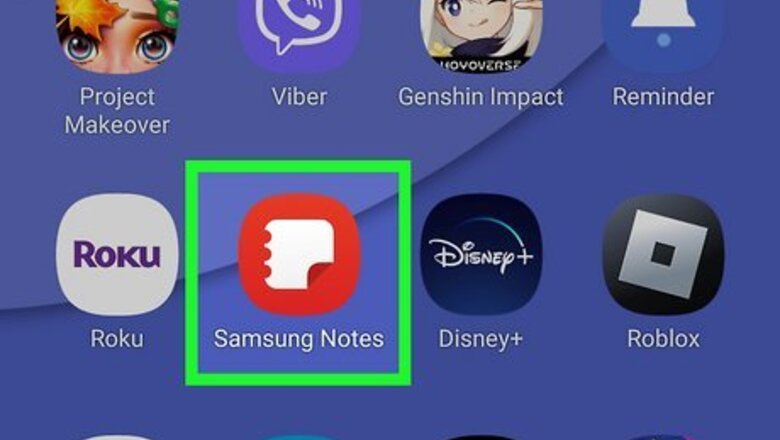
views
- Recover deleted notes by going to Samsung Notes' three-line menu icon and tapping "Trash" and "Restore."
- Restore notes using Samsung Cloud Sync by tapping "Import" in the three-line menu icon.
- Uninstall and reinstall the app to prompt Notes to sync with Samsung Cloud.
Restoring Deleted Notes
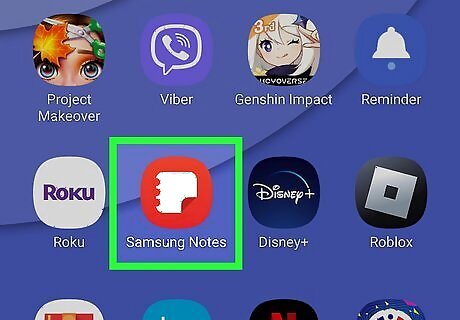
Open Samsung Notes. Tap the app icon that looks like binder paper on an orange background. Use this method if you accidentally deleted one or more notes.
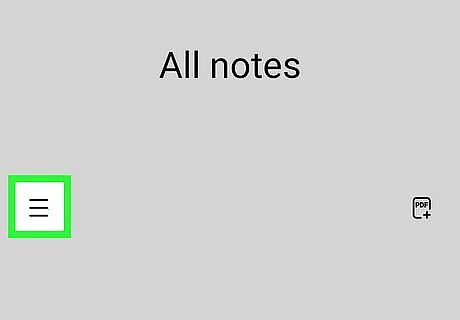
Tap ☰. You'll see this three-line menu icon on the left side of your screen.
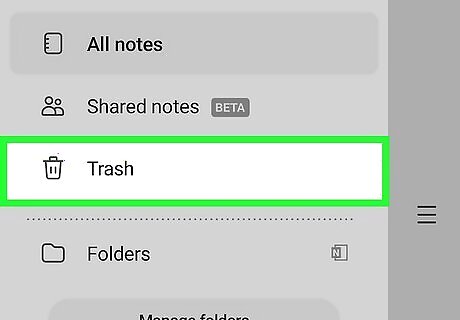
Tap Trash. It's usually the third option down next to an icon of a trash can. You'll see all the deleted notes that you can recover.
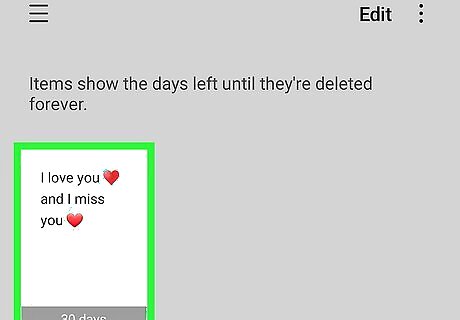
Tap the note you want to recover. It'll open in a new window.
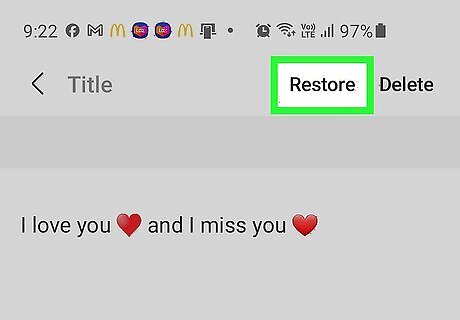
Tap Restore. This option is in the top right corner of your screen.
Using Samsung Cloud
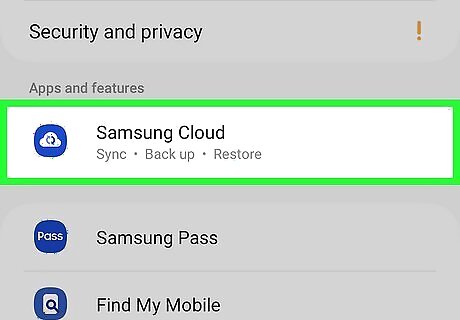
Enable Samsung Cloud sync on your old device. This is the best way to sync your Samsung notes from an old phone to a new phone. If you don't have access to the old phone and didn't have sync enabled, you can't recover the notes on that device. To set up Samsung Cloud sync on your old device, go to Settings > Cloud and accounts> Apps > Samsung Cloud and toggle the switch next to Samsung Notes to turn it on. If your older device is running a newer Android version, the menu options change. Instead, go to Settings > Your Name > Samsung Cloud" and toggle the switch next to "Samsung Notes" to turn it on.
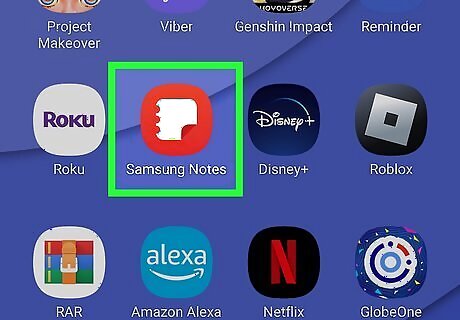
Open Samsung Notes on your new device. If you don't have it downloaded, you can get it for free from the Google Play Store.

Tap ☰. You'll see this three-line menu icon on the left side of your screen.
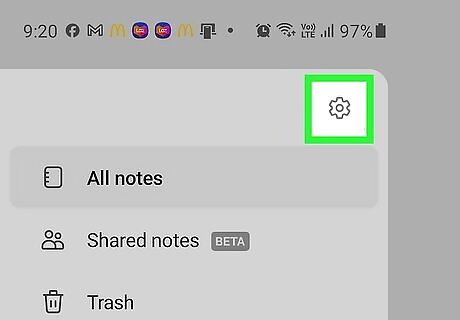
Tap Android 7 Settings. This gear icon is in the top right corner of the menu.
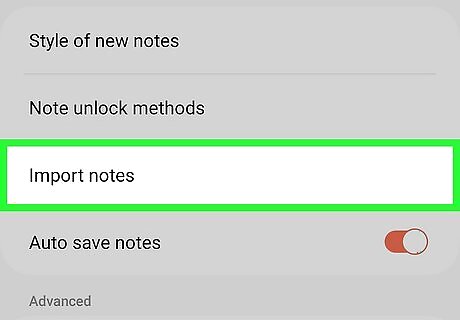
Tap Import notes. It's under the "General" header.
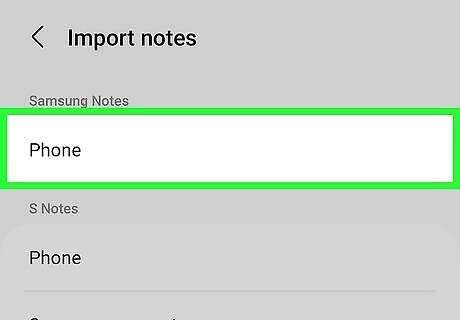
Select the kind of notes you want to import. For example, if you have S Notes in Samsung Cloud, tap that option. You can also import memos and scrapbooks.
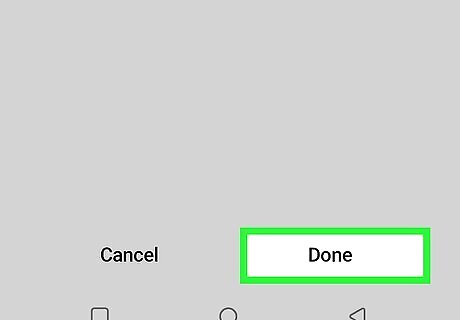
Choose the notes you want to import, then tap Done. If your Samsung Cloud sync contains any S notes, you will be able to pick from the list to import all or some of them. Tap Done to import the note. You can also simply uninstall the app, then reinstall it and sync with Samsung Cloud. After the sync is finished, you'll see deleted notes in the trash and can recover them.




















Comments
0 comment