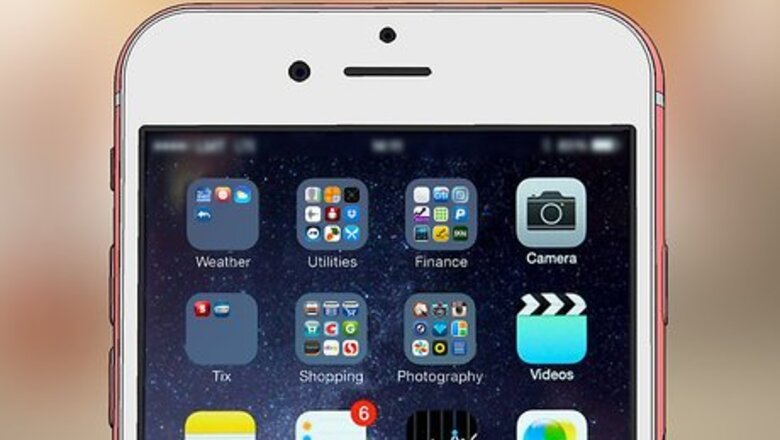
views
What is Deliver Quietly?
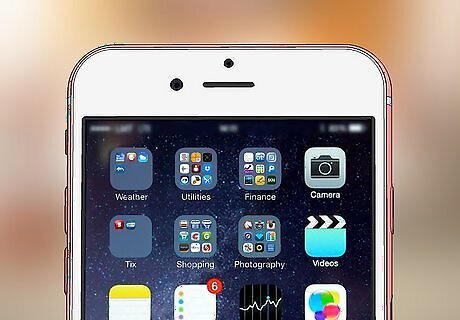
Deliver Quietly is a setting you can apply to specific iMessage chats or apps so the notifications don't appear on your Lock screen or make noise. It was introduced in iOS 12, so if you have an older version, you cannot use this feature. Deliver Quietly is one option of three: Deliver Prominently, Deliver Quietly, or Turn off. Deliver Quietly will still get your notifications to you, but they won't make a noise or appear on the Lock screen. Instead, you'll see these notifications in your Notification Center and as a badge alert on the app icon. For example, if you set Facebook to Deliver Quietly, you will not see or hear any notifications; you will see a badge (a red circle) on the app icon to signal that it has a notification. Deliver Prominently will deliver notifications to you as normal: making a sound and putting a banner or notification window on your Lock screen. The option to Turn Off will completely block any notifications from that app. You will not see these notifications on your Lock screen, in the Notification Center, hear their alert noise, or see notification badges on the app. If you aren't interested in micro-managing your notifications, you can silence your iPhone and then turn off Silent Mode when you're ready to get notifications again instead. If you have at least iOS 15, you can use a Focus Mode as well.
Turnining Deliver Quietly Off in Notification Center
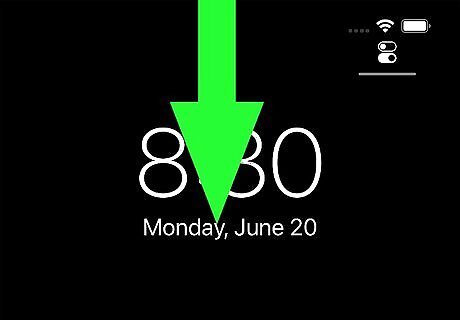
Open the Notification Center. From the Lock screen, swipe up from the middle. If you're on any other screen, swipe down from the top center of your phone. This will only work if there is a notification from the app or Message in your Notification Center. If not, use Settings.
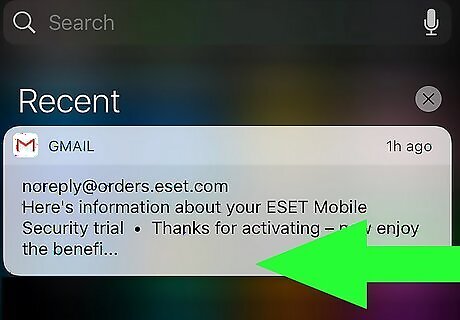
Swipe left on your notification. It should slide to show you a few options: Manage, View, and Clear All.
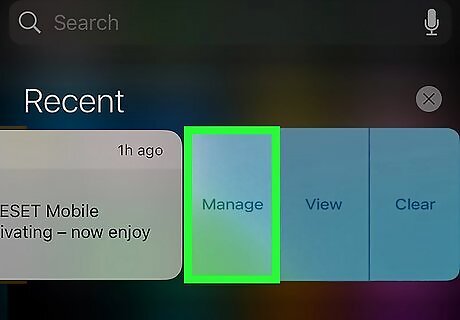
Tap Manage. A menu will slide up from the bottom of your screen.
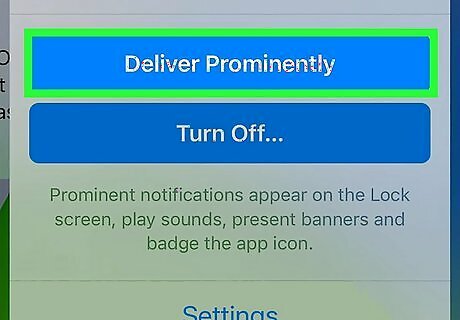
Tap Deliver Prominently. You will now get notifications that make noise, appear on the Lock screen, and display banners and badges.
Turning Deliver Quietly Off in Settings
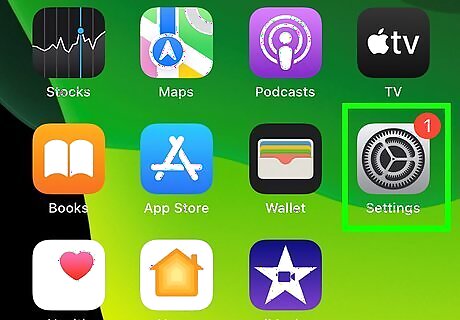
Open Settings. To do this, tap the app icon that looks like a gear on a light grey background. You'll need to go through Settings if you don't have a notification in Notification Center from the app or Message app that you want to turn off Deliver Quietly for.
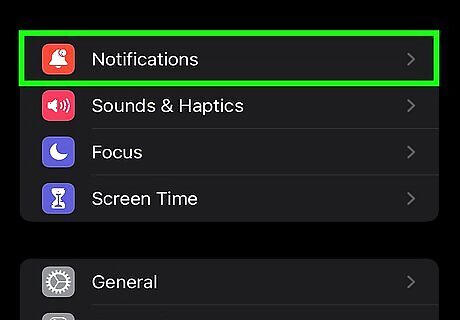
Tap Notifications. This option is usually in the third grouping of menu options next to an icon of a badge on an app.

Tap the app that you want to turn off Deliver Quietly for. This can be Messages or any other app like Facebook.
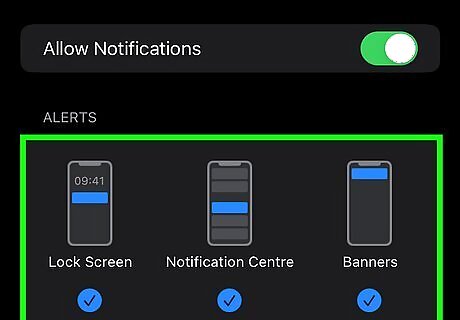
Enable sounds, badges, Lock screen, and banners. So the notifications for that app appear on your Lock screen as well as banners when you're using your phone, tap Lock Screen and Banners to select them. Next, tap Sounds and select an alert tone. Finally, return to the previous page and tap the toggle next to "Badges" to switch it on (it'll be green). You will now get notifications that make noise, appear on the Lock screen, and display banners and badges.



















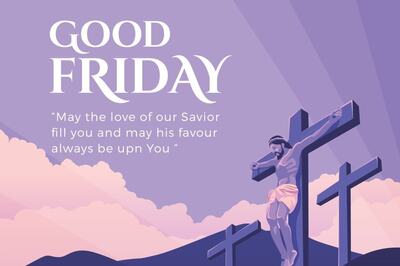
Comments
0 comment