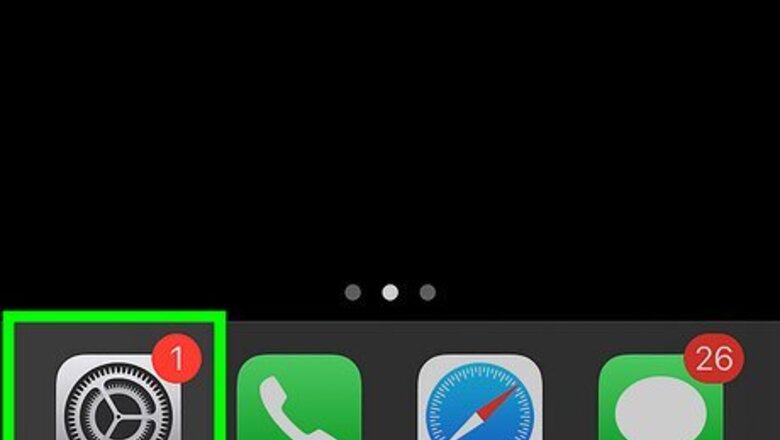
views
Using Headphone Safety
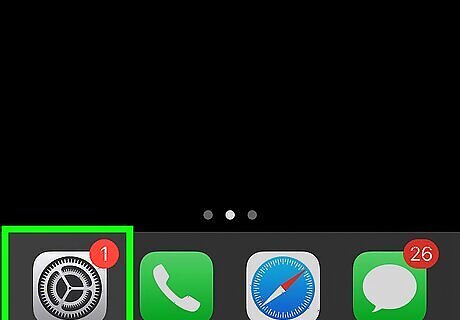
Open the Settings app. This is the grey cog icon. This feature will only work if you're using headphones to listen to audio on your iPhone or iPad.
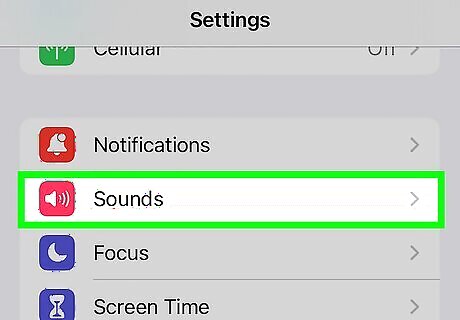
Tap Sounds. You can find this below Notifications.
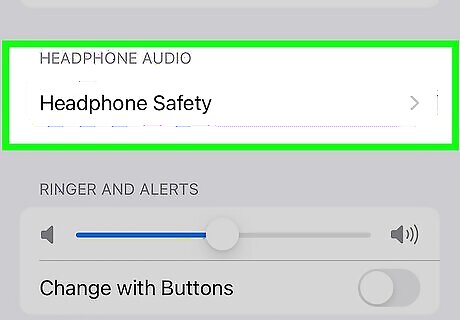
Tap Headphone Safety. This is under the Headphone Audio header.
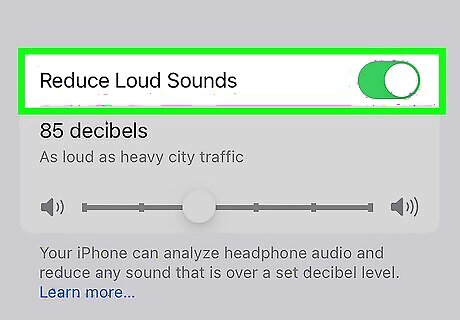
Toggle on iPhone Switch On Icon "Reduce Loud Audio". This will analyze all sounds coming in through your headphones.
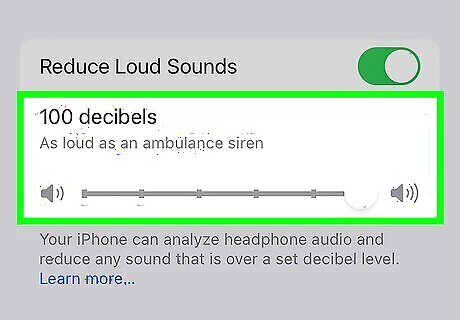
Set the max decibel level. Drag the circle on the slider to set the max loudness, from 75 decibels (a vacuum cleaner) to 100 decibels (an ambulance siren).
Using Screen Time Restrictions
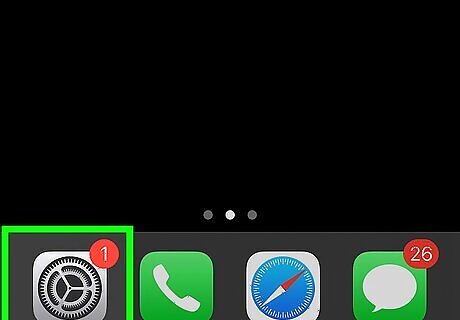
Open the Settings app. This is the grey cog icon. Use this method to prevent others from changing the current sound limit settings.
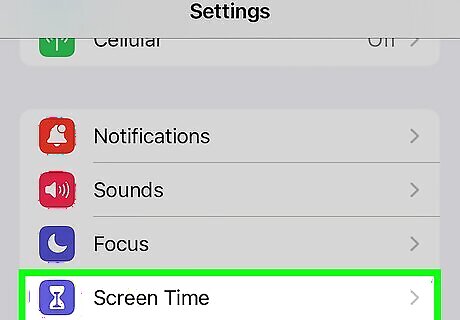
Tap Screen Time. If you don't already have Screen Time enabled on the device, you'll need to set it up first.
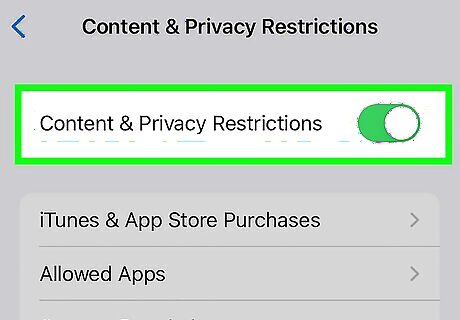
Tap Content & Privacy Restrictions. This is below the Restrictions header. If it isn't already enabled, tap the switch for Content & Privacy Restrictions to turn it on.
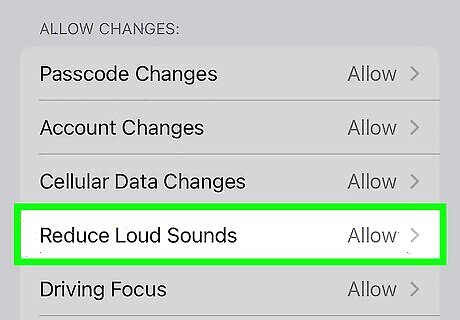
Tap Reduce Loud Sounds. You can find this under the Allow Changes header.
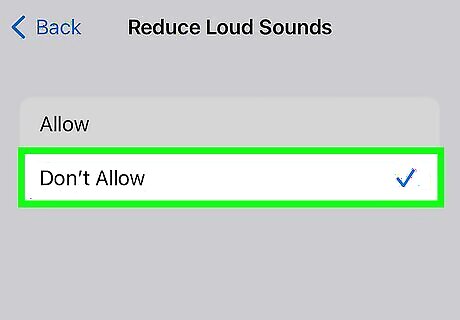
Tap Don't Allow. The Screen Time password is now needed to change the Reduce Loud Sounds settings.
Control Nearby Devices with iPhone
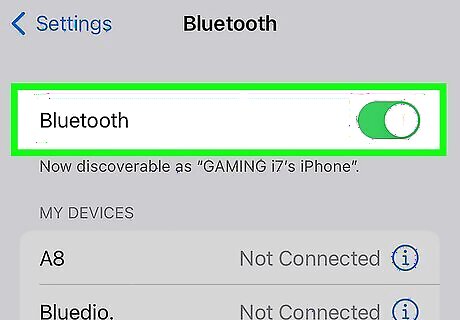
Enable Bluetooth. If your child is using an iPad signed into the same Apple ID as your iPhone, you can control the volume as long as you're nearby. Make sure Bluetooth is enabled on both devices and they're updated to the latest version.
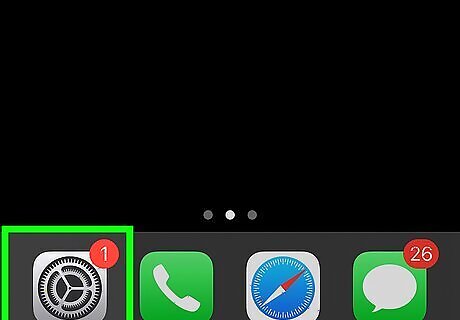
On your iPhone, open the Settings app. This is the grey cog icon.
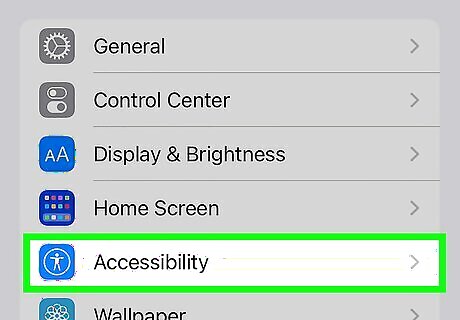
Tap Accessibility. You may need to scroll down to find this option.
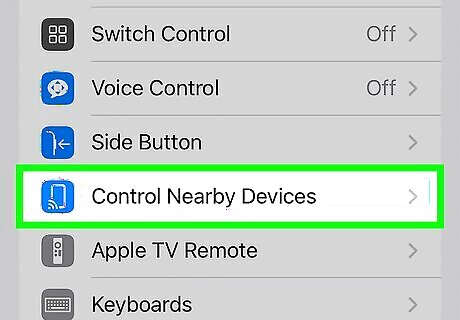
Tap Control Nearby Devices. This is below the Physical and Motor header.
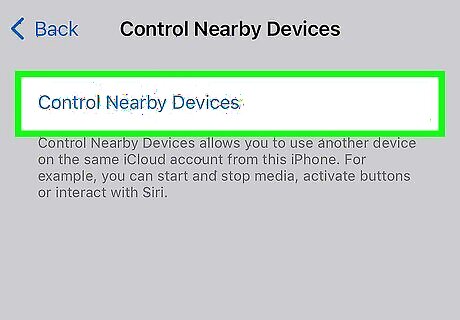
Tap Control Nearby Devices. A pop-up window will open. You should see all nearby devices listed. If you don't see your child's iPad, make sure you're close enough.
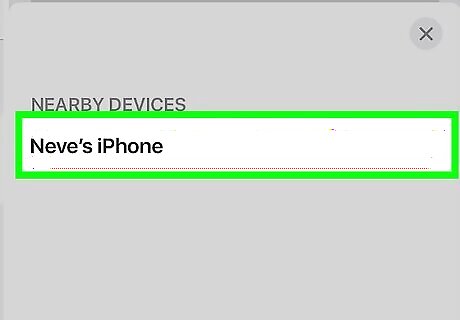
Tap the device name. A pop-up menu should open with media controls.
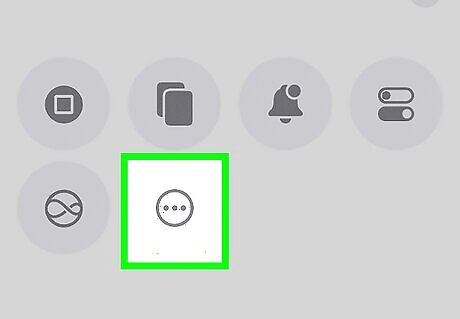
Tap ••• . This is the last option. A new window will open.
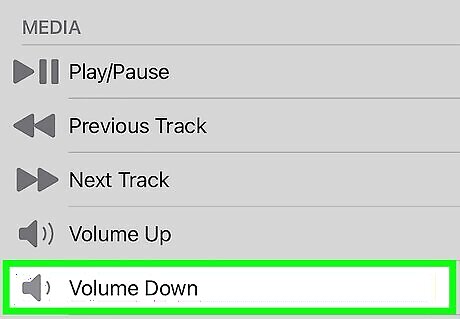
Tap Volume Down. The volume will be lowered on your child's device as you tap it. Continue tapping the button until the desired volume is reached.




















Comments
0 comment