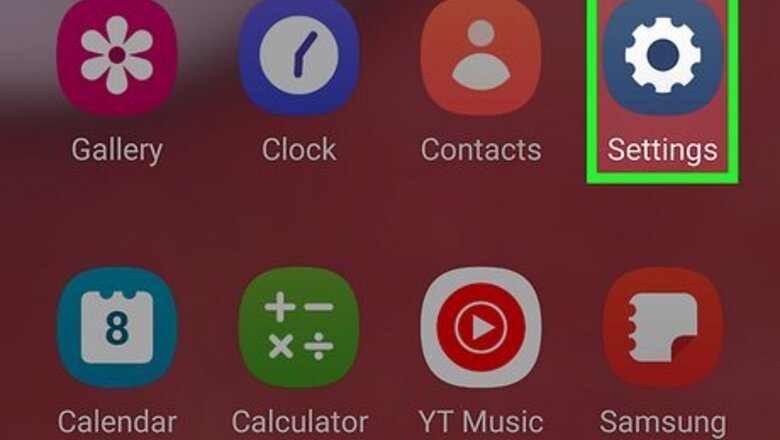
views
- Open "Settings" and tap "Apps."
- Tap the vertical three-dot menu icon and tap "Special Access."
- Tap the toggle next to the app you want to be able to download other apps with to turn it on.
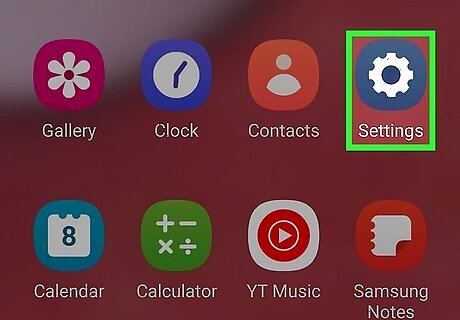
Open Settings Android 7 Settings. Tap the gear app icon in the app drawer or pull down the Quick Menu panel and tap the gear icon there. If you start downloading an APK in your browser before completing this method, you'll see a pop-up that asks if you want to continue downloading from an unknown source. Tap Ok > Install, then tap Settings to toggle on "Allow from this source." If you want to allow downloads from all sources going forward instead of just one, continue with this method.
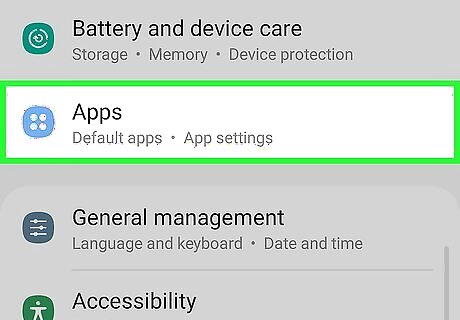
Tap Apps. Depending on your phone manufacturer, this might say "Apps & Notifications" instead.
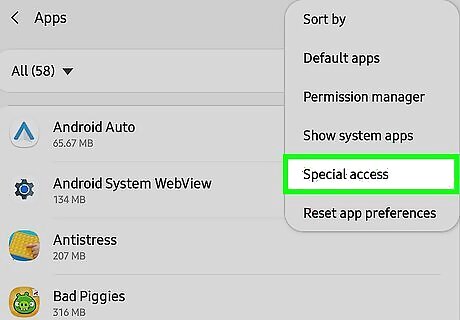
Tap Special app access. It should be the last option listed on the page, under the "General" sub-header.
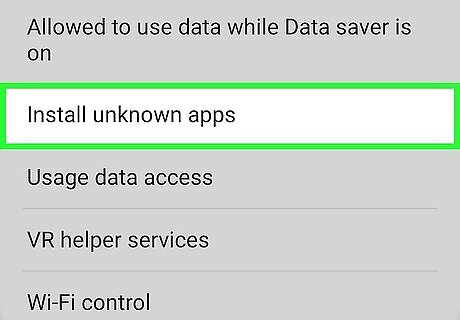
Tap Install unknown apps. It should be located towards the bottom third of the menu. EXPERT TIP Naseem Speach Naseem Speach Tech Expert Naseem Speach is a Tech Expert based in Los Angeles, California. Naseem started his tech reviews YouTube channel in 2020 and has since gained a following of over 34,000 subscribers. He specializes in sharing information about the latest smart home tech, Apple, Samsung, Google, PlayStation, Microsoft, and gaming devices. Naseem Speach Naseem Speach Tech Expert Enabling unknown sources unlocks more Android apps. If you want to download apps outside the Play Store on your Android, head to your settings and find the option that allows installations from unknown sources. Flip that switch, and you're good to go! The path there might take a second to remember if it's been awhile. But it's pretty straightforward once you find it.
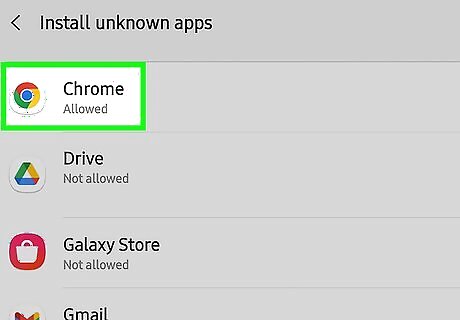
Select an app for which you want to allow the installation of unknown apps. You can only allow apps from unknown sources on an app-by-app basis. You likely want to allow it for your browser, but you may see apps like Gmail, WhatsApp, and Files by Google listed as well. If you do not see the app you are looking for, your Android does not support the downloading of APKs from that specific app. Try finding the same or a similar APK on an app that is listed, and using that app instead.
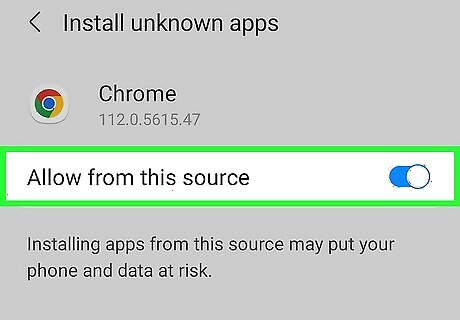
Toggle the "Allow from this source" switch on Android 7 Switch On. Doing so will allow you to download APK files from the selected app. Repeat this process for any other apps where you want to enable downloads from unknown sources. Be aware that downloading apps from untrusted sources has risks, like losing data from your phone or exposing your personal data to hackers. Alternatively, download these files on your computer then transfer them to your Android. By enabling this app to download from unknown sources, you will not get a pop-up confirming the action every time.













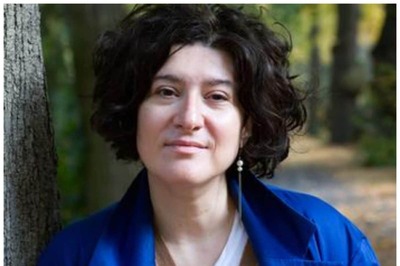






Comments
0 comment