
views
- You can only find an Apple Watch's location if it's powered on and you have Find My enabled.
- You can activate Lost Mode on a dead Apple Watch through Find My to disable usage.
- If the Apple Watch is turned on by another party, Lost Mode can show your contact information for returns.
Can you find a dead Apple Watch?

If your Apple Watch is dead, finding it might be difficult. For Find My to work, your watch needs to be powered on and linked to your phone, Wi-Fi, or cellular connection. Otherwise, your watch won't be able to transmit its location.
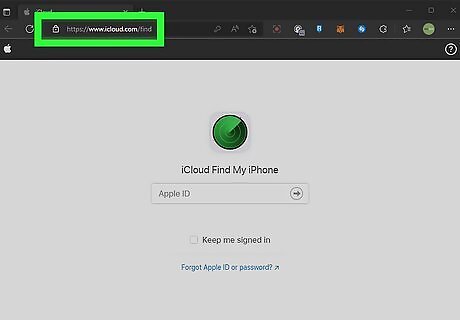
If there's a chance your Apple Watch is not dead, Find My will help you locate it on a map. Visit https://www.icloud.com/find or use the Find My app on your iPhone or iPad to locate devices associated with your Apple ID. Once you sign in to Find My, select Devices or All Devices, then select your Apple Watch if it appears on the map.
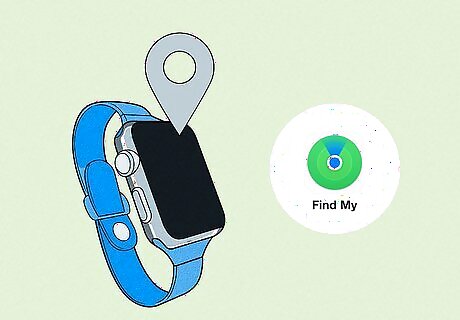
If your Apple Watch is dead or offline, Find My will report its last known location before it was turned off. However, the location of the watch will only be visible for a very brief period of time. If you miss that short window, you'll only see the location of the device your Apple Watch was paired to on the map, not the Apple Watch.
Using Lost Mode
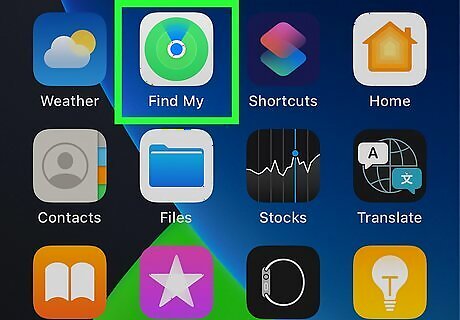
Open Find My on your device. If Find My is enabled on your Apple Watch, you can put your missing watch into Lost Mode, which locks it instantly. This can be done on your iPhone or iPad via the Find My app or on your computer at https://www.icloud.com. When your Apple Watch is in Lost Mode, your data is protected. If someone then finds and charges your Apple Watch, they can't pair your watch with another phone without your passcode. When the person who finds your Apple Watch gives it a charge, they'll see your phone number on the screen. The finder can then contact you to arrange the safe return of your Apple Watch.
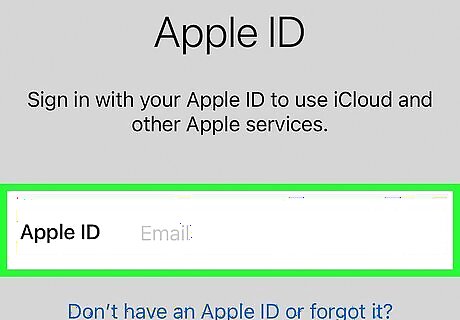
Login to the Apple ID associated with your Apple Watch.
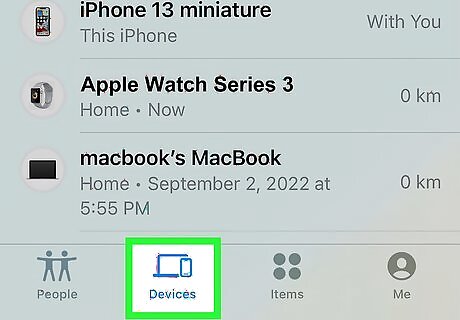
Click on Devices at the bottom of the screen. This will show you a list of all devices connected to your iCloud.
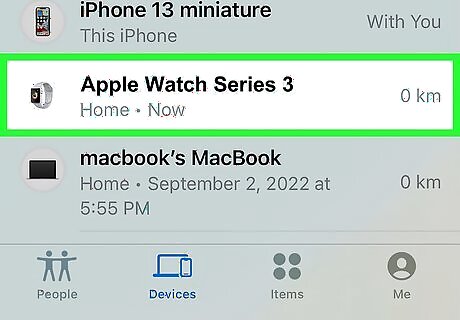
Click your Apple Watch. It will have the name you've assigned to it. If your watch has an active cellular or Wi-Fi connection, its location will be displayed on a map. Otherwise, it will be blank.
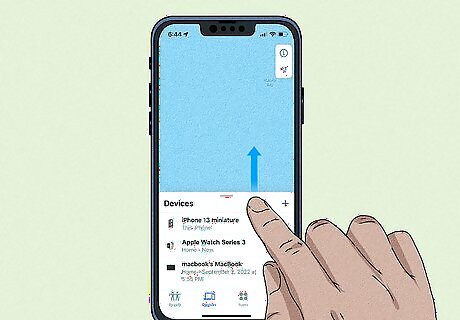
Swipe up to view more details. This will bring up your Apple Watch's options. You will see options to manage Directions and Notifications, and Mark As Lost. This is also where you can ping your Apple Watch if you believe it is active and nearby.
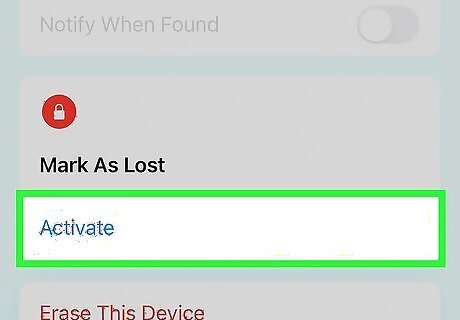
Click Activate underneath "Mark as Lost". This will lock your Apple Watch and put it in Lost Mode. A page will pop up with Lost Mode details. If the watch can receive messages, you can Leave a Message to be displayed on the watch face for the person who finds it. The finder will have to charge and turn on the Apple Watch to see the displayed message.
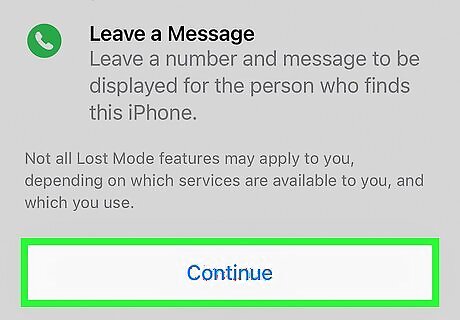
Scroll to the bottom and click Continue.
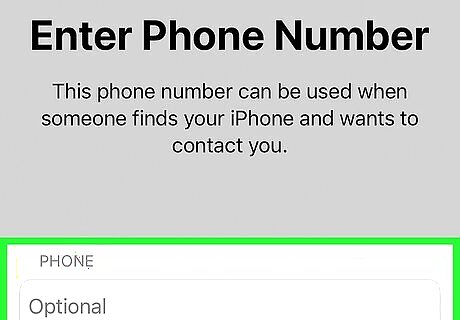
Enter your phone number. This is how you'll be contacted if someone finds your Apple Watch.
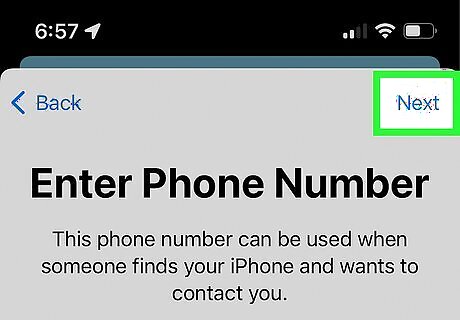
Click Next.
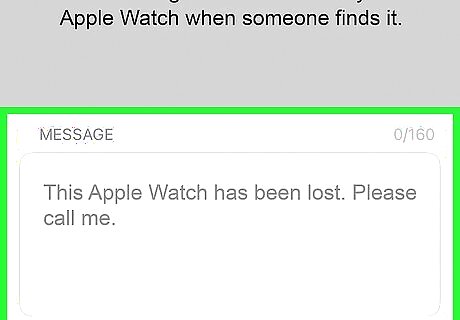
Enter a message. This is the message that will be shown on your watch when someone finds it.
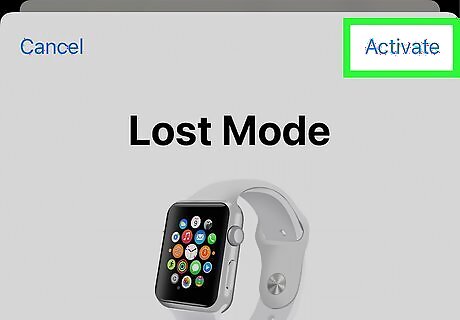
Activate Lost Mode. You will be asked to verify your details. Make sure to activate Notify When Found as this will send a notification when your watch is powered on again. Press Activate when your details are confirmed. Your Apple Watch will now be locked. When it is powered on again, it will display your custom message and phone number to the finder.




















Comments
0 comment