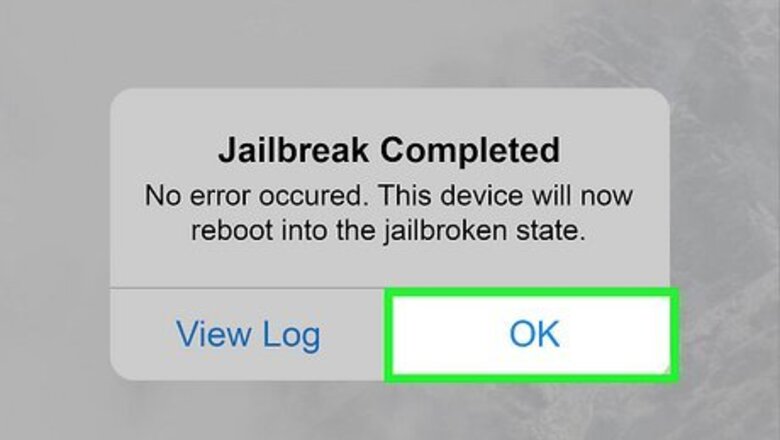
views
Can you move the clock on an iPhone lock screen?
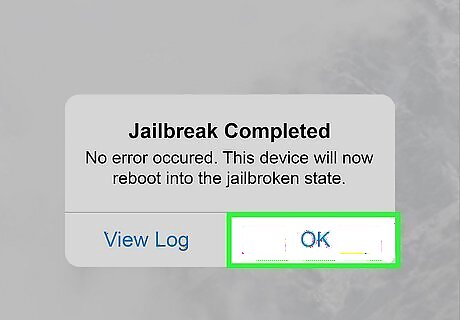
Yes, if you jailbreak your phone. Jailbreaking your phone involves installing software that removes the restrictions imposed by Apple's iOS software. To do this, download compatible jailbreak software online, like Checkra1n or Hexxa Plus, and download it onto your phone. At this time, this is the only way to change the position of the time on your lock screen. Keep in mind that it also voids your phone's warranty and could leave your phone vulnerable to data loss and damage. To avoid unwanted data loss when you jailbreak your phone, back up your data beforehand with iCloud or your computer. Jailbreaking your iPhone leaves you vulnerable to apps that may contain malware, as you gain access to alternative app stores like Cydia. To protect your phone, read reviews online before you download an app and consider downloading a virus scan app like AVG Mobile Security App. Apps like LockNice allow you to change the location of the time on your lock screen. This app is compatible with jailbroken iOS 10, 11, 12, 13, and 14 devices. Download it through the BigBoss Repository on the alternative app store Cydia, which automatically installs on your phone after you've jailbroken it.
What changes can I make to the time if my phone isn't jailbroken?
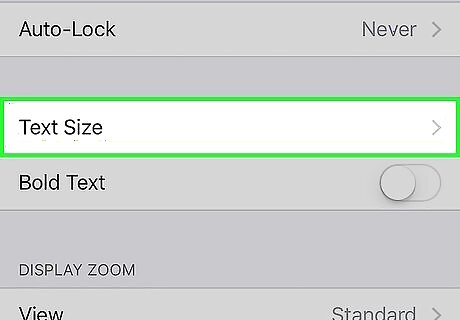
You can change the font size. This can be really helpful if part of your wallpaper image is being blocked by the time on your lock screen. To change the font size, visit the Settings app, then click Display & Brightness. From there, click Text Size. Note the slider on the bottom of the screen and drag it to the right to make the font size bigger and to the left to make it smaller.
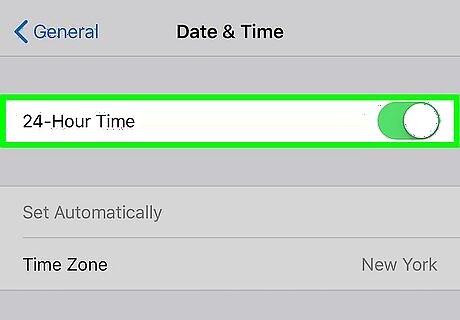
You can switch from a 12-hour clock to a 24-hour clock. To change from the standard 12-hour clock to a 24-hour clock (A.K.A. military time), first visit the Settings app. Then, click General, followed by Date & Time. From there, you'll be given the option to enable 24-hour time at the top of the screen.
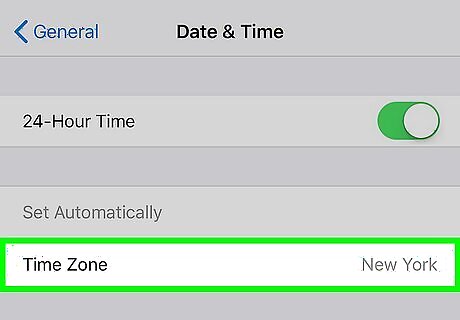
You can change the time zone. If you'd like to switch time zones on your phone, go to Settings and click General. Next, scroll down to select Date & Time. From there, you can turn off the Set Automatically option by clicking the button to the right side of the text. This will prompt you to select a time zone of your choice on the Time Zone row right below.
Can you display multiple clocks at once on your lock screen?
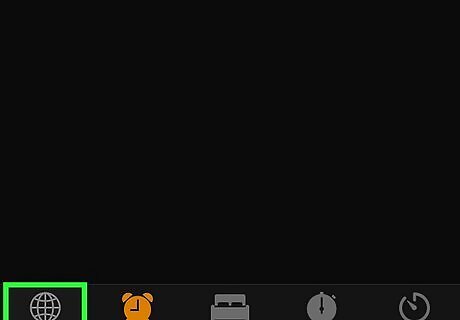
No, unfortunately, Apple doesn't currently allow this. It's also not an option even if your phone is jailbroken. You can, however, change the time zone as often as you like and access alternative time zones using the world clock. Simply click the clock app and press World Clock on the bottom left of the screen. Add more cities to the list on the World Clock by pressing World Clock on the bottom left of the screen, and then pressing the "+" icon on the top right. After that, simply type in whatever city you'd like.
How do I put the date and time on my iPhone home screen?
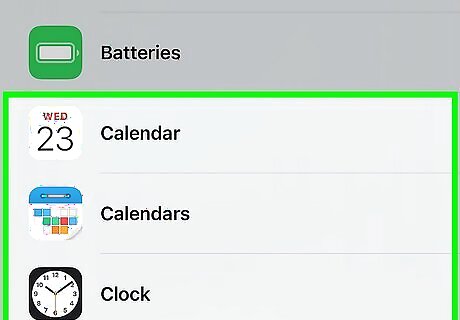
You can do this by adding clock and calendar widgets to your home screen. Widgets allow you to quickly access information, as they're larger than usual app icons and make the information more accessible. To add a clock widget to your home screen, press down on the home screen until the apps start to jiggle. Then, press the "+" icon in the top right corner of your phone screen. This will prompt a menu with multiple options to appear. Scroll down until you find the clock widget option and make your selection. Repeat the process to add a calendar widget and you'll have quick access to the date and time.
What other ways can I customize my iPhone lock screen?
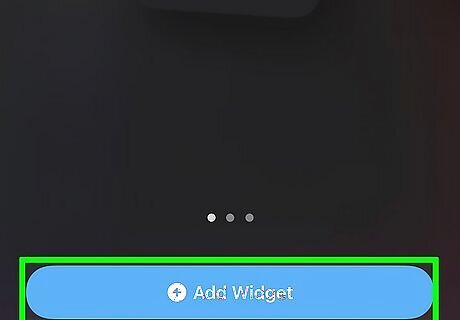
You can make widgets, notifications, and your wallet available on your lock screen. To make it so you can access these apps and more from your lock screen, click on the Settings app. Then, press Face ID & Passcode (if your phone has Face ID) or Touch ID & Passcode (if your phone doesn't have Face ID). From there you'll be given a full list of tools and apps you can access while you're phone is locked. Just make your selection by clicking on what you want. For a full list of apps and tools you can make accessible from your lock screen, visit https://support.apple.com/guide/iphone/control-access-information-lock-screen-iph9a2a69136/14.0/ios/14.0.
Can I remove the lock screen?

You can't remove it completely, but you can turn off auto-lock. This will make it so the lock screen hardly ever, or never, appears. To change how long it takes for your phone to auto-lock, or to remove the feature completely, visit the Settings app. Next, click Display & Brightness followed by Auto-Lock. After that, pick how long you would like your phone to take before it auto-locks (never is an option).




















Comments
0 comment