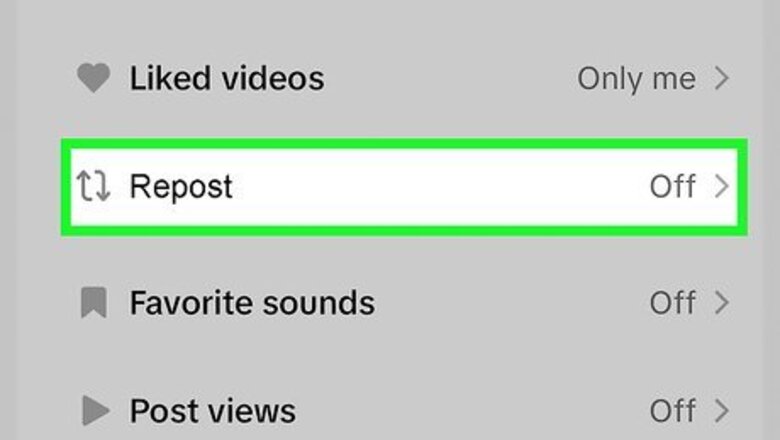
views
- To turn off reposts on TikTok, go to ☰ > Settings and privacy > Privacy > Repost, then tap the toggle switch.
- Not everyone has the option to disable reposts.
- To stop seeing notifications of reposts, go to ☰ > Settings and privacy > Notifications > and tap the toggle switch next to "Reposts."
Can you turn off reposts?

Not everyone can turn off reposts. The option to get rid of reposts completely is not yet available to all TikTok users. If your account has this option, you'll find it in the Settings menu. Here's how to turn them off, if so: Tap the Profile icon in the lower-right corner. Tap ☰ in the upper-right corner. Tap Settings and privacy. Tap Privacy Tap Repost Tap the toggle switch to turn Reposts off.
Can you stop seeing reposts on the FYP?
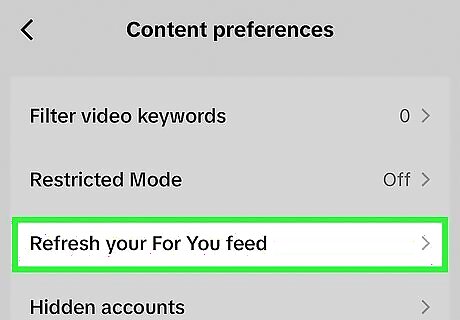
Unfortunately, there's no way to remove reposts from your For You Page. The videos you see on your FYP are algorithmically generated, and you can't tell TikTok to stop showing you reposts. However, if too many reposts are showing up on your FYP, resetting your algorithm can prevent you from seeing as many reposts. To reset your algorithm: Tap the Profile icon in the lower-right corner. Tap ☰ in the upper-right corner. Tap Settings and privacy. Tap Content preferences. Tap Refresh your For You feed. Tap Continue.
How to Turn Off Repost Notifications
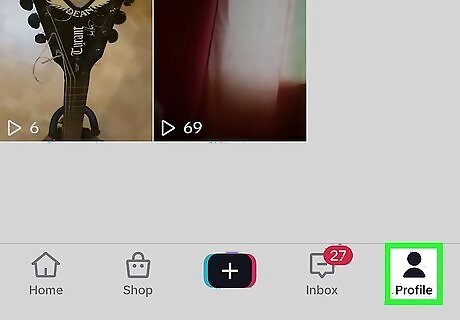
Tap the profile icon. If you don't want to receive notifications about reposts, you can turn off them off. Start by tapping the person icon to open your profile page.

Tap ☰. It's the icon with three horizontal lines in the upper-right corner.
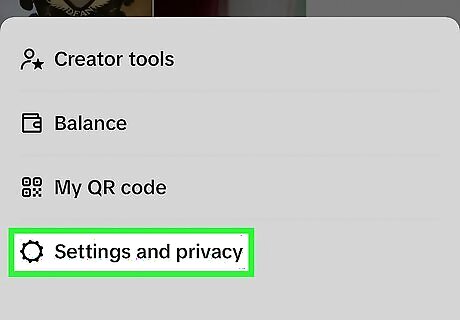
Tap Settings and privacy. It's at the bottom of the More menu.

Tap Notifications. It's next to the bell icon.

Tap the toggle switch next to "Reposts." This will stop you from receiving notifications when one of your videos is reposted.
How to Undo a Repost

Open your reposts. If you accidentally reposted a video, you can unrepost it. First, go to your reposts by tapping the profile icon and then tapping the two arrows in the shape of a square. You can also find videos you've reposted in your watch history.
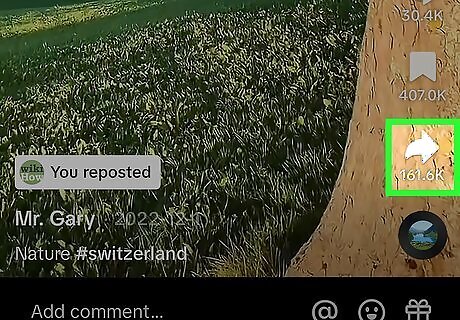
Tap the video to play it and tap the Share icon. It's the curved arrow icon on the right side of the video.
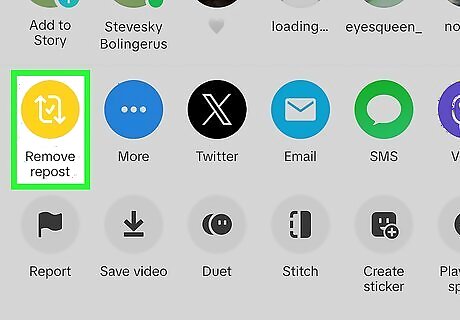
Tap Unrepost. This undoes your repost of the video. It will no longer appear on your followers' For You pages.




















Comments
0 comment