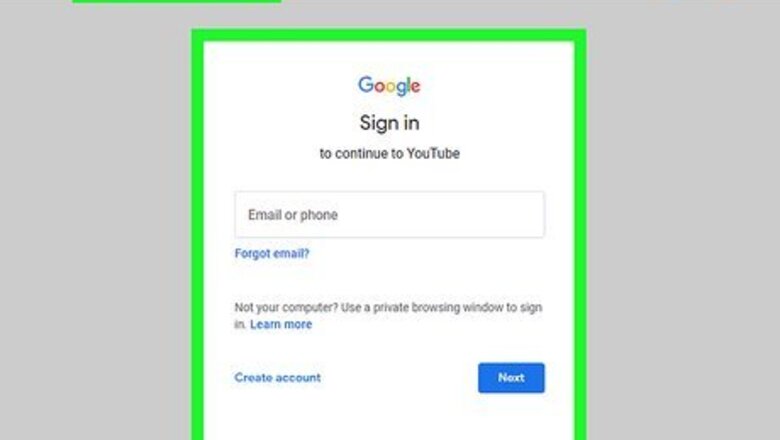
views
Adding Chapters Manually
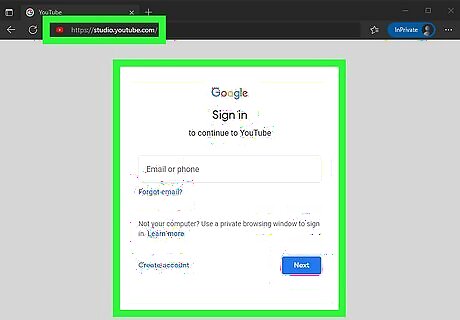
Go to https://studio.youtube.com/ and sign in. That's the link to YouTube Studio where you can manage your YouTube uploads and channel. If you already have automatic chapters on, any manually added chapters will override your automatic ones, so you don't need to worry about turning the feature off before continuing.
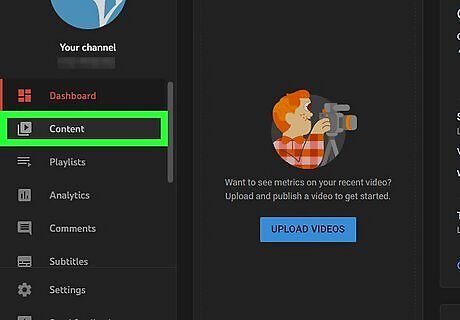
Click Content. This is in the panel on the left side of your screen next to a play icon inside a square.
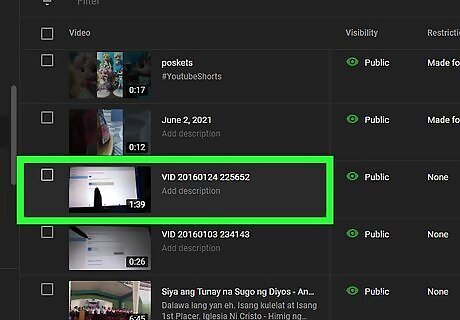
Click the video you want to add chapters to. Make sure you click the title or thumbnail of the video so you go to the "Video details" page instead of just selecting it.
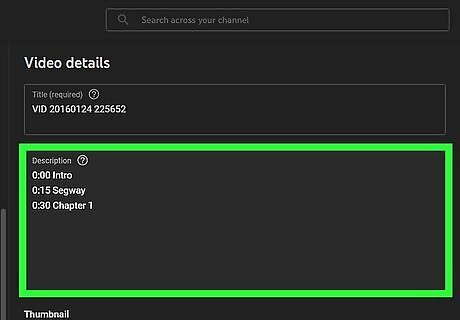
Add your timestamps. In the "Description" area add a list of timestamps and titles. Enter each on a new line and replace the times and titles with relevant info: 0:00 Intro 2:10 Segway 3:14 Adding Chapters You have to start with "0:00," which is the beginning of your video. Your video must have at least 3 timestamps, listed in ascending order (you can't have "2:10", "3:15", then "0:00"). Each chapter must be at least 10 seconds long.

Click Save. This button is in the top right corner of your browser and is greyed out until you make changes, then turns blue to indicate unsaved edits.
Adding Chapters Automatically
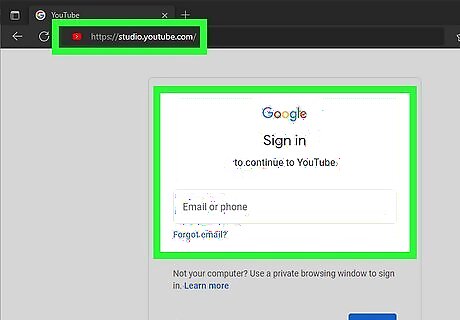
Go to https://studio.youtube.com/ and sign in. That's the link to YouTube Studio where you can manage your YouTube uploads and channel. Not all videos will have automatic chapters. There are a few different factors that determine if your video gets automatic chapters including if the content of your video is considered inappropriate to some viewers or if your channel has any strikes against it. Automatic chapters are enabled by default, so you shouldn't have to turn it on unless you've previously turned it off.
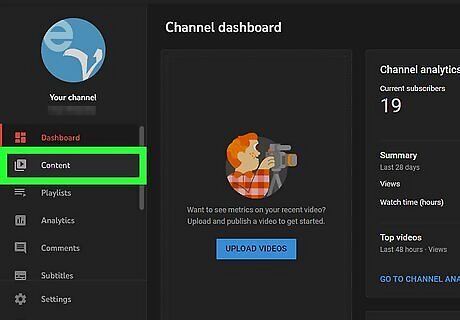
Click Content. This is in the panel on the left side of your screen next to a play icon inside a square.
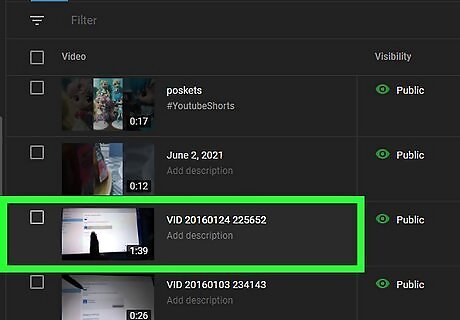
Click the video you want to enable automatic chapters for. Make sure you click the title or thumbnail of the video so you go to the "Video details" page instead of just selecting it.
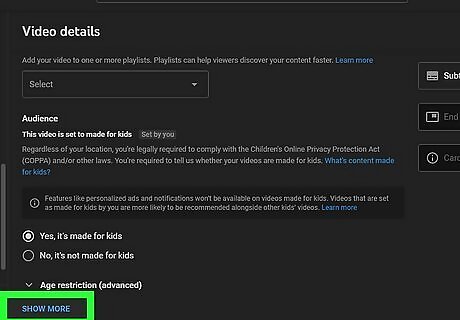
Click Show More. This is usually at the very bottom of the page and will expand more options.
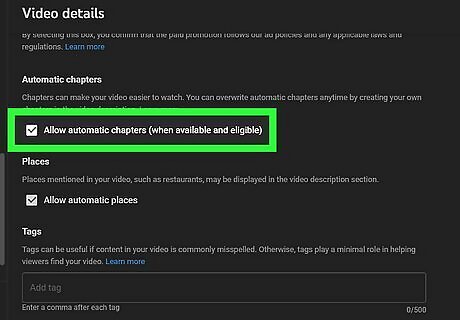
Click the box next to "Allow automatic chapters" to enable it. By default, this is enabled on new YouTube uploads.
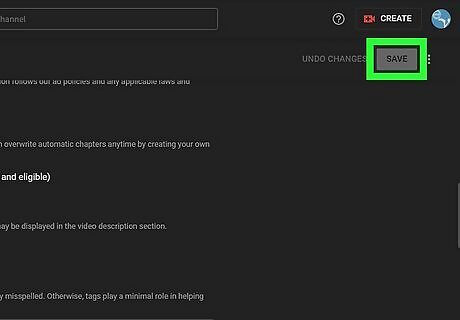
Click Save. This button is in the top right corner of your browser and is greyed out until you make changes, then turns blue to indicate unsaved edits.
Editing Automatic Chapters
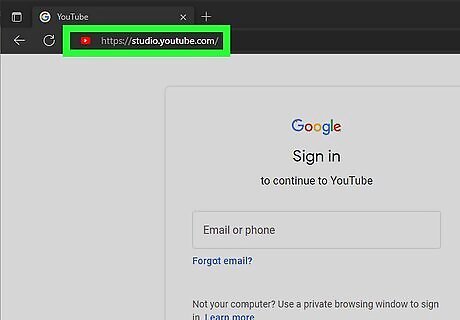
Go to https://studio.youtube.com/ and sign in. That's the link to YouTube Studio where you can manage your YouTube uploads and channel. Maybe the automatic chapters were a little off when marking places in your video. This method helps you edit the chapters so they are in the right places.
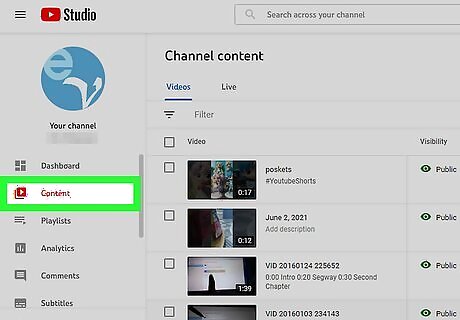
Click Content. This is in the panel on the left side of your screen next to a play icon inside a square.
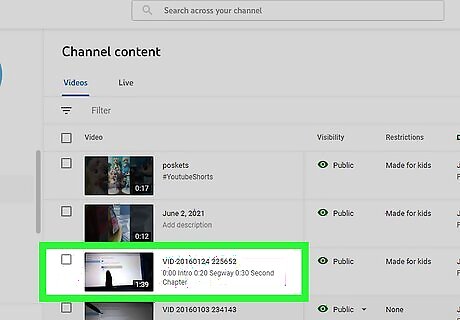
Click the video you want to edit. Make sure you click the title or thumbnail of the video so you go to the "Video details" page instead of just selecting it.
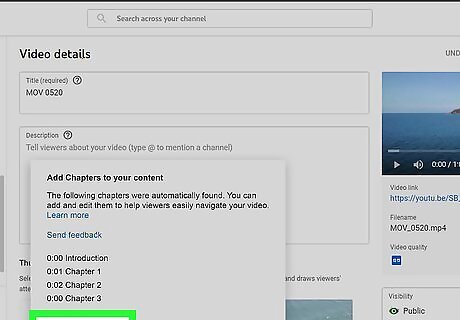
Click Chapters Available and select Add Chapters. If your videos don't have any automatically added chapters or if you added chapters manually, you won't see this option when you view your video details.
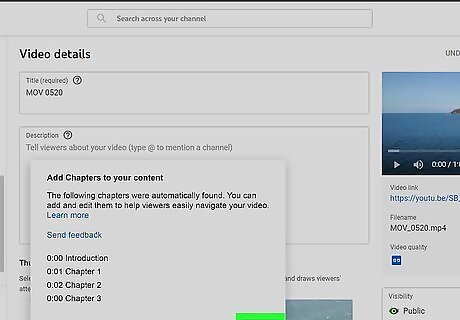
Edit or delete the automatic chapters. Tap the trashcan icon to delete any chapters that were generated automatically that you don't want.
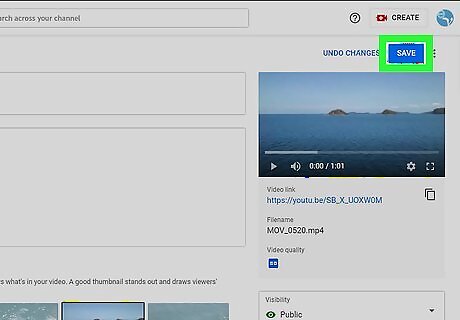
Click Save. This button is in the top right corner of your browser and is greyed out until you make changes, then turns blue to indicate unsaved edits.
Disabling and Enabling Automatic Chapters on Uploads
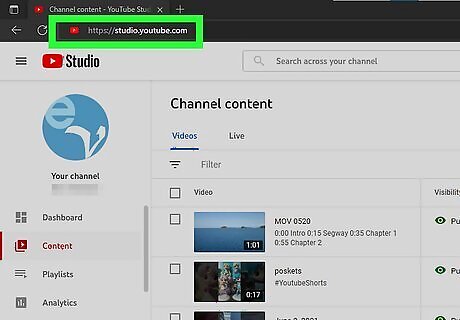
Go to https://studio.youtube.com/ and sign in. That's the link to YouTube Studio where you can manage your YouTube uploads and channel. Automatic chapters are enabled by default, so you shouldn't have to turn it on unless you've previously turned it off. You can also disable this feature if you don't want any of your future uploads to have this feature.
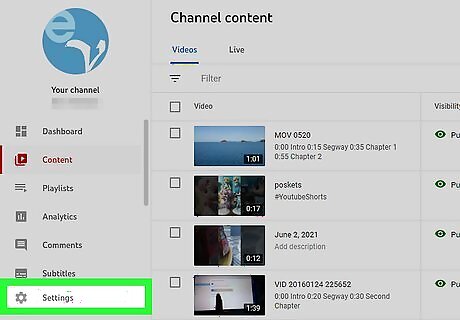
Click Settings. This is next to a gear icon in the bottom left corner of the page.
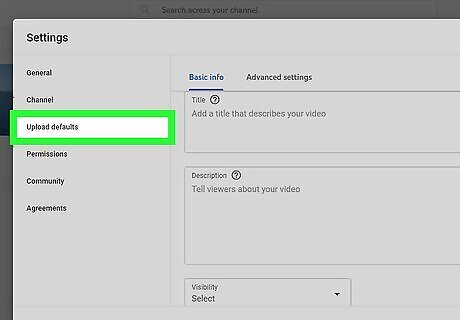
Click Upload defaults. It's in the panel on the left side of the window.
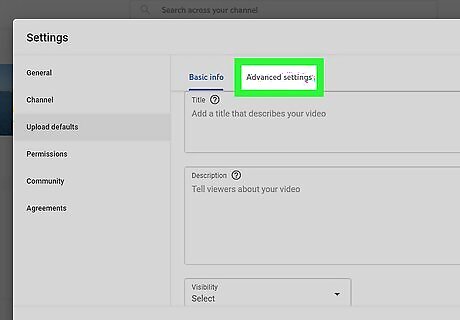
Click Advanced settings. You'll find this tab near the top of the "Settings" window.
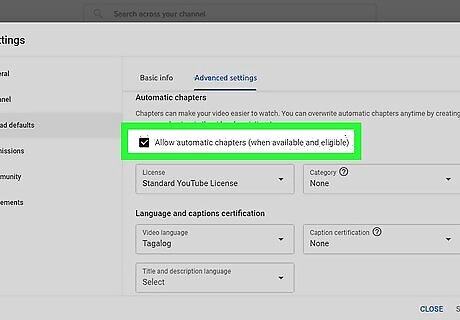
Click the box next to "Allow automatic chapters" to select or unselect it. A checked box means this feature is active and eligible videos may be marked with automatic chapters. An empty box means this feature is disabled and none of your uploads will get automatic chapters.
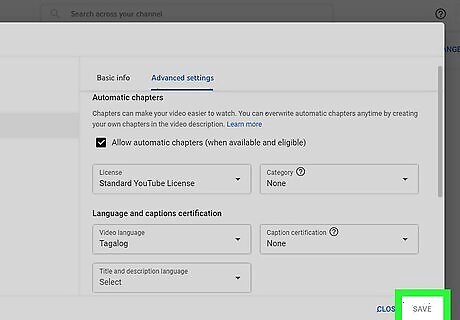
Click Save. This will turn blue once you have made changes so you know that you have unsaved changes. Clicking this will also close the window.
Frequenly Asked Questions
When are changes updated? Your videos are usually updated immediately after you save your changes. You may need to refresh the browser page and reload your video to see the changes. If that doesn't display your changes, YouTube claims any changes can take up to 24 hours to show up. Make sure you formatted your timestamps correctly (mm:ss; 0:00).
What if I don't like the new chapters? You can disable them easily in your YouTube Studio! If they were manually added, you can delete the video's description or change the first time stamp to show "0:01" instead of "0:00".
Are chapters available in multiple languages? According to YouTube, yes, chapters are available in multiple countries and in multiple languages. However, the chapter text will only be in the video creator's language and won't be translated. For example, if you upload a video with chapters in English, the chapters will only appear in English. You can, to get around this, translate the description into multiple languages and thus translate the chapters into different languages!



















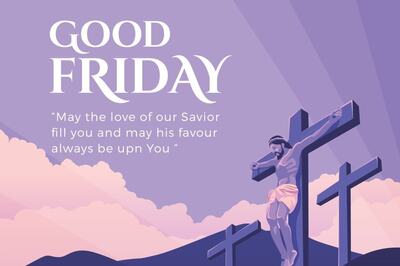
Comments
0 comment