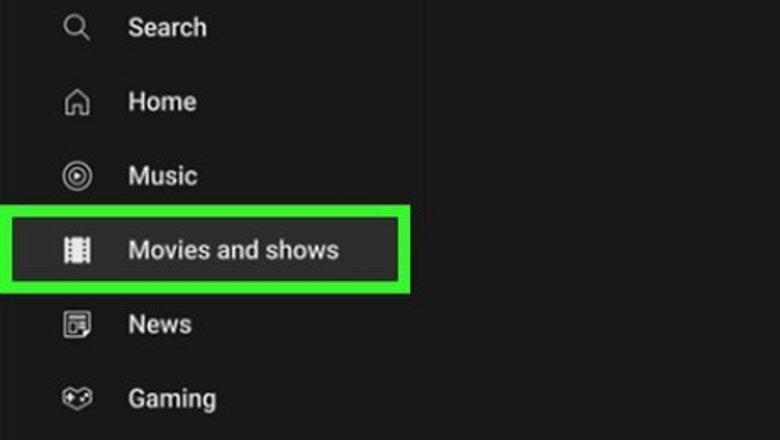
views
- Browse through the Free with Ads section on YouTube to see what movies are available to watch at no additional cost.
- Try searching for the film’s title and “full movie” to see if someone uploaded it. Otherwise, stream indie movies on channels like Movie Central or Bigtime Free Movies.
- To buy or rent a movie, search for the title and click on the “Buy or Rent” button. Select the streaming quality and pay for the cost to start watching the movie.
Finding Free Movies on YouTube
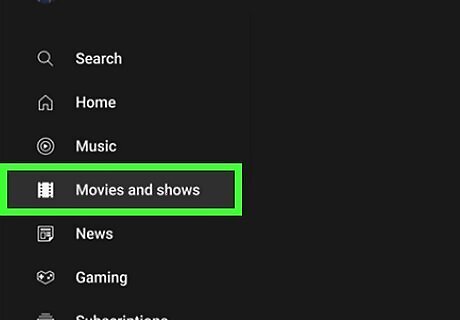
Browse the “Free with Ads” section on the Movies & TV page. Open YouTube on your computer, phone, smart TV, or any other device. Under the Explore tab or menu on your device, find the “Movies & TV” option and select it. At the top of the next screen, click “Free with Ads” to see the movies you can watch with your YouTube account at no extra charge. Movies range from recent releases to classics, and new ones are added frequently so you’ll always have options available. While you cannot search or filter the free movies to find a specific film, they are separated by genre so it’s easy to find something that matches your mood. If you have a YouTube Premium account, then you won’t have any ads interrupting your movie. Premium doesn’t give you access to additional movies however. Once you click on a movie, look below the video to see the rating, runtime, and summary of the plot.
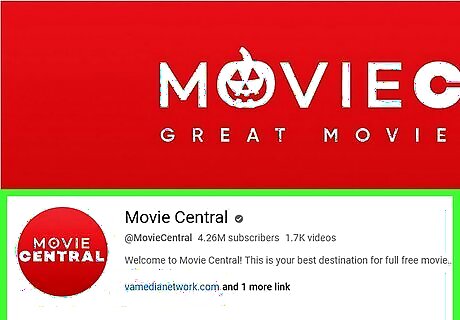
Check channels that upload full movies for indie and low-budget films. Even though they may not be blockbuster releases, it’s still fun to watch movies that are independently made and have a smaller budget. There are multiple channels that upload these movies, and they’re available to watch on any device with your standard account. Some accounts to check out include: Movie Central for films of any genre Bigtime Free Movies for indie action, drama, and thriller movies Free Movies by Cineverse for a variety of action, thriller, comedy, and family movies Horror Central for full-length indie horror movies.
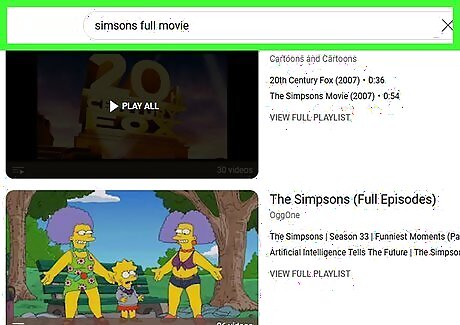
Search for the title followed by “full movie” to see if it’s been uploaded. Log in to YouTube on your computer, phone, or any other device and open the search bar. Type in the name of the film you want to watch followed by “full movie” or “free.” Look through the search results for a video that’s the same length as the movie. If you’re lucky, another person may have uploaded it to their account. Finding movies this way may be more difficult because the videos quickly get taken down for copyrighted material. Avoid following links to download movies in video descriptions because they may lead to sites that contain harmful malware. Downloading pirated movies from these sites may also be illegal in your area.
Renting or Buying Movies on YouTube
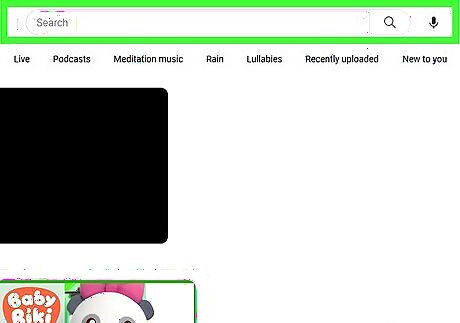
Search for the movie you want to watch. Log into YouTube and tap on the search bar. Type in the full name of the movie and run your search. If the movie is available to buy or rent, it will usually be the top result on the page and listed under the account “YouTube Movies & TV.” If you’re not sure what movie you want to watch yet, open the Movies & TV page to browse through recent releases and different genres. If a movie isn’t listed when you search it, then it may not be available on YouTube. Try using a site like JustWatch to see if there are any other sites where you can stream the movie. When you click on a movie, you can watch the trailer, see the runtime and rating, and read a summary of the plot to see if you’re interested in watching it.
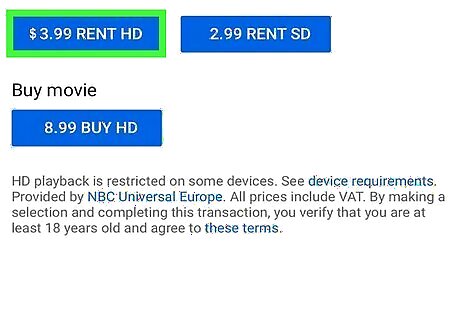
Click on the “Buy or Rent” button and select the streaming quality. Tap on the button next to or underneath the movie listing on the YouTube page. When the new pop-up menu appears, choose if you want to rent the movie temporarily or buy it on your account. Then, choose the streaming quality if there are multiple options available. In order to buy or rent a movie on YouTube, you must be 18 or older. Some movies are only available to buy. This is especially true for the most recent releases right after they leave theaters. Typically, you’ll be able to choose from standard definition (SD) or high definition (HD). Some movies may be available in ultra high definition (UHD), but they usually cost a little bit more.
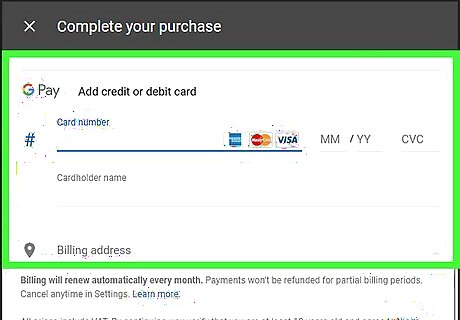
Enter your payment information if you don’t already have it saved. If you already purchased movies on YouTube before or have information saved in your Google account, you may have a payment method already for your account. If you want to use a different payment or need to add one, type in information for a debit or credit card. Once you have the information saved, confirm the purchase to buy or rent the movie. If you’re trying to buy or rent a movie on a smart TV or game console, log in on a computer or phone to add new payment information.
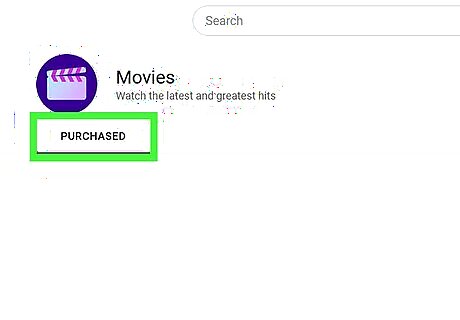
Go to the “Purchases” tab on the Movies & TV to start playing the movie. Go to the Movies & TV tab from the Explore menu on the left side of the window. Tap on the “Purchases” tab to find any of the movies you bought or rented. When you’re ready to start watching the movie, select it from the list and hit play! On a mobile device, click on the compass icon on the top-left of the screen to open the Explore menu. After you rent a movie on YouTube, it’s available to start for 30 days. Once you start watching the movie, you’ll have 48 hours to finish it before it disappears from your account.




















Comments
0 comment