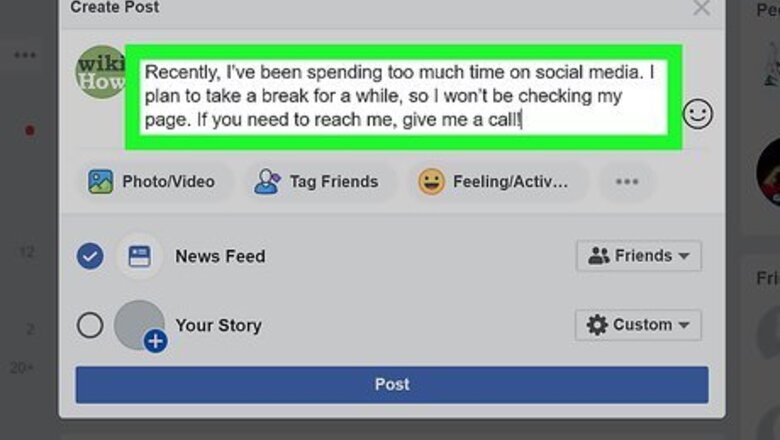
views
- Let people know that you won't be on Facebook.
- Use Facebook Messenger so other people can still reach you if they need to.
- Delete the app from your phone so you don't use it.
Taking a Break from Facebook

Make a post stating that you won’t be checking your Facebook page. Draft a concise post that explains why you’re taking a break from keeping up with your Facebook page. When your family and friends check your profile, they’ll see your post and won’t worry or wonder why you haven’t responded to them on Facebook. A long-winded, multiple-paragraph post listing any and every reason why you’re taking a break from Facebook might come off as pretentious. Keep it short and simple. For example, you could say something like, “Recently, I’ve been spending too much time on social media. I plan to take a break for a while, so I won’t be checking my page. If you need to reach me, give me a call!”Tip: Write your message in an image format, or create an image with your text and post it on your wall so it’s large and at the top of your timeline so nobody can miss it.
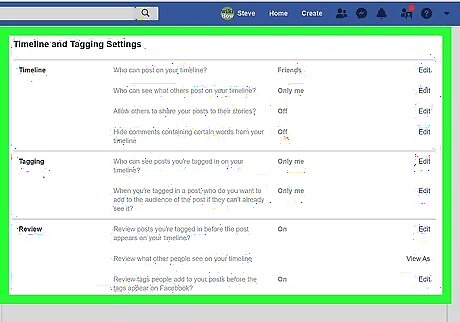
Turn off access to your Facebook wall so your profile doesn’t change. To keep your timeline essentially frozen, with your goodbye-for-now message at the top and visible, change your privacy settings. Select the “Account settings” option and change your timeline settings so all posts need to be approved first. That way, your timeline won’t be full of pictures and posts that people tagged you in. There also won’t be any posts from relatives or friends asking, “Where are you?” on your timeline, which could alarm other people. People may be concerned if they can’t see that you’re just taking a break. Keeping your profile frozen and your goodbye-for-now post at the top will make your transition easier.
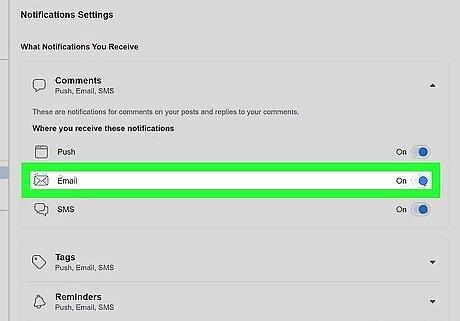
Change your account settings to notify you via email. Open Facebook in a web browser, then choose “Account settings” in the top right corner of the page. Choose “Notifications” from the list and check the box that says “Yes, send me an email about this” for the items that you still want to be notified about. Then, click “Save changes” at the bottom of the list. If you want to be notified about events that you’re invited to via Facebook, you can check the box next to that option so you won’t miss out. You may want to be notified by email whenever someone sends you a message. You can choose to ignore the message, but if a relative or an old friend doesn’t have any other way to contact you, it may be worth getting an email when someone sends you a message.
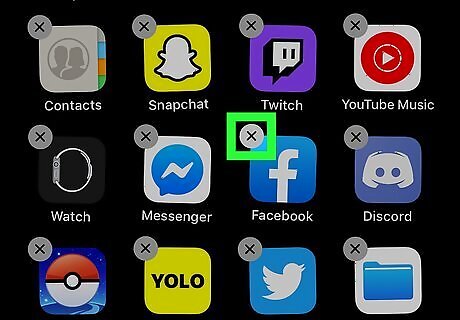
Delete the Facebook app from your phone so you don’t check it. If you make a statement that you’ll be taking a break from Facebook, constantly going back and forth to check a few updates will make you seem superficial and dramatic. To take a clean, graceful break remove the temptation to check your account by deleting the app from your smartphone or tablet. Forcing yourself to check Facebook through a web browser adds a few levels you need to get past, which gives you time to consider whether or not you really want to check it. Delete an iPhone app by tapping and holding the app until it starts to wiggle. Then, select the “x” at the top right corner to remove it. Delete an app on your Android by opening the settings, locating the app, and selecting the option to uninstall it.
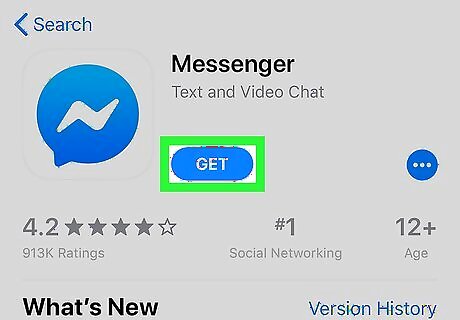
Download the Messenger app so people can reach you. You still may want to be reachable to people who may not have your phone number, email address, or mailing address. Facebook Messenger allows you to communicate with people via the app, without having to check your profile. Install Facebook Messenger to your smartphone or tablet so you communicate through the app. Change the settings of the app so it doesn’t notify you every time someone sends you a message. That way, you can periodically check it to see if there’s anything important that you need to review. You can mention in your goodbye-for-now post that people can reach you by sending you a message.
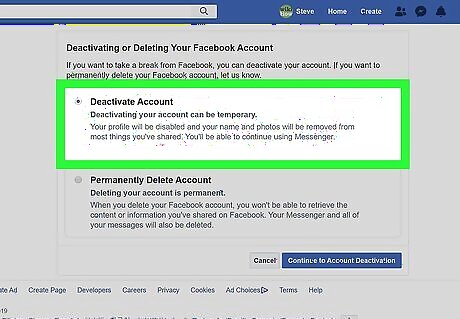
Deactivate your Facebook account so you can return if you choose. Deactivating your account hides all of your information, but doesn’t delete your account. Go to the settings menu and select the option to “Manage Account.” From there, select the option to deactivate your account. After a break from Facebook, you may find yourself wanting to return to it. Deactivating your account, rather than deleting it, allows you to pick up where you left off if you do decide to go back. You can deactivate your account for as long as you want to. You can still receive messages through the Facebook Messenger app even if your account is deactivated.
Leaving Facebook Forever
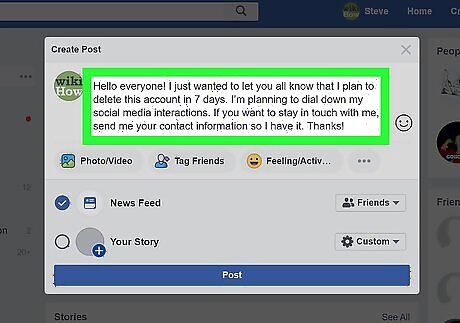
Create a post to notify your friends that you’ll be leaving Facebook. You don’t have to go into explicit detail about your decision to quit Facebook, but notifying your friends and family is a courteous and graceful way to make your departure. Craft a short, but direct post that says when you plan to delete your Facebook and to have your friends send you their contact information if they want to stay in touch outside of the social media site. Give people at least a week’s notice so they have a chance to see your post. Try posting something like, “Hello everyone! I just wanted to let you all know that I plan to delete this account in 7 days. I’m planning to dial down my social media interactions. If you want to stay in touch with me, send me your contact information so I have it. Thanks!” Avoid high-and-mighty reasons for why you’re leaving Facebook. A sincere, but succinct post will allow you to quit gracefully.
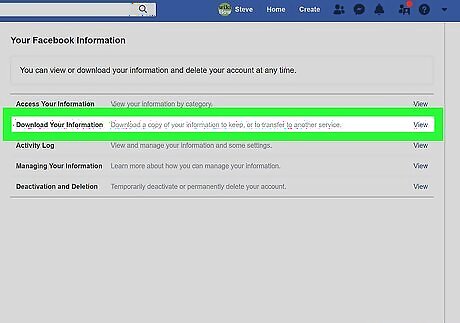
Download your personal information from your Facebook account. Open the “Settings” menu and select “Your Facebook Information.” Choose the option to “Download Your Information.” Then, click “Create File” to confirm the request. Facebook will then email you a file of all of your information from your account. That way, you can leave Facebook, but still retain all of your information and communications. This includes your photos, videos, posts, messages, and account information. In the “Download Your Information” menu, you can add or remove categories that you want to download by clicking the box next to each option. It may take up to a week for Facebook to send you the downloaded file.
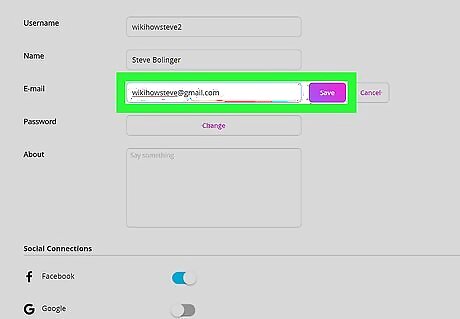
Create new logins for any apps or sites that use your Facebook to log in. Many third-party apps and websites allow you to create a profile using your Facebook Login. If you delete your Facebook, you may lose access to those accounts. Before you delete your account, update your logins for each site and app to make your transition away from Facebook more smooth and more graceful. Visit the “Apps and Websites” section of your account so you can see what apps and sites are linked to your Facebook login. You can find it by following this link: https://www.facebook.com/help/1701730696756992?helpref=hc_global_nav Use a password manager to keep track of all of your logins.
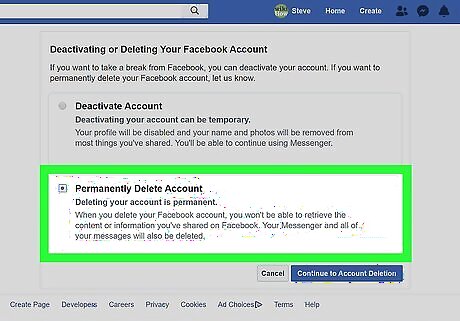
Select the “Delete Account” option to permanently remove your account. While you’re logged into your Facebook account, go to the “Help” section. From there, you can choose the option to delete your account. After you click the button, your account will not be instantly deleted. Facebook delays erasing your account for a few days to allow you to change your mind. You can find the option to delete your account by following this link: https://www.facebook.com/help/delete_account.Tip: If your account is still active a week after you chose to delete it, contact Facebook to find out what the problem is.




















Comments
0 comment