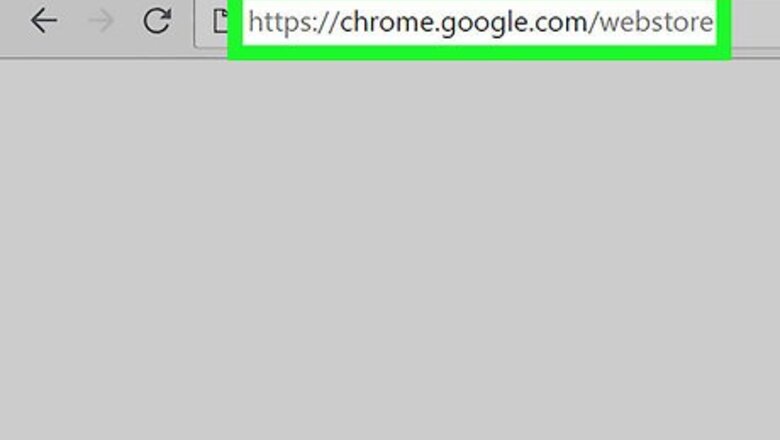
views
Installing Toolkit by PlugEx
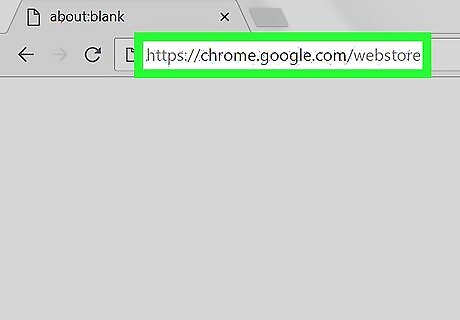
Open the Chrome Web Store in your internet browser. Type https://chrome.google.com/webstore into the address bar, and hit ↵ Enter or ⏎ Return.
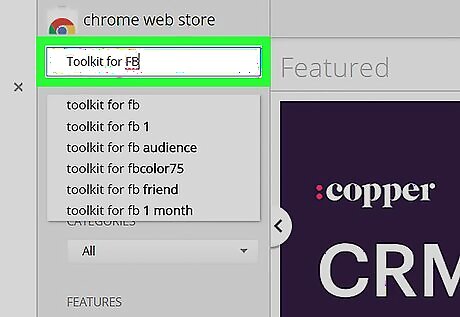
Search Toolkit for FB on the Web Store. You can use the search bar below the "chrome web store" icon on the upper-left corner of your screen.
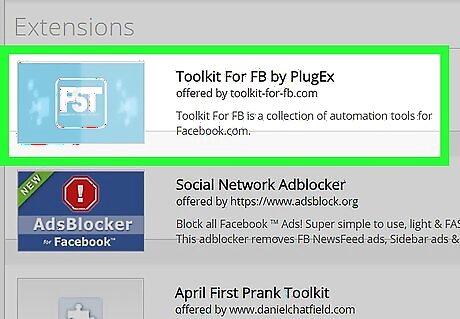
Click the Toolkit for FB by PlugEx app under Extensions. It should be at the top of the search results. Clicking will open the app details in a new pop-up.
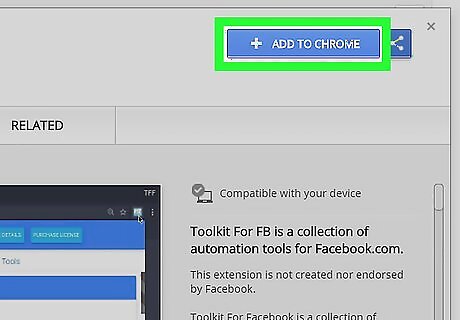
Click the blue + ADD TO CHROME button. This will allow you to download and install the extension.
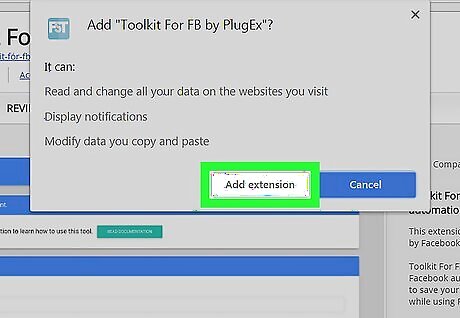
Click Add extension in the confirmation box. This will confirm your action, and install the browser extension on your computer. When the extension is installed and ready to use, you'll see a tiny, blue app icon next to your address bar in the upper-right corner. You'll also see a green ADDED TO CHROME button in the app info window instead of ADD TO CHROME.
Accepting Requests with Toolkit
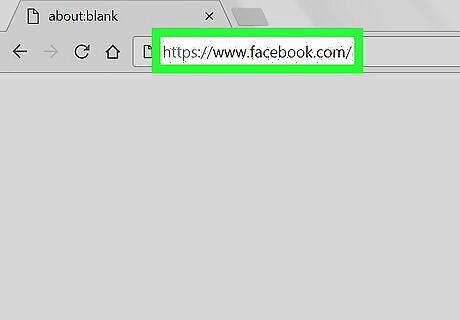
Open Facebook in your browser. Type www.facebook.com into the address bar, and hit ↵ Enter or ⏎ Return on your keyboard. If you're not automatically signed in, enter your account information into the sign-in form on the top-right, and click Log In.
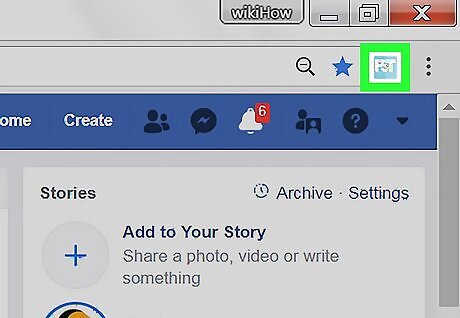
Click the Toolkit icon next to your address bar. This button looks like a light-blue box in the upper-right corner of your browser. It will open a list of your tools on a new pop-up panel.
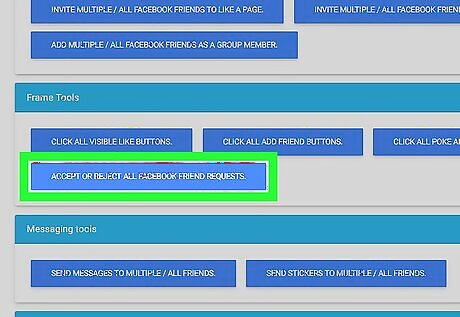
Select ACCEPT OR REJECT ALL FACEBOOK FRIEND REQUESTS. You can find this option in the Frame Tools section. It will open a list of all your pending friend requests on a new page.
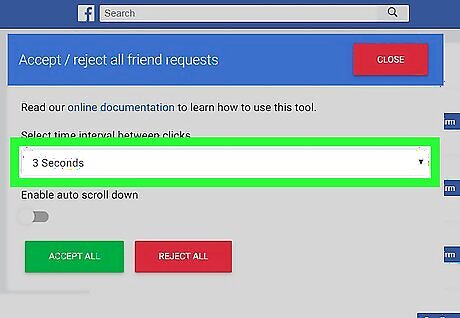
Set a time interval between your "Accept" clicks. The Toolkit app will wait for your selected amount of interval time between each click. Setting the interval here too quickly may get your Facebook account blocked.
Click the green ACCEPT ALL in the Toolkit pop-up. This will accept all the pending friend requests on your account.




















Comments
0 comment