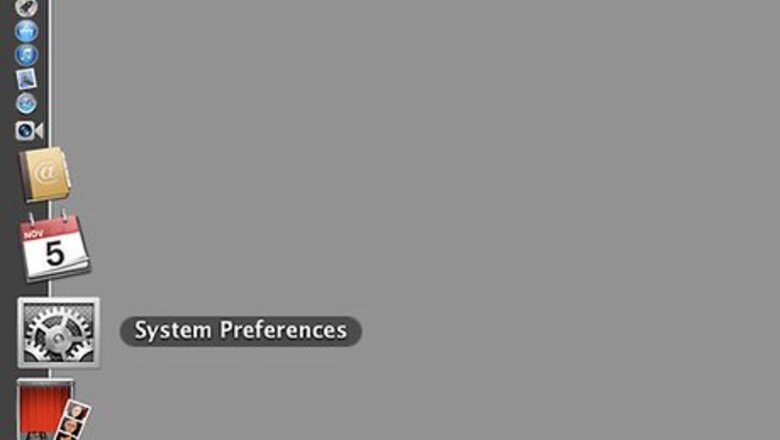
147
views
views
So you want your Mac to read something to you? Read more to find out how.
Setting The Voice
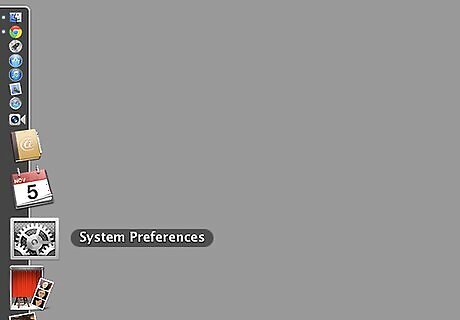
Open System Preferences.
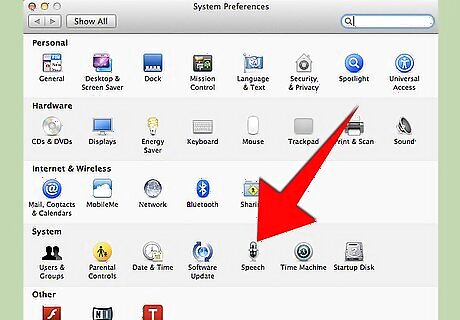
Click on Speech.
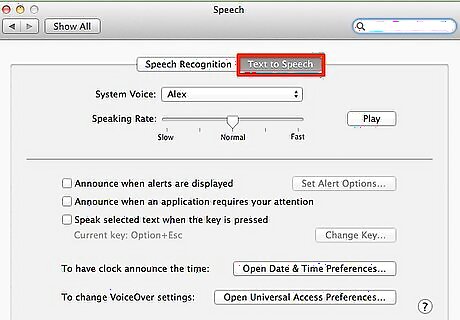
Click on the text to speech tab.
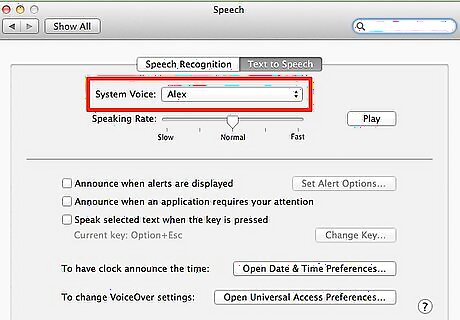
Click on system voice.
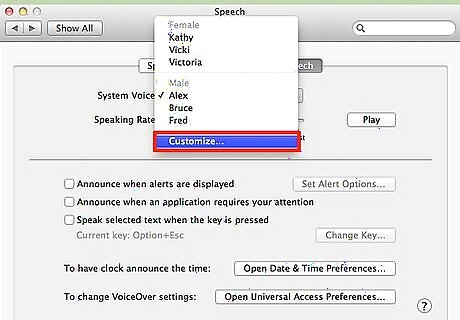
Click on More Voices.
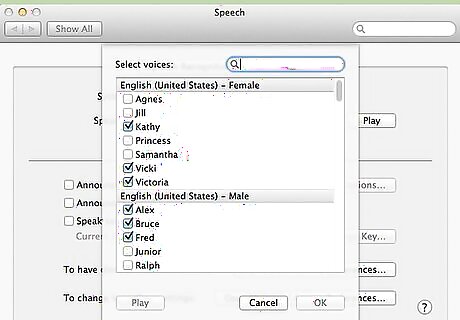
Click on the voice that you would like to try out.
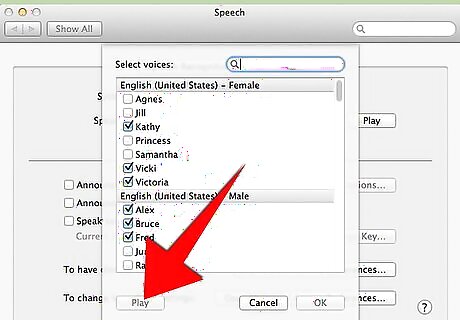
Click on the play button. Make sure that the volume is high.
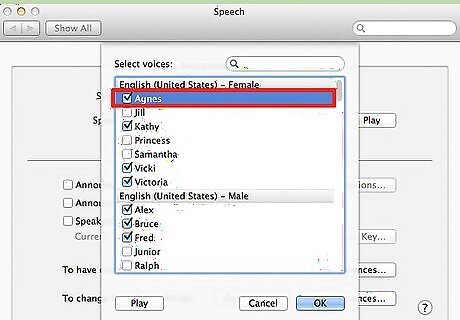
Select the Voice that you like
The Shortcut Way
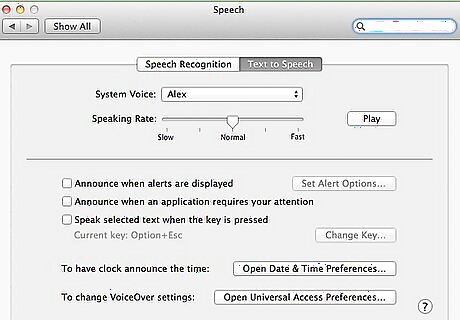
Open System Preferences/Speech/Text to Speech.
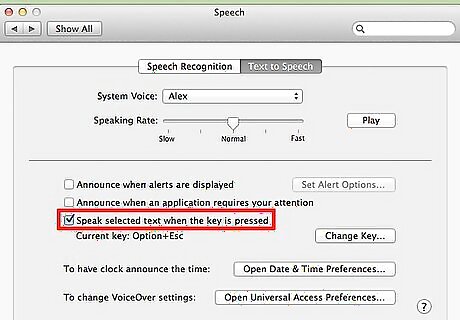
Check Speak Selected Text When Key is Pressed. A box will appear.
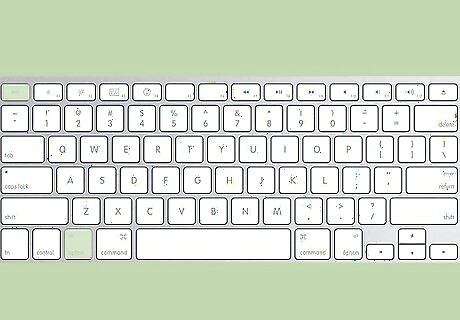
Press the key-combination that you would like to use.
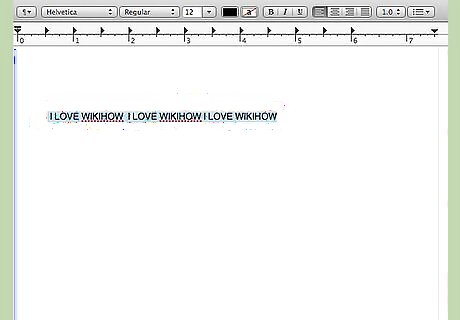
Select the text you would like to have read.
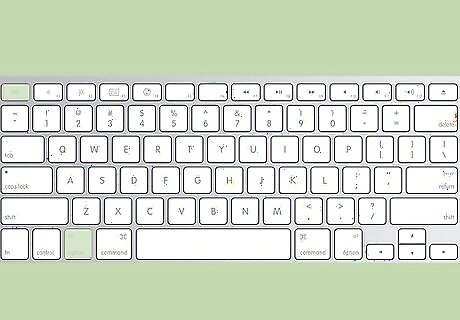
Press the key-combination that you have set.
The Right-Click Way
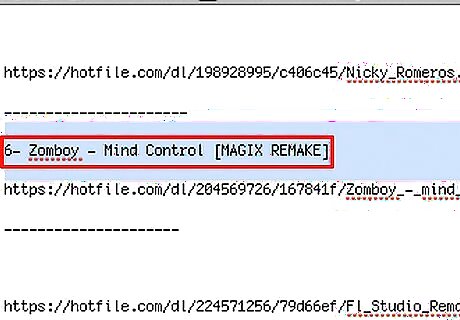
Select the text that you would like to have read.
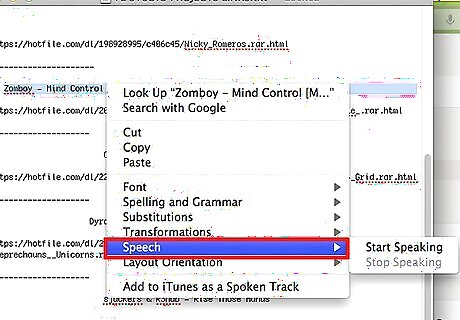
Right Click on it and click on the sub-menu called Speech.
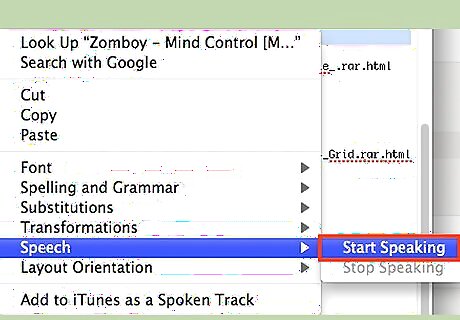
Click on Start Speaking.




















Comments
0 comment