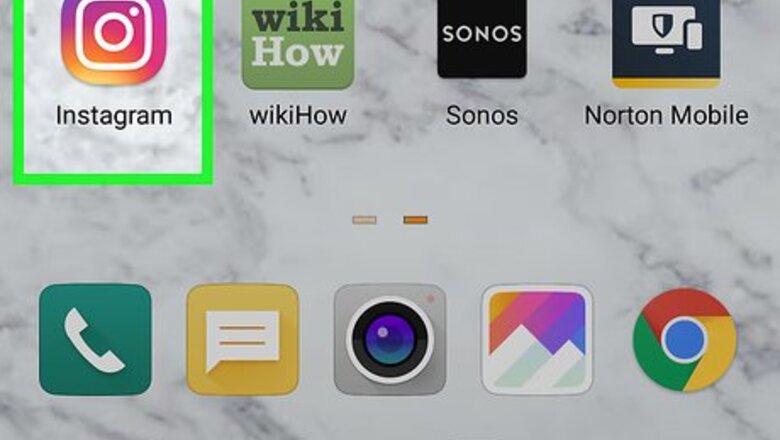
views
Answering a Question
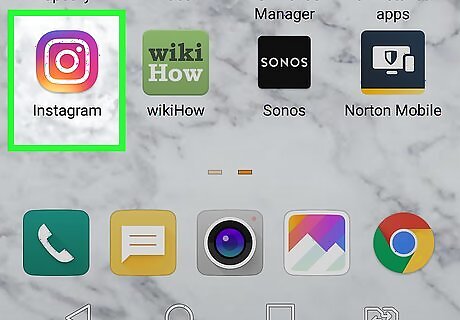
Open Instagram. The app icon is a camera inside a square that’s a gradient from yellow to purple. You can find this app on your home screen, in the app drawer, or by searching. Log in if prompted.
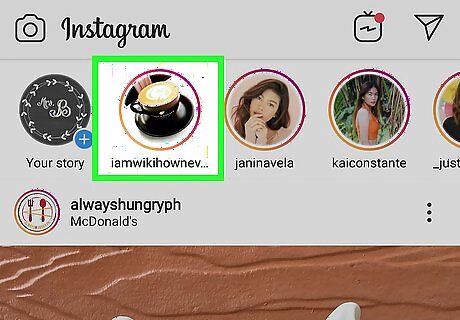
View the Story with the question. The list of Stories is in the bar above your feed, and an orange to purple gradient around a profile image will indicate a new Story.
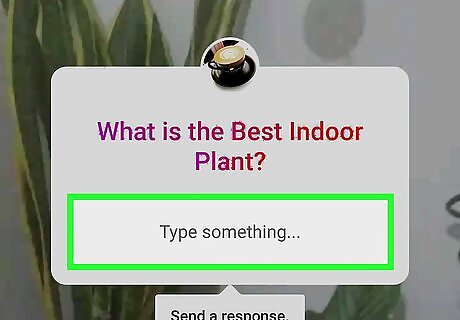
Tap the text field. You’ll find the question and a text field on the Story like a sticker. When you tap the text field, your keyboard will slide up from the bottom.
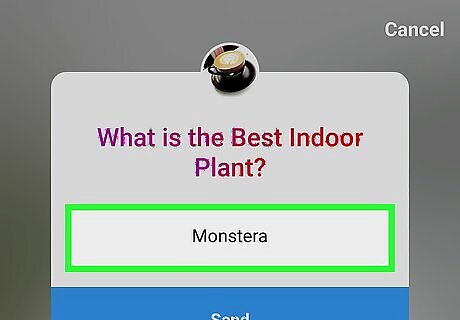
Type in your response. You’ll be able to fill 3 lines with text before you hit the limit. The original poster will be able to see that you responded as well as your response.
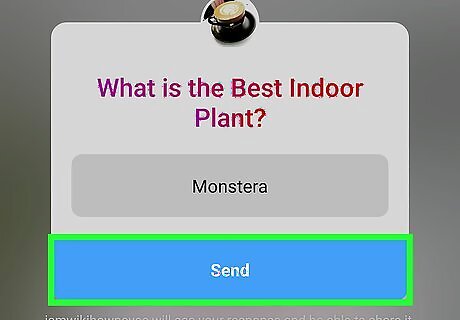
Tap the blue Send button to submit your text. You have submitted your response and the original poster can see what you have submitted.
Replying to Your Follower’s Response
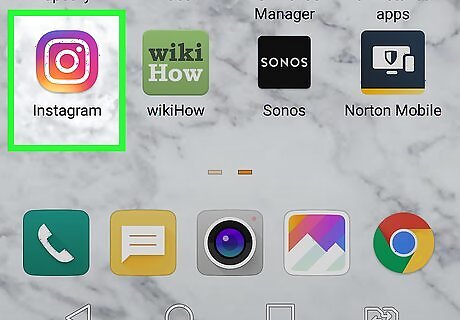
Open Instagram. The app icon is a camera inside a square that’s a gradient from yellow to purple. You can find this app on your home screen, in the app drawer, or by searching. Log in if prompted.
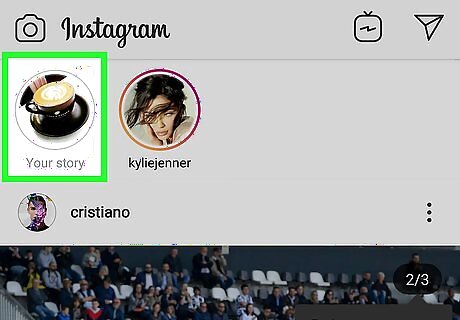
View your story. You can tap your Story/Profile icon that says “You” in the top left side of the app.
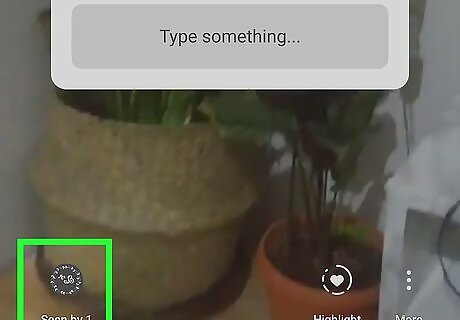
Swipe up from the bottom of the app. A panel will open showing you who has viewed and responded to your initial question on your story.
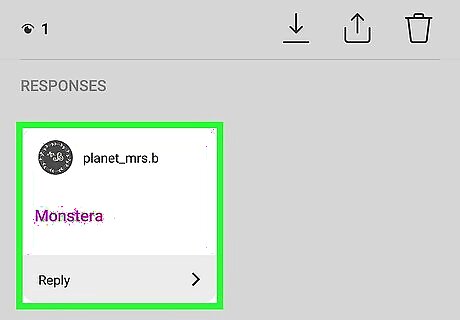
Tap the response you want to respond to. For example, you posted a question asking for followers to submit questions for you to answer. The responses to that question will appear here. Tapping on a response will prompt you to delete that response or reply back.
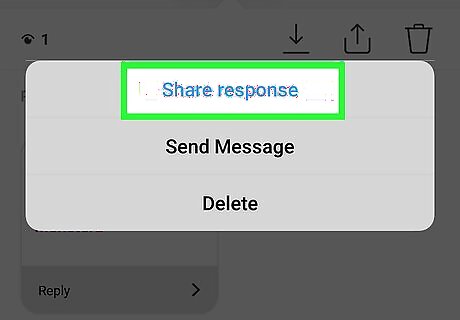
Tap Share Response. A new Story will load with all the Story options. The response and your original question will appear as a moveable sticker.
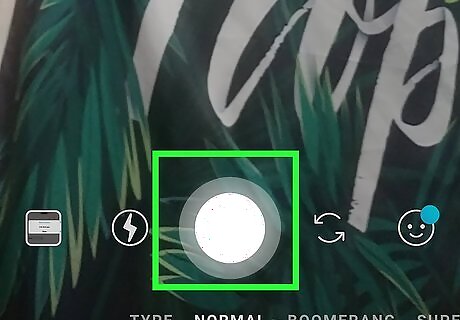
Tap the circle to create a photo response. You can also change the Story type with the options below the circle, including Type, Music, Normal, Boomerang, and Superzoom. Tapping and holding the circle will record a video response, and you have the option to include media from your gallery. Your response to your follower that originally answered your Story question will appear as a new Story!




















Comments
0 comment