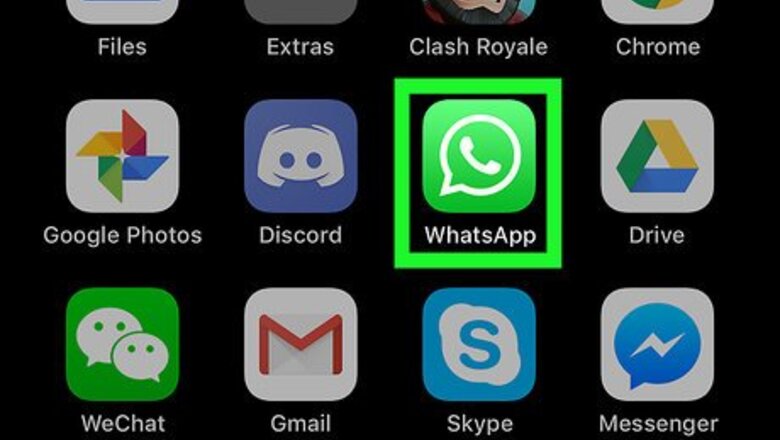
views
- You'll find the Block option in your Settings under "Account" > "Privacy" > "Blocked."
- On an Android, tap the plus sign at the top-right and select a contact to block.
- On an iPhone, tap "Add New" and select a contact to block.
- Once you've selected a contact, select "Block" or "Block Contact" to prevent them from contacting you.
On iPhone
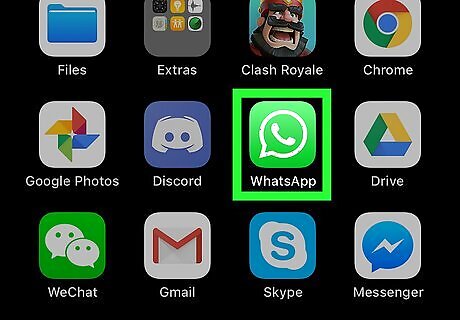
Open WhatsApp. Tap the WhatsApp app icon, which resembles a white phone and speech bubble outline on a green background. This will open WhatsApp to the last page you had open if you're signed into your account. If you aren't signed into WhatsApp, tap Agree & Continue and then follow the on-screen prompts to verify your WhatsApp number.
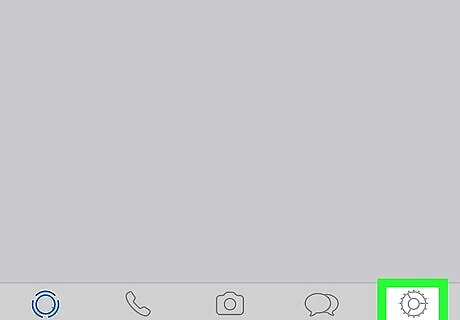
Tap Settings. It's in the bottom-right corner of the screen. If WhatsApp opens to a chat conversation, first tap the "Back" button in the top-left corner of the screen.

Tap Account. This is near the top of the Settings page.
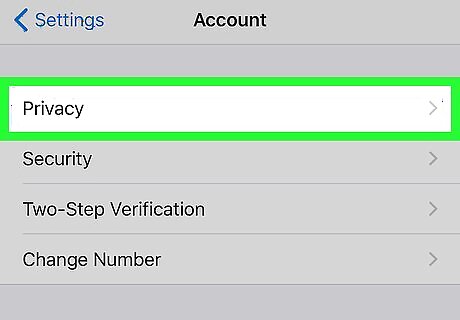
Tap Privacy. It's at the top of the Account page.
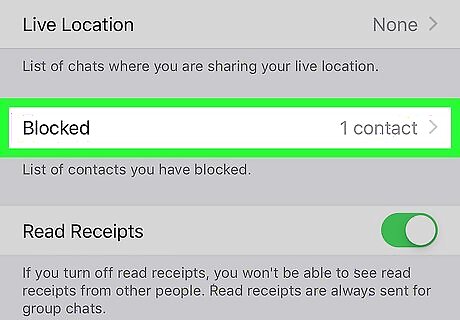
Tap Blocked. You'll find this near the bottom of the Privacy page. Doing so opens your WhatsApp block list.
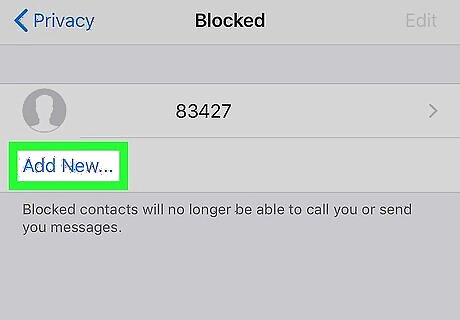
Tap Add New…. It's at the top of the page. If you have any contacts blocked, Add New... will appear below the bottom contact's name.
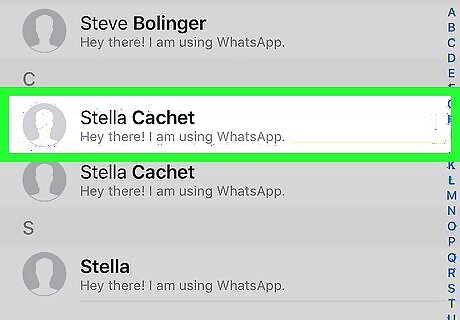
Select a contact to block. Tap the name of the contact whom you want to block to add them to your block list.
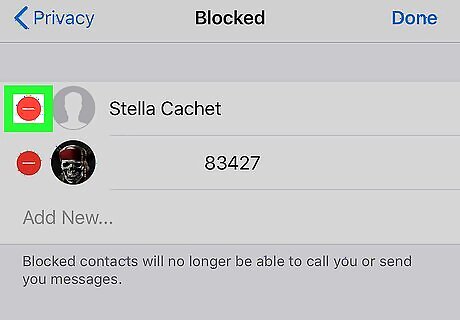
Unblock the contact if necessary. If you ever want to unblock the contact, do the following: Tap Edit in the top-right corner of the "Blocked" page. Tap the red circle iPhone Remove Widget to the left of the name of the contact whom you want to unblock. Tap Unblock to the right of the contact's name.
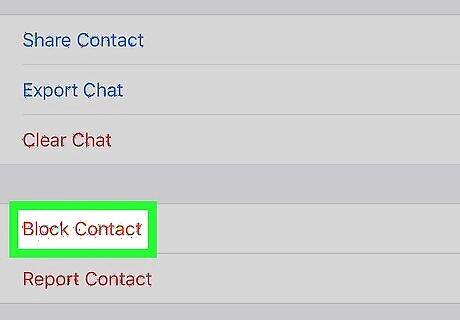
Block a contact from a chat. If you want to block someone who isn't in your contacts, you can block them from within their chat settings: Tap the chat with the person whom you want to block. Tap the contact's name or number at the top of the chat page. Scroll down and tap Block Contact. Tap Block when prompted.
On Android
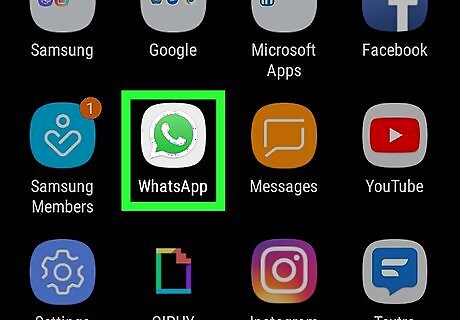
Open WhatsApp. Tap the WhatsApp app icon, which resembles a white phone and speech bubble outline on a green background. This will open WhatsApp to the last page you had open if you're signed into your account. If you aren't signed into WhatsApp, tap AGREE AND CONTINUE and then follow the on-screen prompts to verify your WhatsApp number.
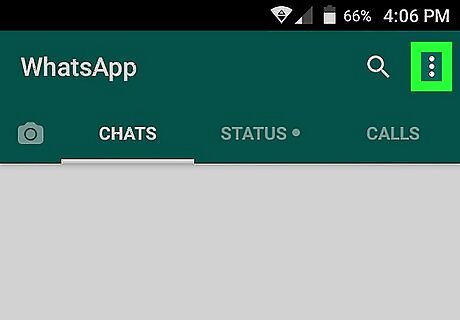
Tap ⋮. It's in the top-right corner of the WhatsApp main screen. A drop-down menu will appear. If WhatsApp loads to a conversation when you open it, first tap your Android's "Back" button before tapping the ⋮ icon.
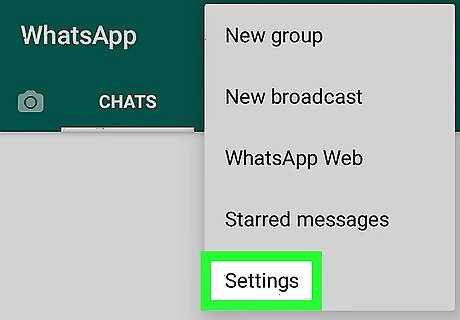
Tap Settings. This option is in the drop-down menu.
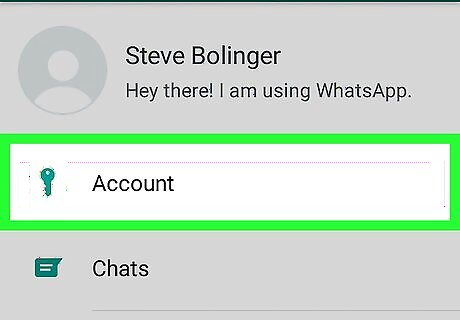
Tap Account. It's near the top of the Settings page.
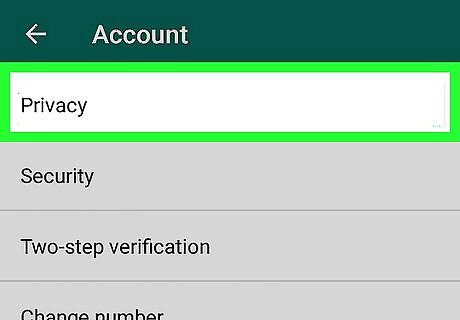
Tap Privacy. You'll find this at the top of the Account page.
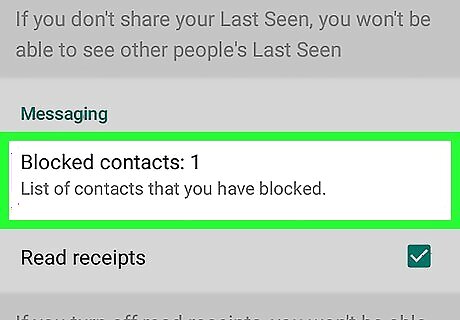
Tap Blocked contacts. It's near the bottom of the Privacy page, just under the "Messaging" heading. Doing so opens your block list.
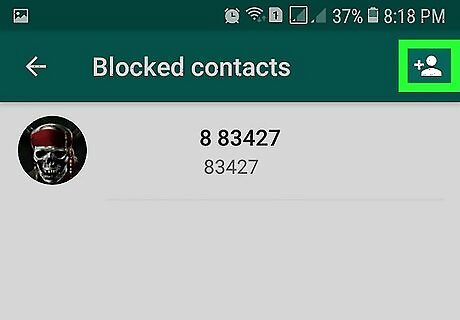
Tap the "Add" icon. This person-shaped icon with a plus sign next to it is in the top-right corner of the screen. Your Android's WhatsApp contacts list will open.
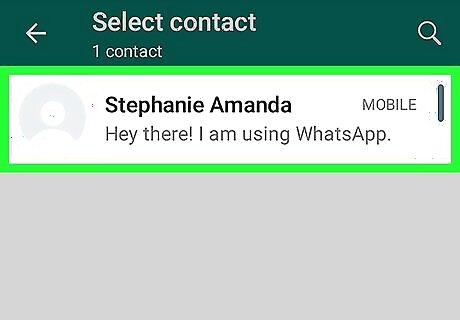
Select a contact. Tap the contact whom you want to block. Doing so immediately adds the person to your block list.
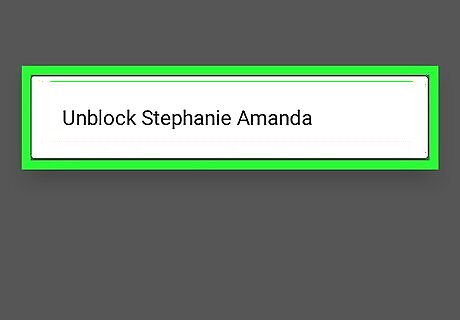
Unblock the contact if necessary. If you ever want to unblock the contact, do the following: Long-press the contact's name on the "Blocked contacts" page. Tap Unblock name when prompted.
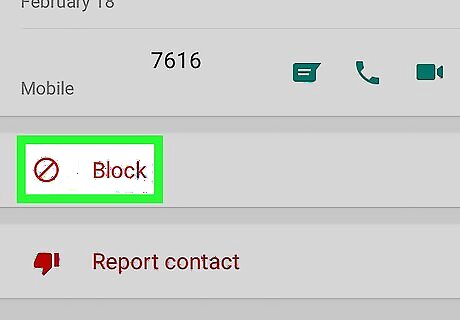
Block a contact from a chat. If you want to block someone who isn't in your contacts, you can block them from within their chat settings: Tap the chat with the person whom you want to block. Tap the contact's name or number at the top of the chat page. Scroll down and tap Block at the bottom of the page. Tap BLOCK when prompted.
On WhatsApp Web
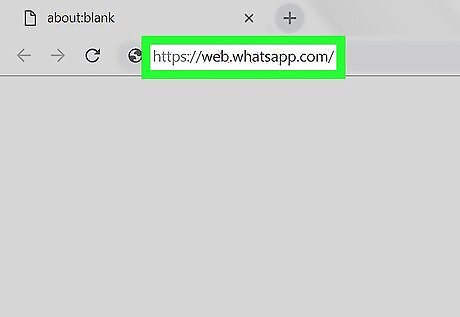
Open WhatsApp Web. Go to https://web.whatsapp.com/ in your computer's web browser.
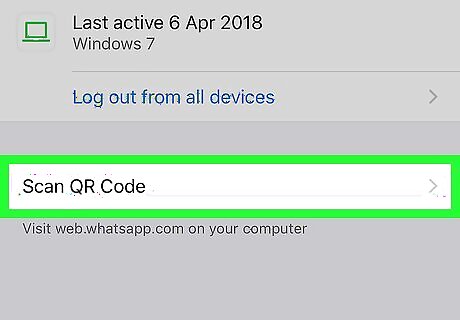
Sign into WhatsApp Web if necessary. If you aren't signed into WhatsApp Web in your browser, do one of the following (depending on your smartphone) before proceeding: iPhone — Tap Settings in the bottom-right corner of the main WhatsApp page, tap WhatsApp Web/Desktop, point your iPhone's camera at the QR code on the right side of the WhatsApp Web page on your computer, and wait for the code to scan. Android — Tap ⋮ in the top-right corner of the main WhatsApp page, tap WhatsApp Web in the drop-down menu, point your Android's camera at the QR code on the right side of the WhatsApp Web page on your computer, and wait for the code to scan.
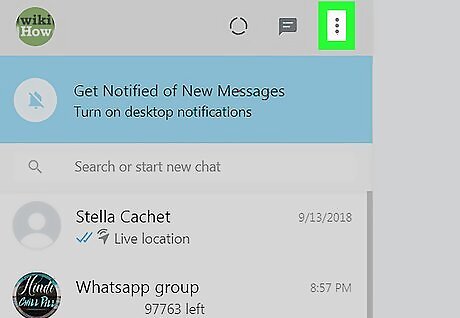
Click ⋮. It's at the top of the list of chats on the left side of the page. A drop-down menu will appear.
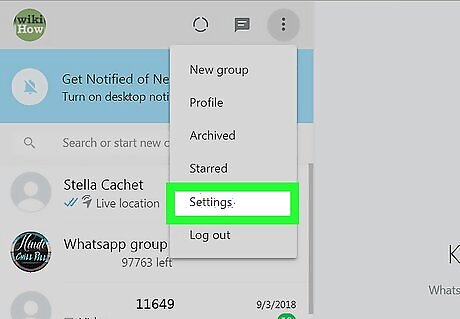
Click Settings. This option is in the drop-down menu.
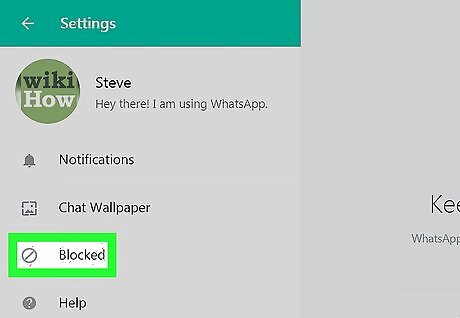
Click Blocked. It's in the Settings menu on the left side of the page. Doing so opens your WhatsApp block list.
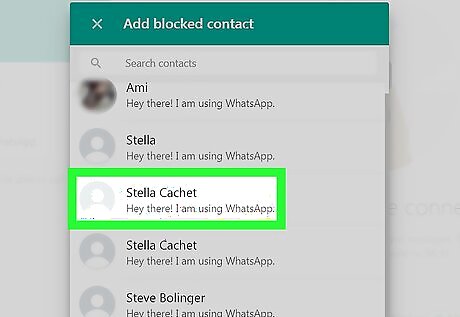
Select a contact. Click the name of the contact whom you want to block. This will add them to your WhatsApp block list.
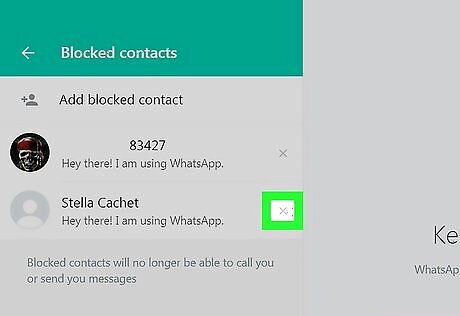
Unblock a contact if necessary. If you ever want to unblock the contact via WhatsApp Web, do the following: Click the X to the right of the contact's name. Click UNBLOCK when prompted.
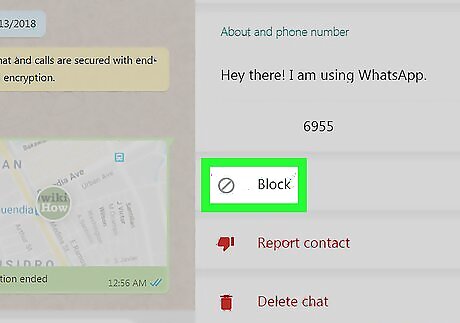
Block a contact from a chat. If you want to block someone who isn't in your contacts, you can block them from within their chat settings: Click the chat you want to open. Click the contact's name at the top of the page. Scroll down in the right-hand pane, then click Block. Click BLOCK when prompted.














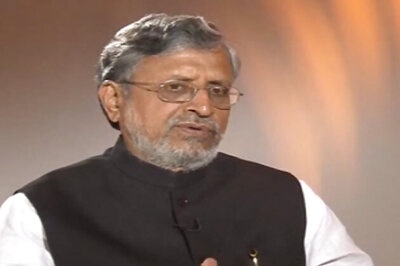



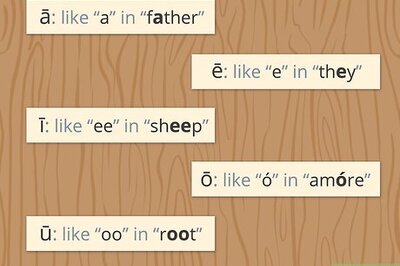
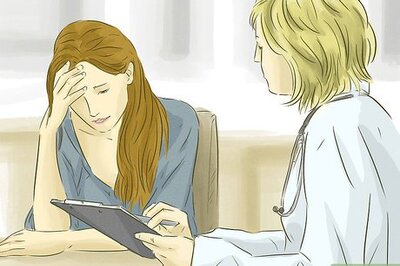
Comments
0 comment