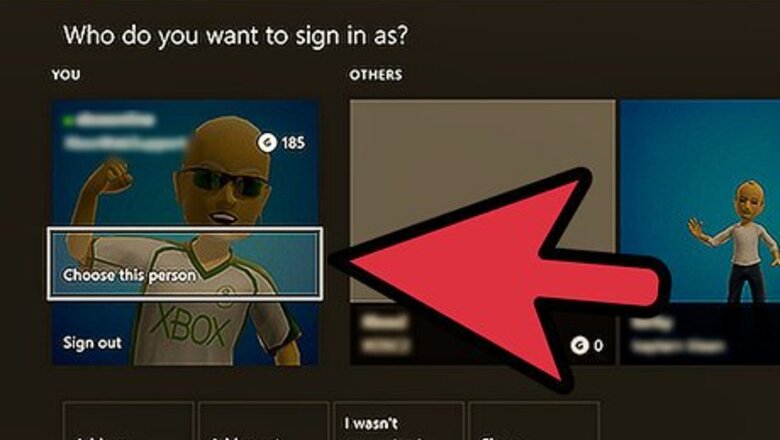
views
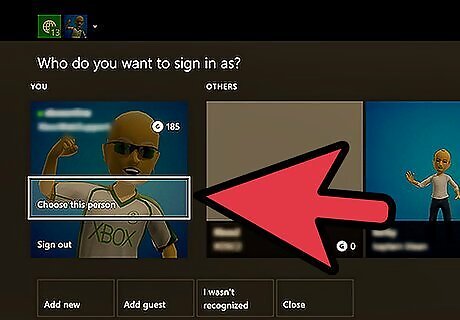
Turn on the television and the Xbox console.
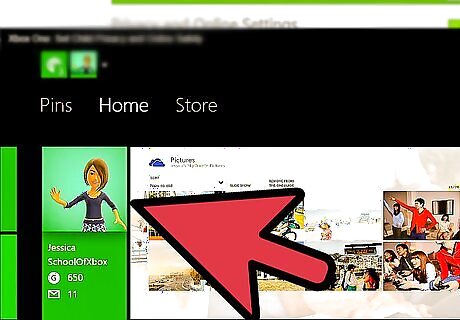
Sign into the adult account on your Xbox console or create one if the child profile is the only available option. The Xbox Guide is found by pressing the center silver button on the Xbox controller. Follow the prompts on this screen. The "Create Profile," "Sign In" and "Sign Out" options are all available from this menu.
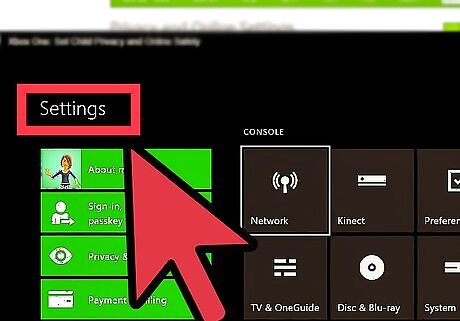
Press the "Guide" button again and then press right on the d-pad until you arrive at the "Settings" menu.
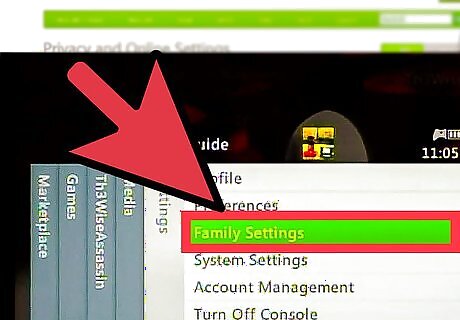
Arrow down once to the "Family Settings" option and press the A button on the controller. The screen will change to a green "Console Safety" screen.
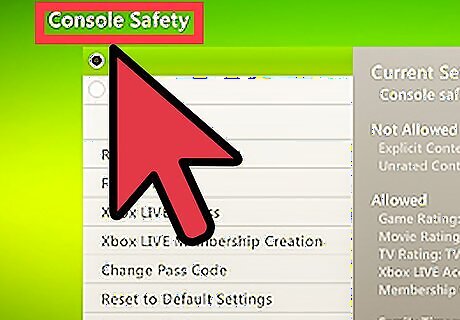
Turn the console safety on by highlighting the option and pressing the A button.
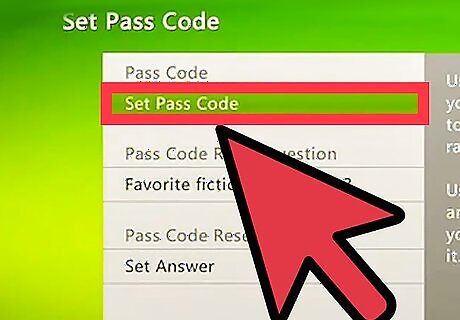
Create a pass code and secret question.
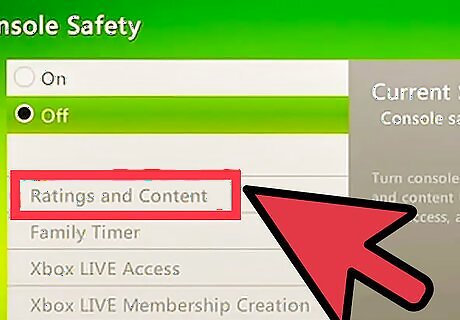
Set the lowest "Ratings and Content" settings you want to be available on any account. You will need to set a content limit for each type of media.
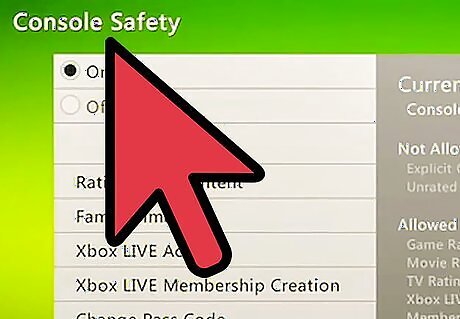
Save and exit the this screen by moving the cursor over that option and pressing the A button.
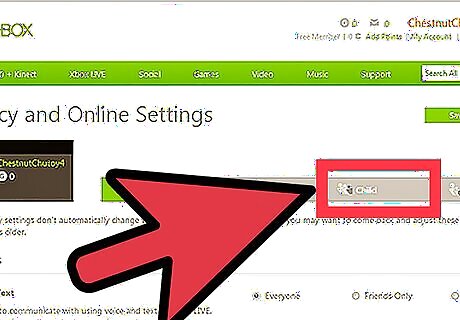
Switch to the child profile. Press the "Guide" button, press the X button to sign out of your account and then press the X button again to see the available account profiles. Choose the child profile and then press the A button to select and sign in.
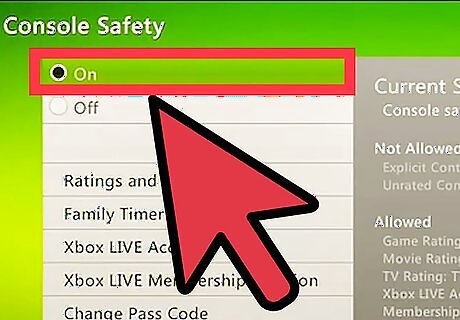
Edit the Family Settings on this account. Move to the "Settings" menu and select the "Family Settings" option from the Xbox Guide. Enter the pass code you set while on your own account profile. Choose the "Ratings and Content" menu and set limits for each type of media.




















Comments
0 comment