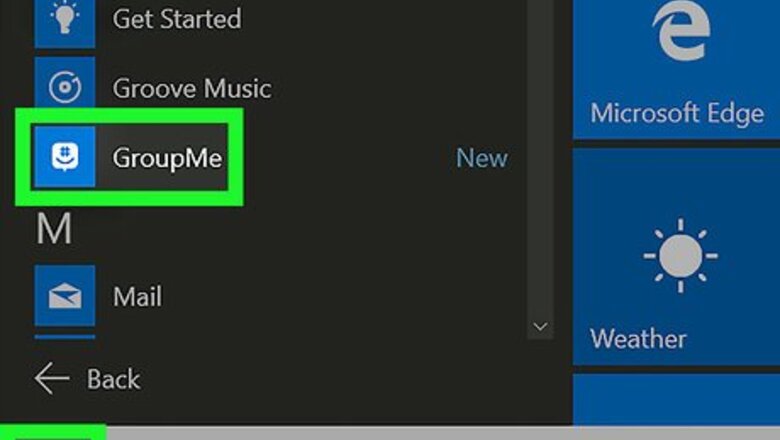
views
On Windows
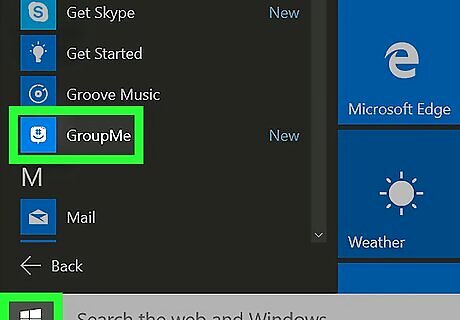
Open the GroupMe app. It's the icon with a white hashtag smiley face in a chat bubble.
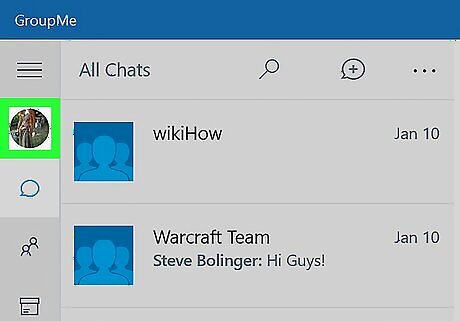
Click on your profile icon. It's on the left-side column under the three-line button.
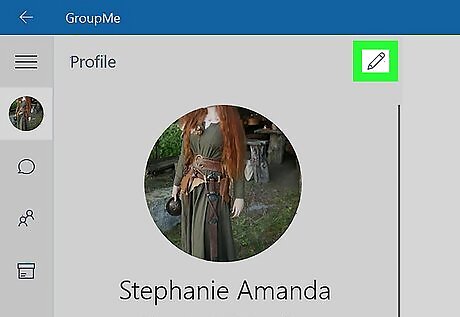
Click the pencil icon. It's in the upper-right corner of the profile column.
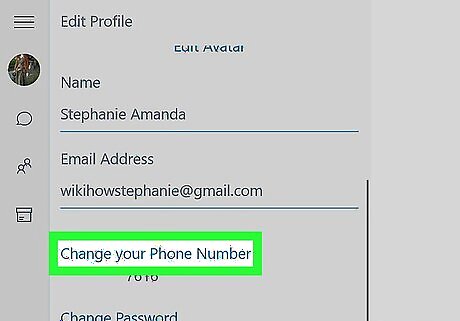
Click Change Your Phone Number. It's about halfway down below your email address.
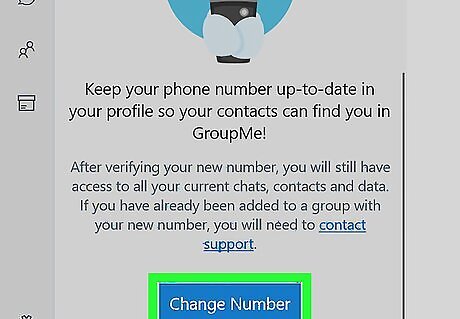
Click Change Number. It's at the bottom of the menu.
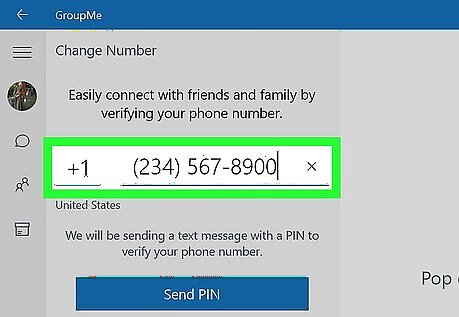
Enter your new number. Enter your full number and be sure to enter the correct country code.
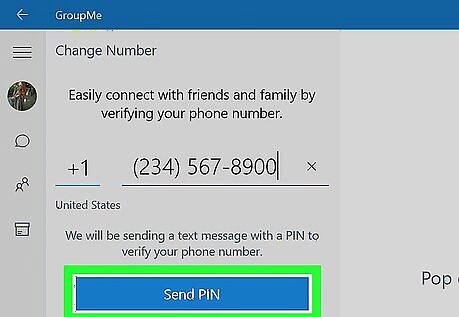
Click Send Pin. It's a blue button at the bottom of the menu. This will send a confirmation PIN in a text message to the new phone number. This button won't be clickable until you've entered a valid phone number above.
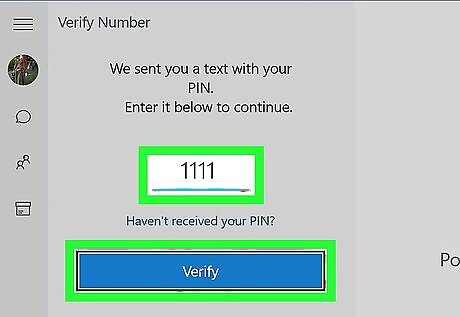
Enter the verification PIN. Your phone number is now changed.
On Mac
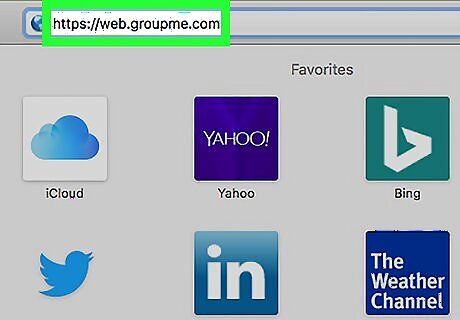
Go to https://web.groupme.com in a web browser. This opens the GroupMe browser app. Log in if you aren't logged in automatically.
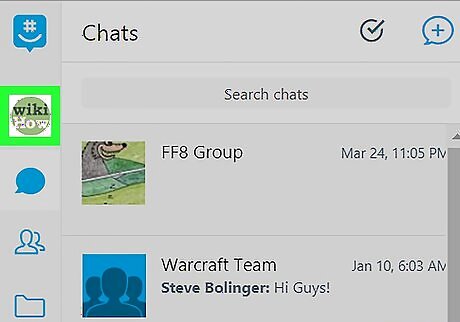
Click your profile icon. It's in the left-side column under the GroupMe icon.
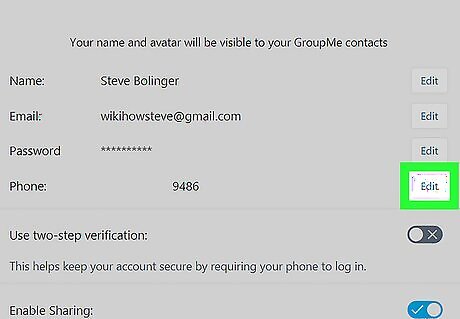
Click Edit next to your phone number.
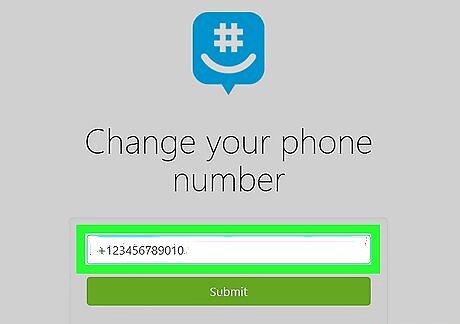
Enter the new phone number. Enter your full number including country code.
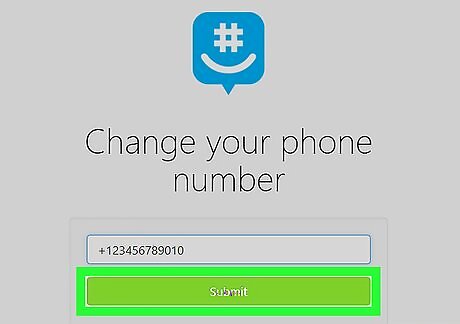
Click Submit. This opens a pop-up window explaining that a text message will be sent to your new phone number.
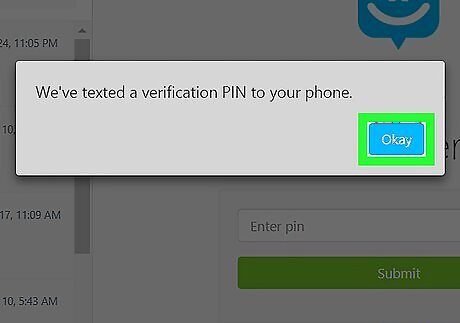
Click Okay. This confirms you've received the text message.
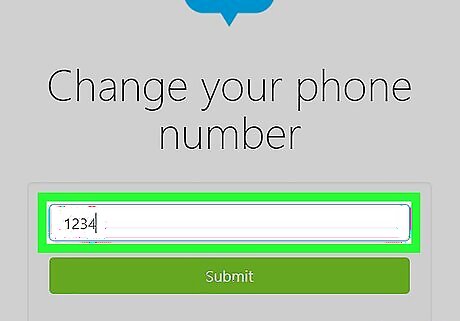
Enter the verification PIN. Enter the PIN number you received in the verification text message from GroupMe.
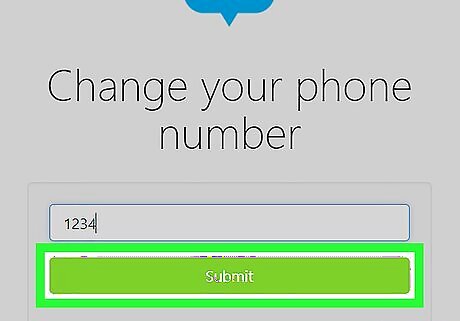
Click Submit. Your phone number is now changed.




















Comments
0 comment