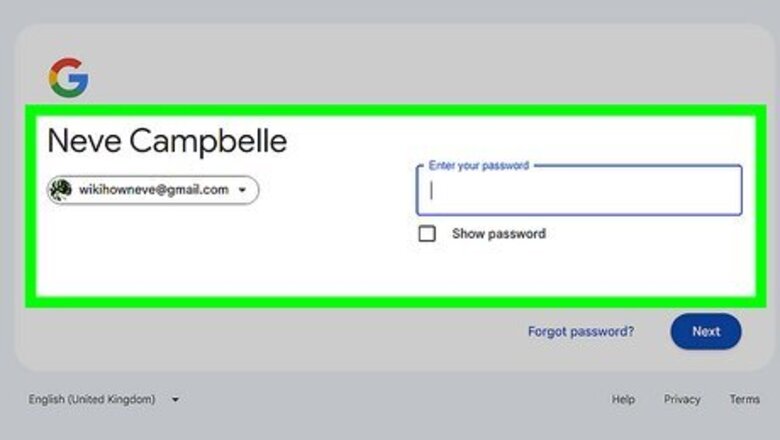
views
Changing Your Default Gmail Account
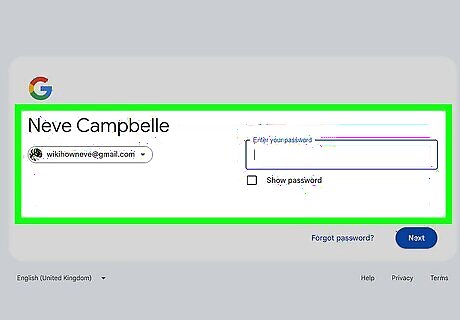
Navigate to your Gmail inbox. Make sure this is your default account before proceeding.
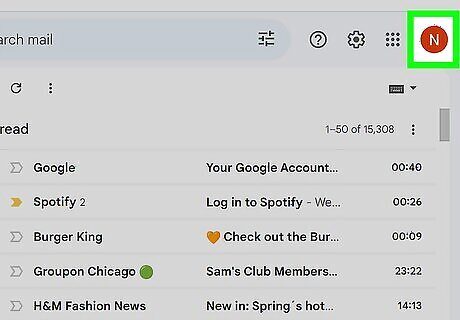
Click your profile image. You can find this in the top right corner of your inbox page.
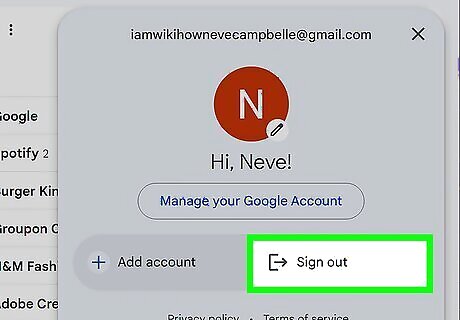
Click "Sign out" in the drop-down menu. Your default Gmail account and all linked accounts will sign out.
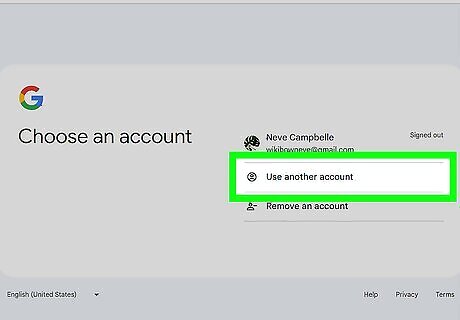
Click your preferred default account.
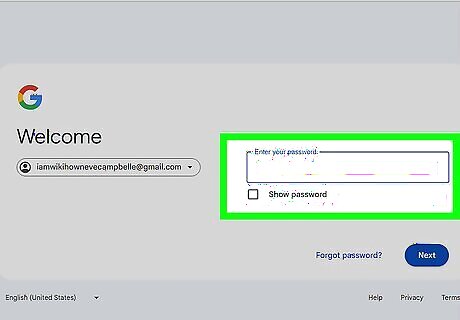
Enter your account's password.
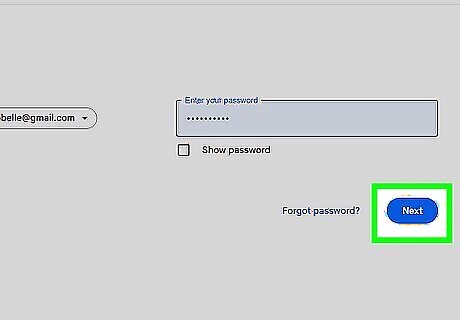
Click "Sign in". You should now be signed into your preferred default account; from here, you can add your other accounts to your new default.
Adding Accounts
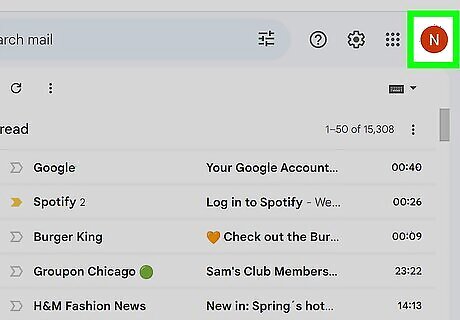
Click your profile image.
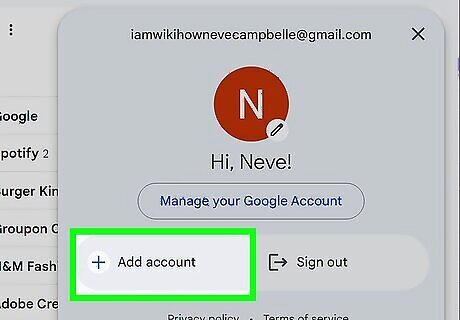
Click "Add Account" in the drop-down menu.

Click the name of an account you'd like to add. Alternatively, you can click "Add account" at the bottom of this page to add a new account.
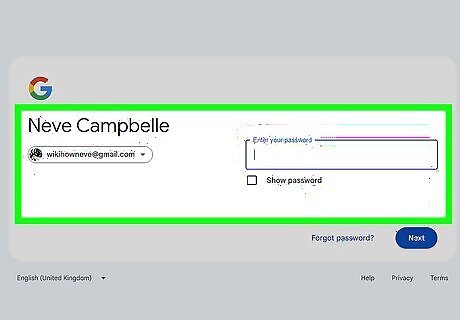
Type you additional account's password. If you're adding a previously-unlinked account, you'll need to provide the email address as well.
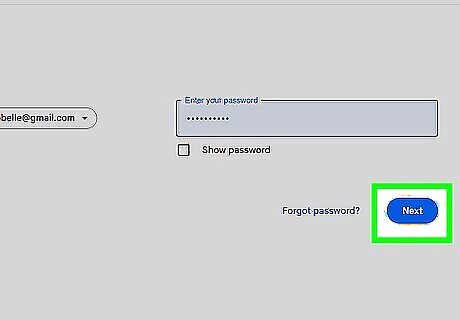
Click "Sign in" when you're done. Your secondary account should now by signed in and linked to your default account! You can repeat this process for as many accounts as you would like to link.




















Comments
0 comment