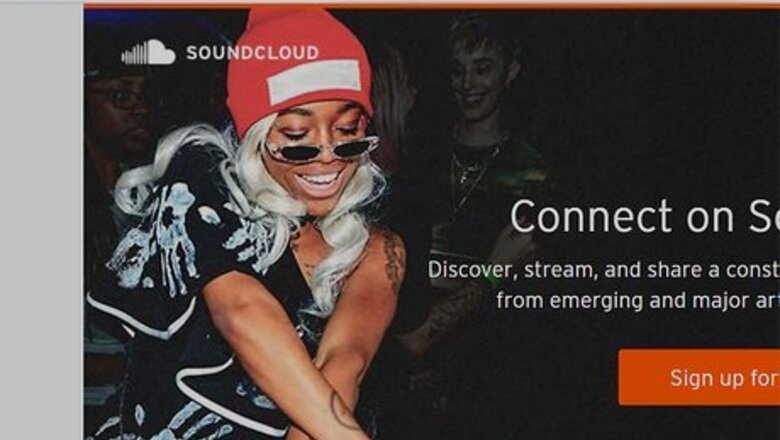
views
Using a Computer
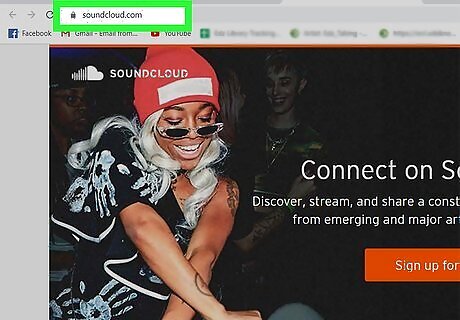
Open a browser on your computer. Navigate to https://soundcloud.com/.
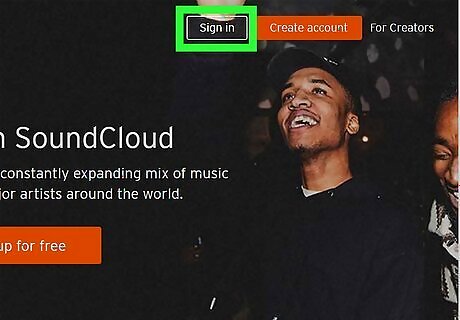
Log in to your account. Click Sign In at the top and enter your login details.
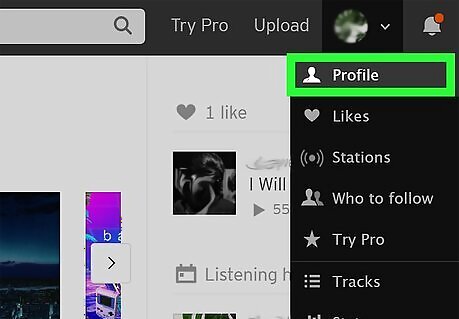
Go to your profile. Click on your profile picture on the top navigation bar towards the right and select Profile.
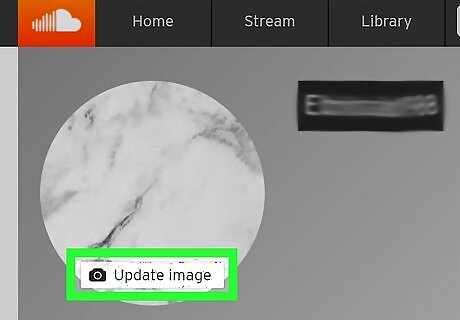
Hover over your profile picture and click Update image. This will open a file upload window.
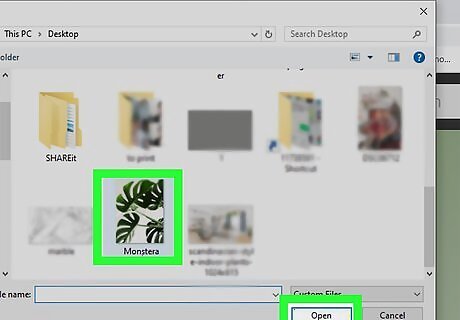
Select a new image. Choose a picture from the files on your computer. Click Open to select, or double-click on the image. The image will crop to the circle shown. The file size limit is 2MB It's recommended to be at least 1000x1000 pixels
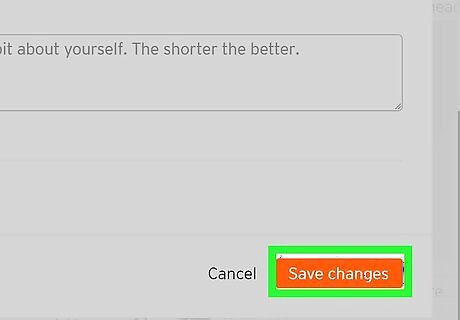
Click Save Changes. Your new profile picture will appear on the left.
Using an iOS Device
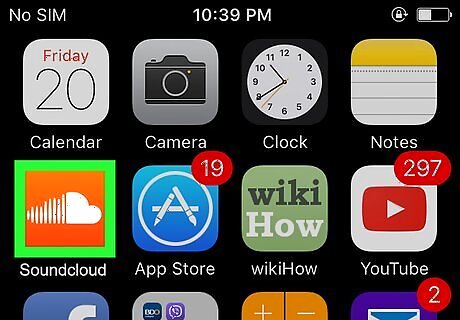
Open the SoundCloud app on your device. Look for an orange icon with a white cloud on your home screen, or search for "soundcloud" in your app menu. Tap the app to open it.
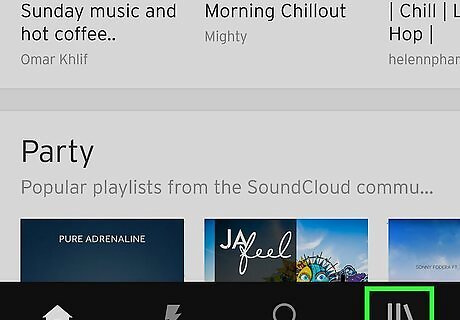
Go to your collection. Tap the icon in the lower right that looks like 3 books on a shelf.
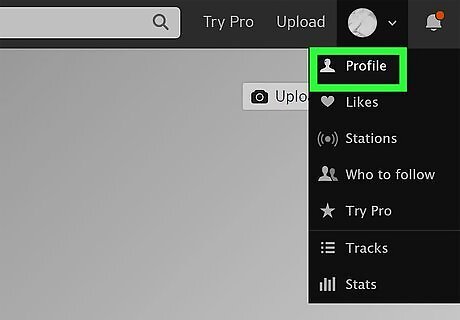
Go to your profile. Tap on the 3 dots in the top right corner, then tap Your profile.
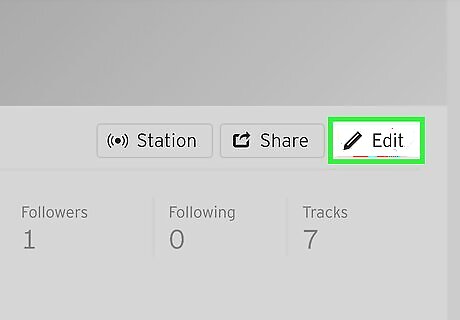
Tap Edit profile. It's under your header with a pencil icon.
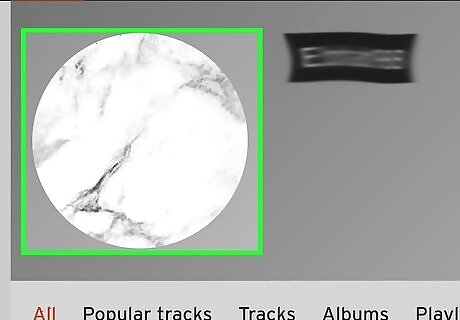
Tap on your profile picture. It's on the left with a camera on top.
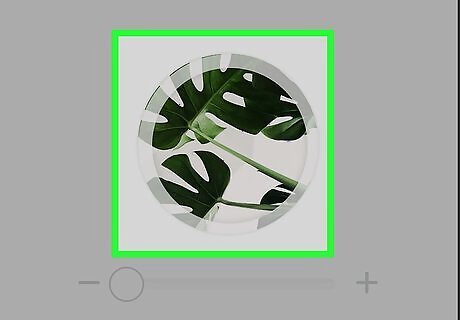
Tap to select the image you would like to upload. Select from your phone's folders.
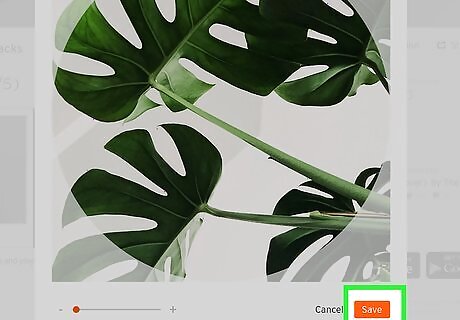
Tap Save. The image will crop to a circle.
Using an Android Device
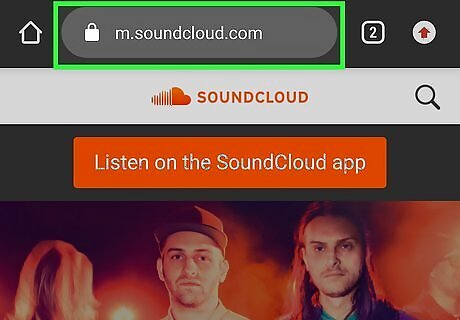
Open a browser app on your device. Navigate to https://soundcloud.com/.
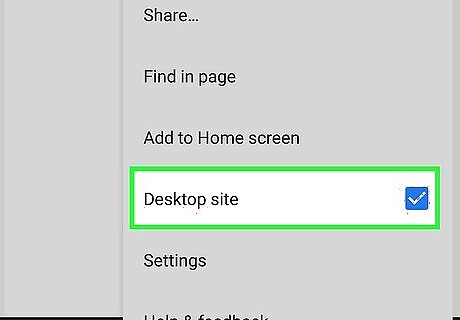
Open the webpage as a desktop version. In Chrome and Firefox, tap the 3 vertical dots in the top right corner, then tick the box that says "Desktop site" or "Request desktop site".
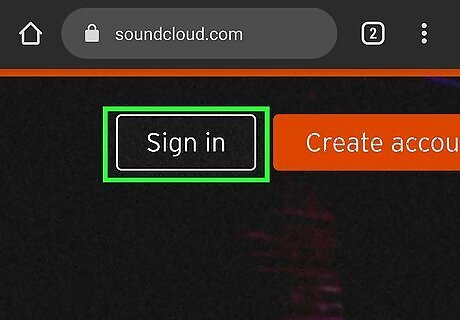
Log in to your account. Tap Sign In at the top and enter your login details.
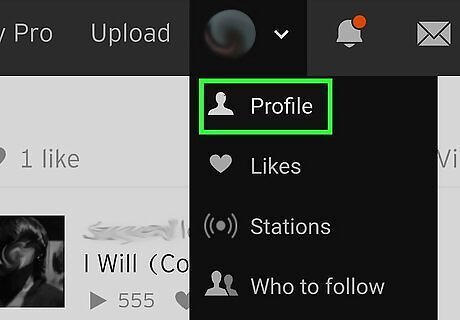
Go to your profile. Tap on your profile picture on the top navigation bar towards the right and select Profile.
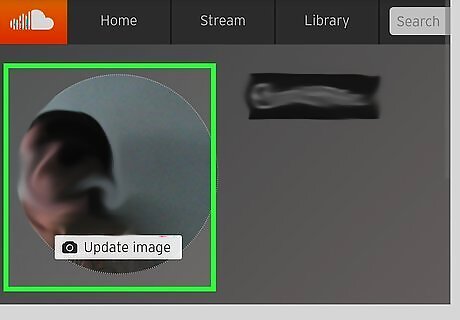
Edit your profile picture. Tap on the image, then tap Update image.
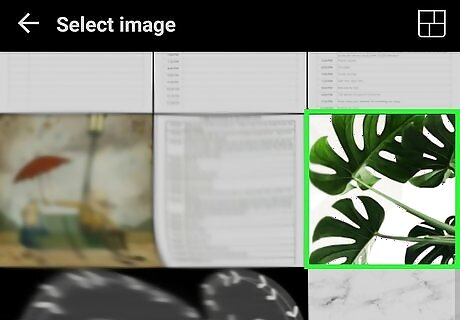
Select a new image from the files on your device. Tap an image, then tap Done. Or, take a new photo by tapping Camera and taking a photo. The image will crop to a circle.




















Comments
0 comment