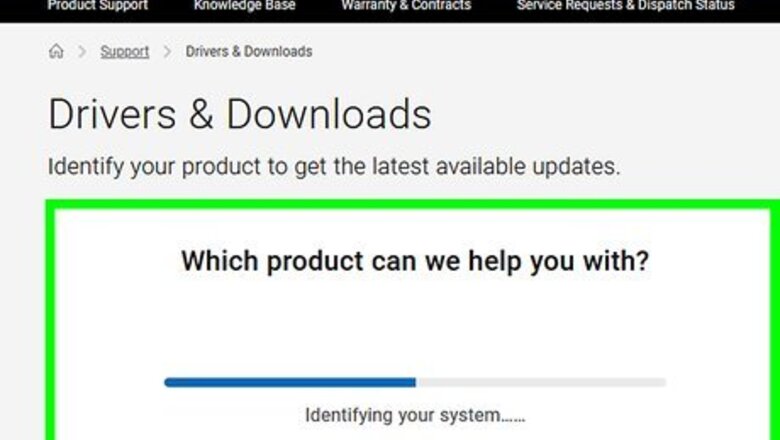
views
This page instructs you on how to configure the DRAC interface from inside Linux in order to enable console redirection over SSH connections.
[1]
X
Research source
Preconfiguration
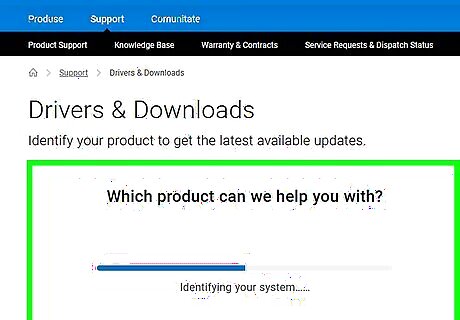
Upgrade software and firmware. Upgrade to the latest Dell OpenManage Server Administrator Managed Node package. Omconfig and racadm should be included in those packages. Upgrade your Drac firmware to the latest version. Install ipmitool Set the Dell Drac Password. See setting Dell Drac Passwords
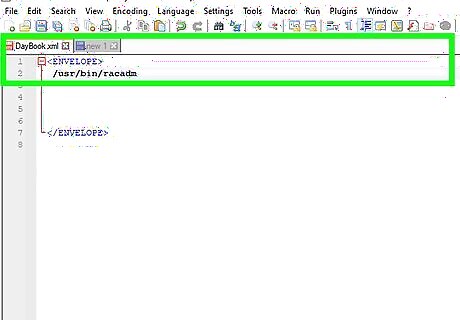
Determine if you have a DRAC4 or DRAC5 card installed. Two ways to tell your DRAC card version _before_ installing racadm (so you know which racadm to symlink to /usr/bin/racadm ) :Configure Dell Drac Console Redirection for SSH Connections Step 3 Version 2.jpg First way is to use the IPMI version. DRAC4's are version 1.5 and DRAC5's are 2.0.Configure Dell Drac Console Redirection for SSH Connections Step 4.jpg Run the command, /opt/bcs/bin/ipmitool mc info |grep IPMIConfigure Dell Drac Console Redirection for SSH Connections Step 5.jpg On a DRAC4 host= IPMI Version : 1.5Configure Dell Drac Console Redirection for SSH Connections Step 6.jpg On a DRAC5 host= IPMI Version : 2.0Configure Dell Drac Console Redirection for SSH Connections Step 7.jpg What's nice about ipmitool is that you don't have to have any OpenManage packages installed to use it. But that's not going to work when they release DRAC6 if DRAC6 is IPMI version 2.0 as well.Configure Dell Drac Console Redirection for SSH Connections Step 8.jpg
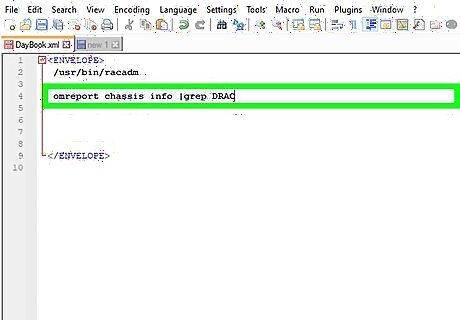
Use the omreport command as another method for determining the DRAC version: Run the command, omreport chassis info |grep DRACConfigure Dell Drac Console Redirection for SSH Connections Step 10.jpg On a DRAC4 host = DRAC4 Version : 1.60 On a DRAC5 host = DRAC5 Version : 1.32 It is recommended that you use omreport to determine the DRAC version.
For Dell DRAC 4 : How To Set Up Console Redirection Over SSH
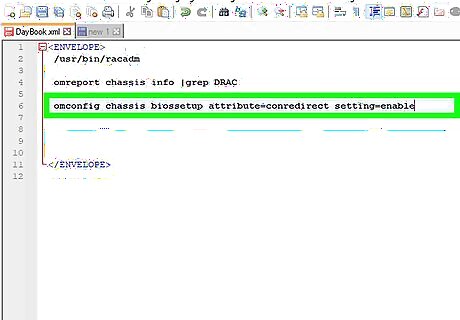
Dell DRAC 4 : Configure the bios options: omconfig chassis biossetup attribute=conredirect setting=enable omconfig chassis biossetup attribute=serialport1 setting=rac omconfig chassis biossetup attribute=fbr setting=9600 omconfig chassis biossetup attribute=crab setting=enabled
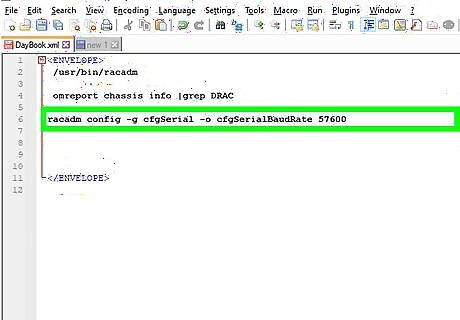
Dell DRAC 4 : Change drac settings: (If racadm is not in your path check /opt/dell/srvadmin/rac5/bin/racadm ) racadm config -g cfgSerial -o cfgSerialBaudRate 57600 racadm config -g cfgSerial -o cfgSerialConsoleEnable 1 racadm config -g cfgSerial -o cfgSerialConsoleIdleTimeout 0x300c racadm config -g cfgSerial -o cfgSerialTelnet7fIsBackspace 1 racadm config -g cfgSerial -o cfgSerialSshEnable 1 racadm config -g cfgSerial -o cfgSerialHistorySize 0x2000 Check the changes: racadm getconfig -g cfgSerial
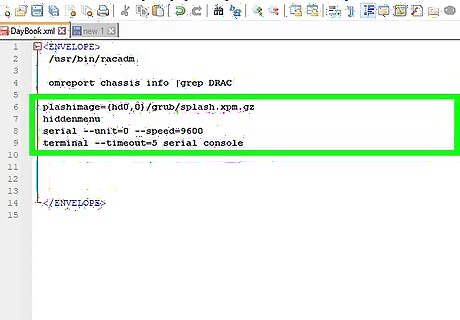
Dell DRAC 4 : Edit your grub.conf (now called /boot/grub/menu.lst) to enable two things: 1- grub interaction and 2- kernel messages and rc script output. For the first part (grub interaction) add a "serial" and "terminal" line to the grub.conf. You must comment out the splashimage for this to work: splashimage=(hd0,0)/grub/splash.xpm.gz hiddenmenu serial --unit=0 --speed=9600 terminal --timeout=5 serial console Pass to the kernel the console arguments (in the grub.conf) so you can see all the messages once the kernel loads and beyond (output from rc scripts for example.) Note that it's ttyS0: kernel /vmlinuz-2.6.9-67.ELsmp ro root=LABEL=/ console=tty0 console=ttyS0,57600 Add a agetty line in the /etc/inittab to redirect the serial console correctly and restart init afterwards. This will provide you with a login prompt in the serial console once the system has booted. For example (Note: ttyS0): ONS:2345:respawn:/sbin/agetty -i -L 57600 ttyS0 vt100 To allow root login access to the new console, you will need to add 'ttyS1' to /etc/securetty (if it's not already there). After you've added the above line to /etc/inittab Restart init with: init q
For Dell DRAC 5 : How To Set Up Console Redirection Over SSH
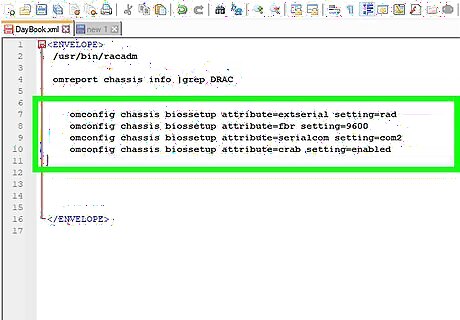
Dell DRAC 5 : Configure the bios options: omconfig chassis biossetup attribute=extserial setting=rad omconfig chassis biossetup attribute=fbr setting=9600 omconfig chassis biossetup attribute=serialcom setting=com2 omconfig chassis biossetup attribute=crab setting=enabled
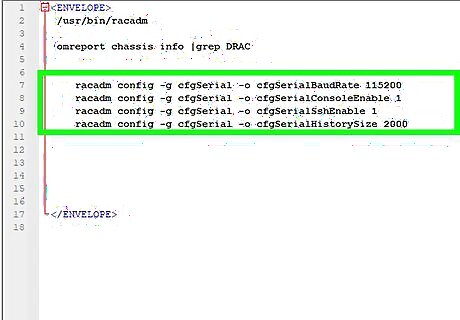
Dell DRAC 5 : Change drac settings: racadm config -g cfgSerial -o cfgSerialBaudRate 115200 racadm config -g cfgSerial -o cfgSerialConsoleEnable 1 racadm config -g cfgSerial -o cfgSerialSshEnable 1 racadm config -g cfgSerial -o cfgSerialHistorySize 2000
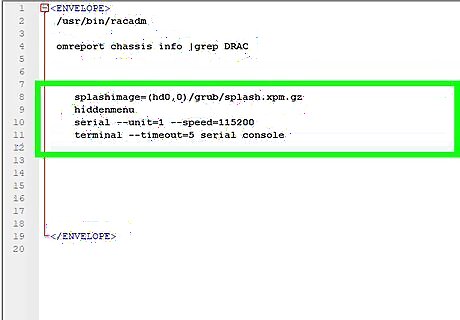
Dell DRAC 5 : Edit your grub.conf (now called /boot/grub/menu.lst) to enable two things: 1- grub interaction and 2- kernel messages and rc script output. For the first part (grub interaction) you'll need to add a "serial" and "terminal" line to the grub.conf. You must comment out the splashimage for this to work. Note that it's unit=1 and speed=115200 which is different from the DRAC4: splashimage=(hd0,0)/grub/splash.xpm.gz hiddenmenu serial --unit=1 --speed=115200 terminal --timeout=5 serial console Next pass to the kernel the console arguments so you can see all the messages once the kernel loads and beyond (output from rc scripts for example.) Note that it's ttyS1: kernel /vmlinuz-2.6.9-67.ELsmp ro root=LABEL=/ console=tty0 console=ttyS1,115200 Add a agetty line in the /etc/inittab to redirect the serial console correctly and restart init afterwards. This will provide you with a login prompt in the serial console once the system has booted. For example (Note: ttyS1): CONS:2345:respawn:/sbin/agetty -i -h -L 115200 ttyS1 vt100 To allow root login access to the new console add 'ttyS1' to /etc/securetty (if it's not already there). After you've added the above line to /etc/inittab Restart init with: init q
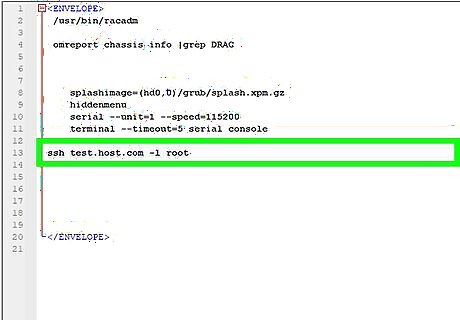
Test your connection to the Inband interface Now from a remote host, ssh to the Drac IP address or Drac hostname as user "root". For example : ssh test.host.com -l root Type the iDrac password to log into the Drac. Either use racadm commands or the connect command (Example: racadm help ). To connect to the serial console redirection connect to com2. For example: connect com2 To disconnect use "[CTRL]+[\]" (Press the Control key and the backslash key together to disconnect cleanly from the connection.) If it says the port is in use by another user that probably means the connection was not cleanly terminated. Best way to clear that up is to reset the Drac card with the following command: racadm racreset Also useful for when you need to reboot the host: racadm serveraction gracereboot




















Comments
0 comment