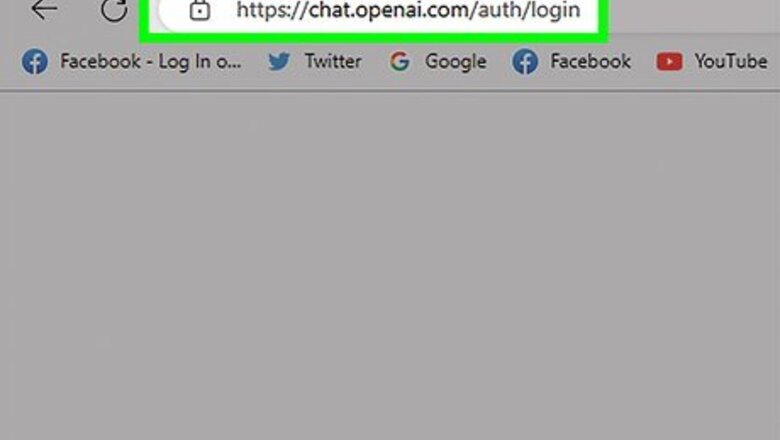
views
- Create a free ChatGPT account at https://chat.openai.com/auth/login.
- You can register for ChatGPT using an email address, Google account, Microsoft account, or Apple account.
- You will need to verify your phone number to create an account.
Creating a Free Account
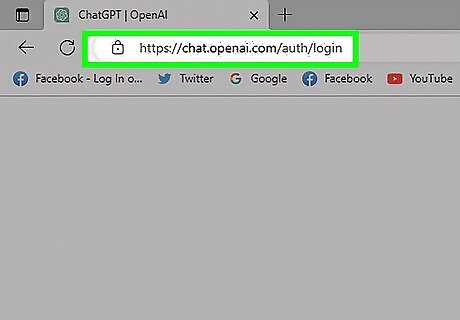
Head to https://chat.openai.com/auth/login to get started creating a new account. If you see "ChatGPT is at capacity right now", wait a few moments and try again. You can also create an account using the ChatGPT mobile app for iPhone. For now, there's no ChatGPT app for Android, but you can use the chatbot in your phone or tablet's web browser.
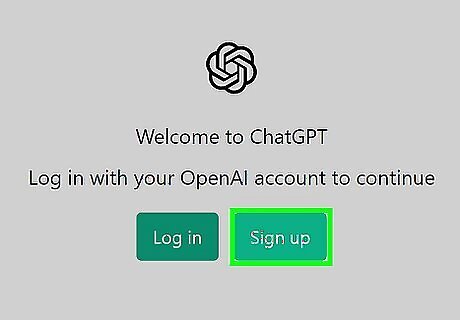
Click the Sign up button.
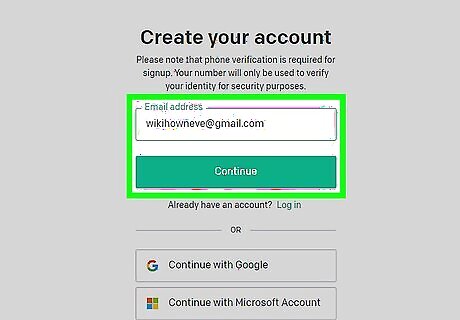
Enter your email address and click Continue. You can also sign up through your Google, Microsoft, or Apple account. To do so, click the corresponding button. If you register with a Google, Microsoft, or Apple account, skip to Step 6 once you're signed in.
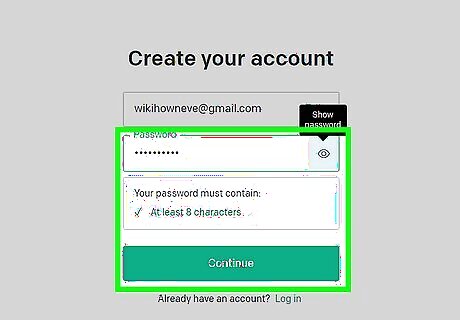
Create a password and click Continue. Your password must be at least 8 characters long.
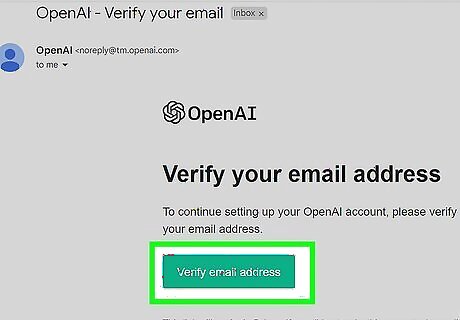
Head to your inbox and click the verification link. OpenAI will send an email to your inbox that contains a verification link. Open the message from OpenAI, then click the link to verify your email address. If you didn't receive the email, click Resend email. If you still haven't received the email, check your spam or junk folder.
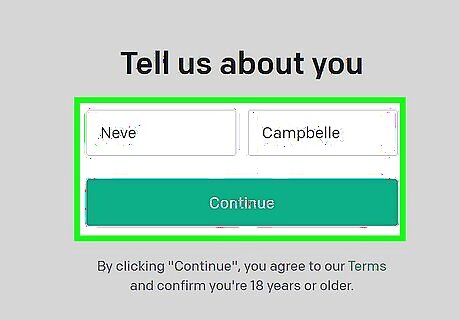
Enter your first and last names and click Continue.
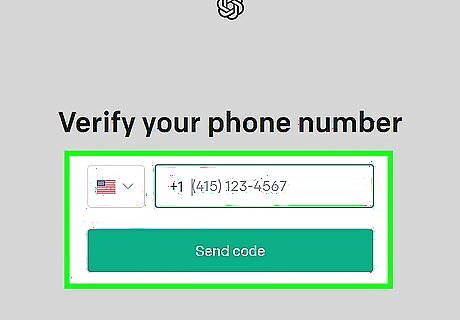
Enter your phone number and click Send code. ChatGPT will send you a text message for phone verification. ChatGPT is not yet supported in all countries. If you have a phone number from an unsupported country, you won't be able to create an account. Using a virtual phone number (VoIP) to circumvent phone verification won't work, as ChatGPT can recognize VoIP phone numbers. If you live in an unsupported region or don't want to supply your phone number, check out our guide to using ChatGPT without a phone number.
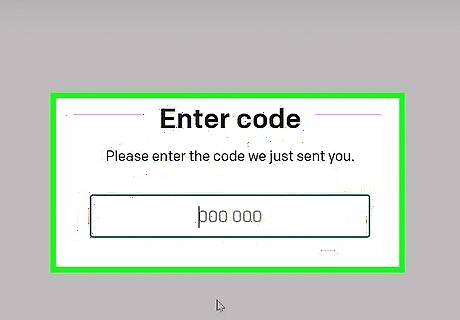
Enter the verification code and click Continue. Once your code is accepted, you'll be logged in. You can now start using ChatGPT to help you write code, essays, and more! If you don't receive the code via SMS, see our troubleshooting guide.
Upgrading to ChatGPT Plus
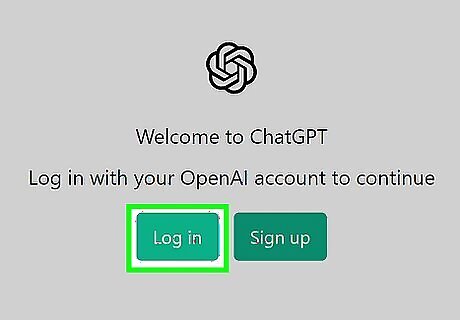
Log in to your ChatGPT account. You can sign in to ChatGPT by pointing your web browser to https://chat.openai.com/auth/login. If you don't have a ChatGPT account, you can create a free one using the method above. ChatGPT Plus is a paid subscription that gives you faster response speeds, priority access to new features, and availability to ChatGPT even when demand is high. It costs $20 per month.
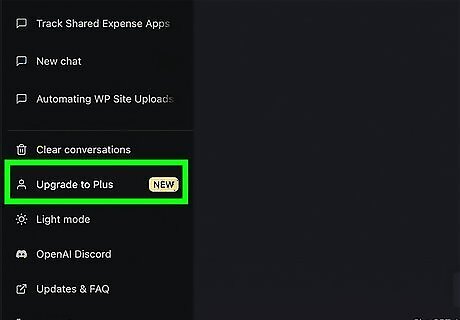
Click Upgrade to Plus on the menu. When logged in to ChatGPT, you'll see this option at the bottom-left corner of the window.
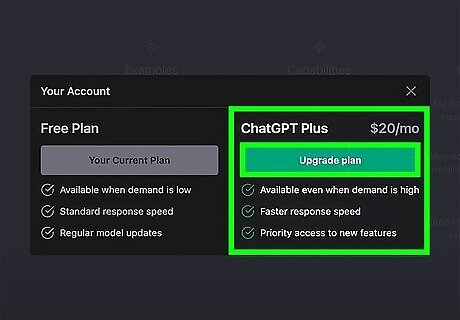
Click Upgrade plan on the pop-up menu.
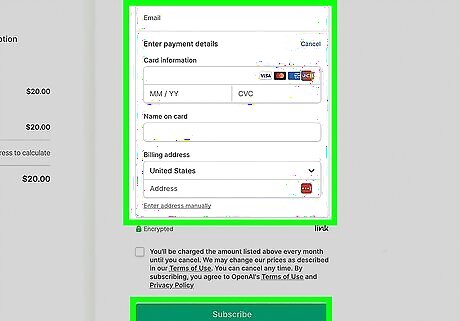
Fill in all payment information and click Subscribe. Once you're signed up, you can start using the premium features of ChatGPT.
Fixing Sign-up Problems

Check your SMS text block settings. If you see the error "We couldn't verify your phone number," your phone may be blocking texts from the short code (short phone number) used by ChatGPT. The short code varies, but it's often 22395—a number that's also shared with hundreds of other services including Twitch, Ring, and Airbnb. iPhone: Open the Settings app and tap Phone. Tap Blocked Contacts. If you see 22395 or another similar short code, swipe left on the number and tap Unblock. Tap the back button until you're back at Settings, then tap Messages. If "Filter Unknown Senders" is enabled, tap the switch to disable it temporarily. If "Send as SMS" is not enabled, tap the switch to enable it now. Have ChatGPT send the phone verification text again. Android: Open the Messages app and tap the three-dot menu ⋮. Select Spam & blocked (stock Android) or Settings > Block numbers and spam > Block messages (Samsung Galaxy). If you see a text from ChatGPT in your blocked messages, tap or long-press it, then tap Unblock or Restore. Have ChatGPT send the phone verification text again. If you don't receive it, return to your blocked messages—you will find the confirmation number there.
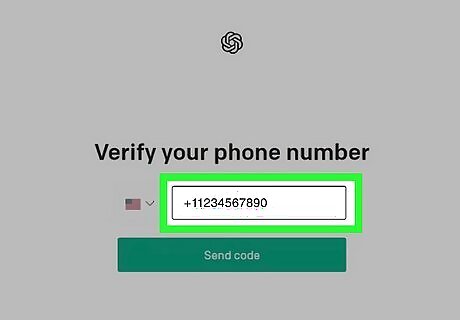
Enter your phone number a different way. Many users report that the sign-up form is picky about how you enter your phone number. If you see the error "We couldn't verify your phone number," try these fixes that worked for others: Type your country code at the beginning of the phone number, prefaced by a plus (+) sign. For example, +44 12345678. Enter the country code a second time, even if it already appears with a + at the beginning. For example, if your phone number is +1 (123) 456-7890, try entering +11234567890. Try putting two zeros (00) between the country code and phone number. Put two zeros after the country code, type the country code again, and then two more zeros. Then, type the rest of your phone number.
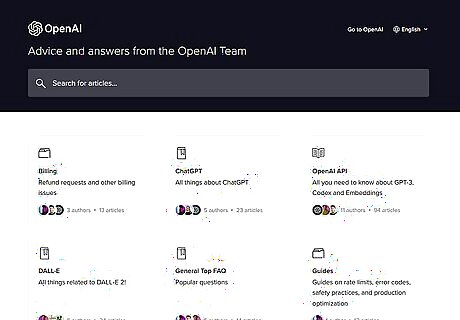
If ChatGPT thinks you have a landline or VoIP, contact support. ChatGPT may think your phone is a landline, VoIP, or premium number when it's not. While there's no quick fix, you can contact ChatGPT support by visiting https://help.openai.com and clicking the chat bubble at the bottom-right corner of the screen. Include your name, phone number, email address, and the name of your mobile phone provider so the support team can help you.
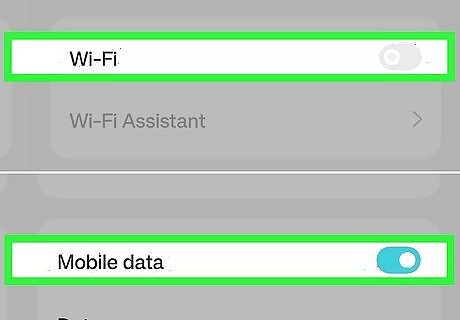
If your email is unsupported, it might be network or browser-related. If you see "The email you provided is not supported," there might be an easy fix. Many people have seen this error when trying to sign up with a Google or Microsoft account, though it may also affect other email addresses. Disconnect from your VPN when creating your ChatGPT account. If you're using a phone or tablet on Wi-Fi, switch to your mobile data. If you are using mobile data, switch to Wi-Fi. Clear your cache and cookies. Try signing up again in a new Incognito or Private window. Use a different web browser or device. If none of these tricks work, create a new email address specifically to sign up for ChatGPT.
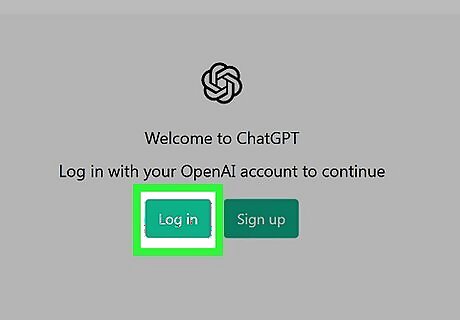
If ChatGPT thinks you already have an account, try logging in. Sometimes you'll see "There is already a user with email" or "Wrong authentication method" when signing up. This can happen if you've already tried to create an account but didn't finish the sign-up process, or you signed up using a different authentication method (e.g., your Google account instead of entering your Gmail address). In a new incognito window, try signing in using Continue with Google (gmail.com addresses), Continue with Microsoft (outlook.com, hotmail.com, or live.com addresses), or Continue with Apple (icloud.com, me.com, or mac.com addresses). If that doesn't work, use your email address to sign in. On the "Enter your password" screen, click Forgot password? and follow the on-screen instructions to reset your password.













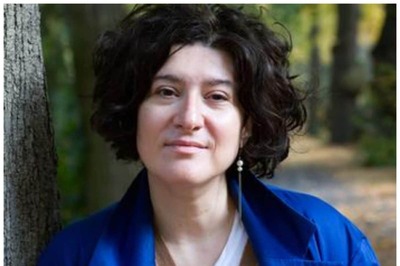






Comments
0 comment