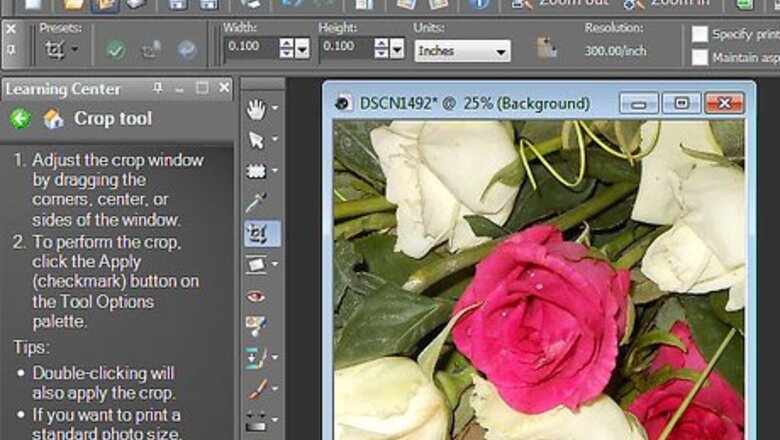
158
views
views
Sometimes, when you make graphics, you don't want the background showing...or at the very least, you want part of the image to be transparent. Paint Shop Pro allows you to do that. Read this article to learn how to do that with PNGs.
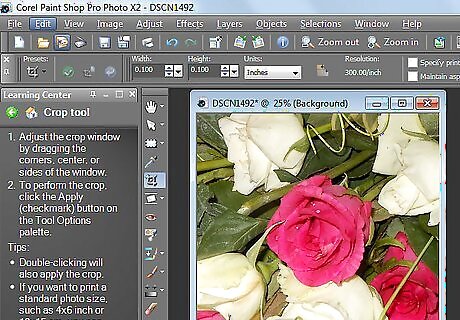
Select an image that you want to have a background transparent. If you are creating it, be sure that you create a transparent background. This article will be using a flower.
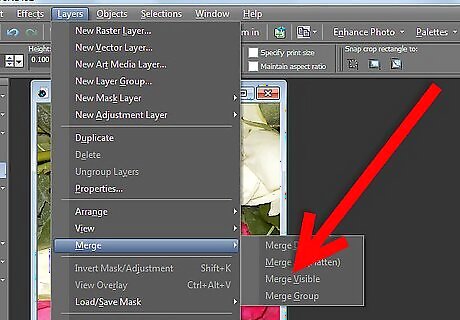
Merge Visible. If your image has multiple layers, be sure to Merge Visible. This is found under Layers >> Merge >> Merge Visible.
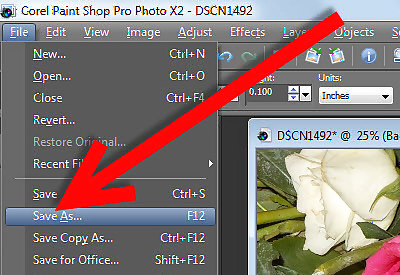
Click Save As... (this is how you get to the options to set the transparency).Create a Transparent PNG File With Paint Shop Pro Step 3.jpg
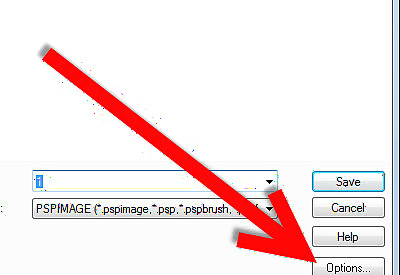
Click Options >> Run Optimizer.Create a Transparent PNG File With Paint Shop Pro Step 4.jpg
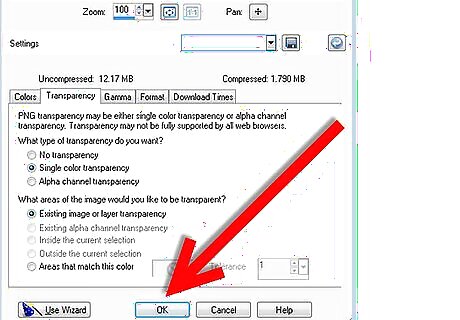
Select the Transparency Tab and make the appropriate selections. In the screenshot, the selections are Single Color Transparency and Existing Transparency (Basically, what is transparent stays transparent).




















Comments
0 comment