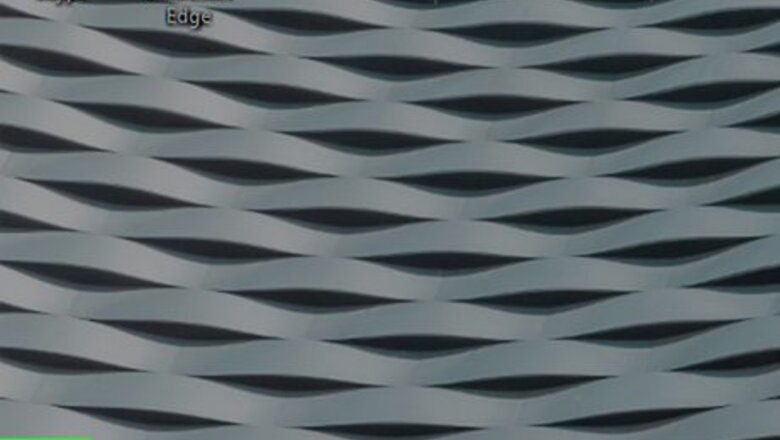
views
Using the Settings App in Windows 11
Press ⊞ Win+I. This will open the Settings app automatically. You can also open the Settings app from the Start menu, if you prefer. These steps work whether you sign in with a local account or a Microsoft account.
Click Accounts. It's in the left-hand menu, and it has a green icon of a person.
Click Sign-in options. It's under the "Account settings" header, and it has an icon of a key.
Click Password. It's under the "Ways to sign in" header at the top of the page, and it also has an icon of a key. If you don't see this option, make sure For improved security, only allow Windows Hello sign-in for Microsoft accounts on this device (Recommended) is not toggled on. If it is, toggle it off, exit the menu, then enter this menu again.
Click Change. Type your new password when prompted. You'll also need to include your old password, if you had one. Once you've finished adding a new password, save it to finish the process.
Using the Settings App in Windows 10
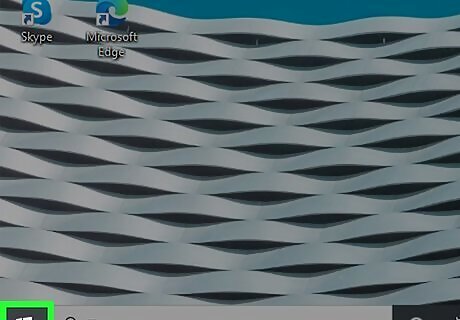
Open the Start Menu Windows Start. It is in the bottom left-hand corner of the screen. These steps work whether you sign in with a local account or a Microsoft account.
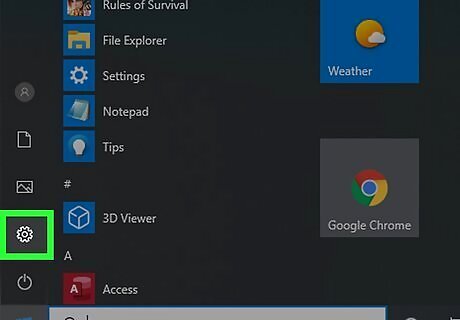
Open the Settings app Windows Settings. You can do this by clicking the gear icon on the left-hand side of the Start menu. Alternatively, you can press ⊞ Win+I to open the Settings app.
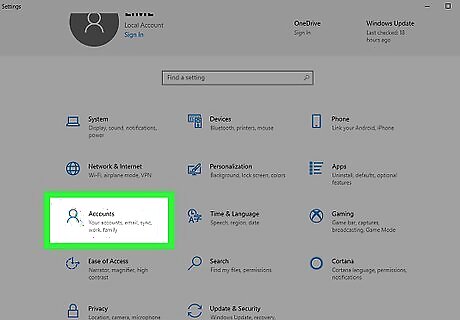
Click on the Accounts tab. It has an icon of a person.
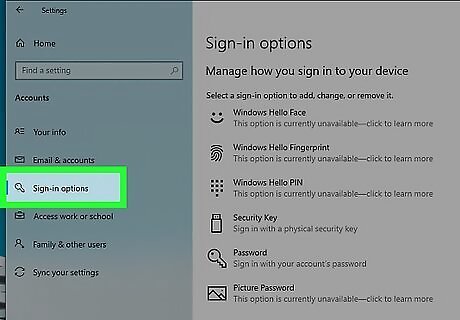
Click Sign-in Options. It has an icon of a key.
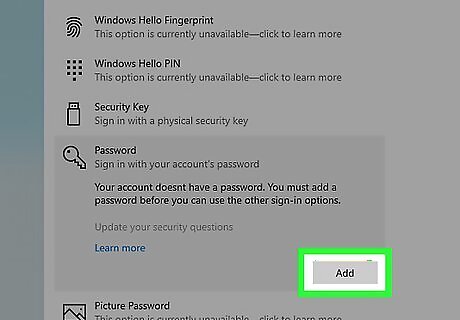
Click Add. It is under the Password section.
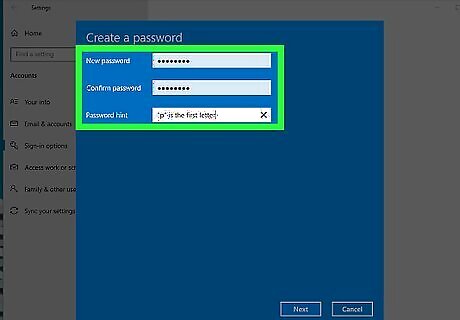
Enter your new password. This window will allow you to set your password and add a password hint. Type the password that you want into the New password box, and then reenter it in the Reenter password box. Type a password hint into the Password hint box. This hint will be displayed if you ever enter your password incorrectly. Type something in this box that can help you remember what your password is if you ever forget it. Remember not to make the password hint show your password. EXPERT TIP Brandon Phipps Brandon Phipps Technology Specialist Brandon Phipps is a Technology Specialist based in Bakersfield, CA. He is the owner of Second Star Technologies and specializes in Managed IT Services for small and mid-sized businesses in Bakersfield, CA. With over 23 years of experience, he offers expert cloud computing, cybersecurity, and network management solutions. Brandon is a committed community member and coach who leads and innovates in tech and sports coaching. His dedication to local businesses and communities is evident in his hands-on, tailored approach to IT solutions. Brandon Phipps Brandon Phipps Technology Specialist Secure your digital life with online password best practices. Choose a long, easy-to-remember passphrase as your password. You should also avoid using the same password for multiple services or websites.
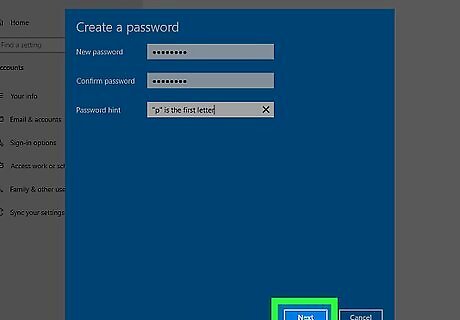
Click Next. It is at the bottom of the blue box that opened up.
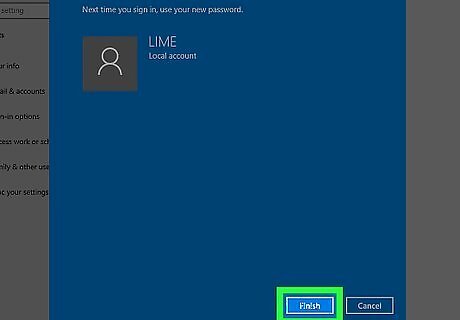
Click Finish. You now have a password set on your computer. Whenever you log in, you will have to enter it.
Using Ctrl + Alt + Delete
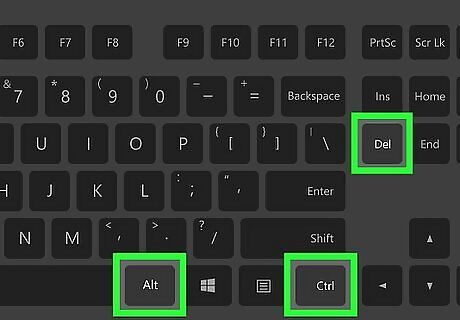
Press Ctrl+Alt+Del.
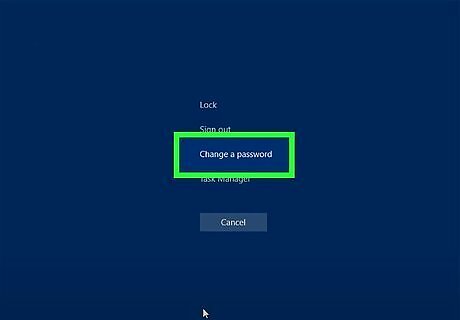
Click on Change a password.
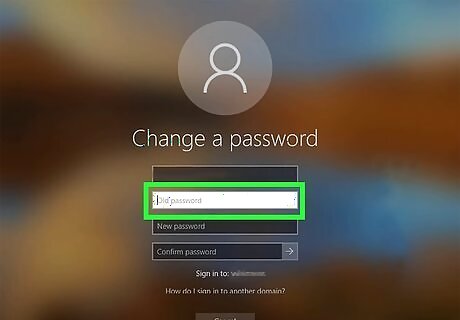
Enter your old password. If you do not have a password, then leave this box blank.
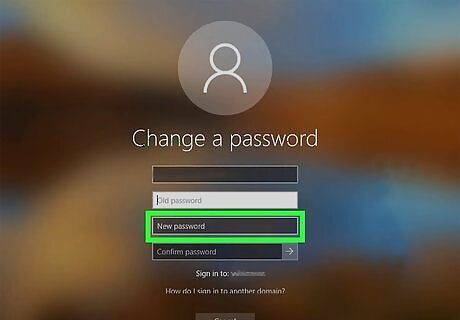
Type your new password. You will have to enter it twice to make sure that you did not type it wrong.
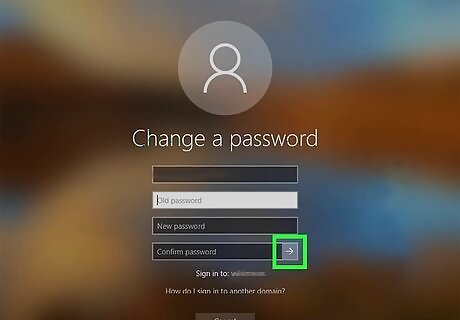
Click Submit. It is the arrow that is at the end of the Confirm password box.
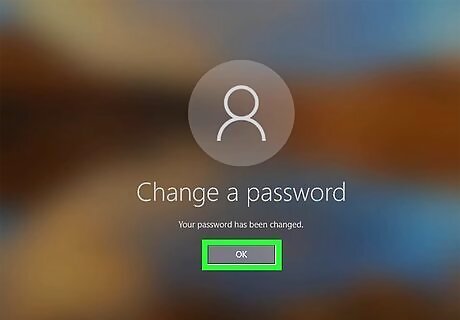
Click OK. You now have a password set on your computer. Whenever you log in, you will have to enter it.
Using Microsoft's Website
Sign in to your Microsoft account online. If you use a Microsoft account to sign in to your computer, you can change your password online. Go to account.microsoft.com/ and sign in if you are not signed in already.
Click Security on the left-hand side of the page. Under your name, there will be a number of menu tabs you can open. Click Security, which has an icon of a shield.
Click Change password in the upper-right corner of the screen. The page will show you when you last changed your Microsoft account password.
Enter your current password. You'll need to know your current account password if you have one set up.
Enter your new password. Type your new password in the correct field.
Click Save. You can now sign in to your Microsoft account on your computer and online with the new password you've just set.




















Comments
0 comment