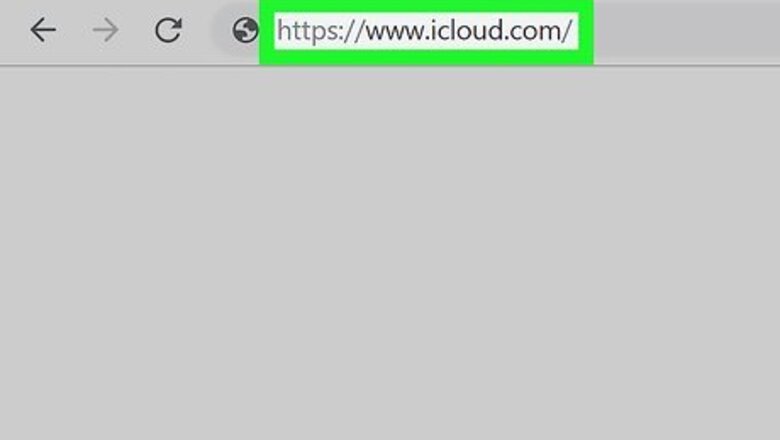
views
Using a Web Browser
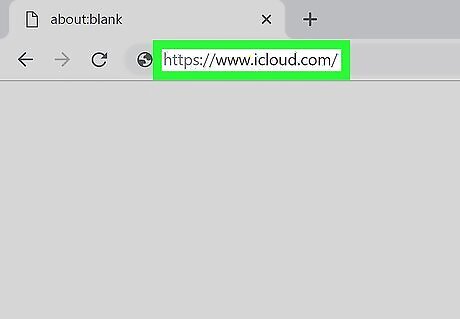
Go to https://www.icloud.com/ in a web browser. You can use either a mobile or desktop browser to delete pictures from iCloud.com.
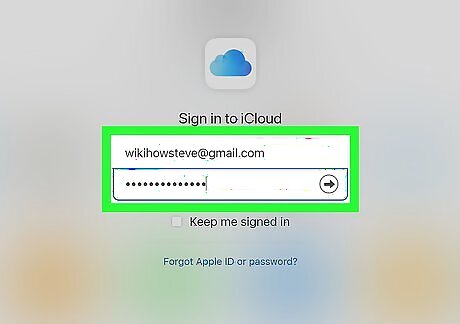
Sign in. Use your Apple ID and password to sign in, then click the arrow icon.
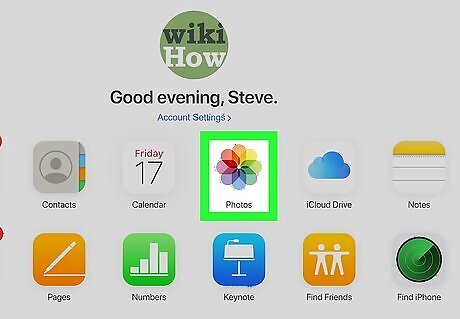
Click the Photos app Mac Photos App. You'll see this multicolored pinwheel app icon somewhere on the first page.
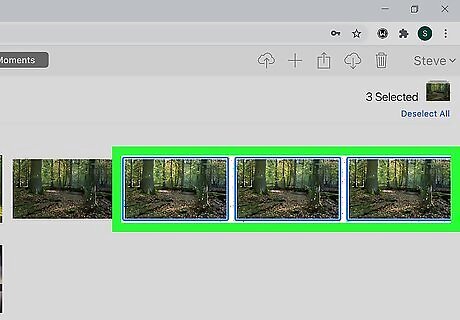
Click to select the photos you want to delete. You can press and hold the Shift key on your keyboard to add pictures to your selection.
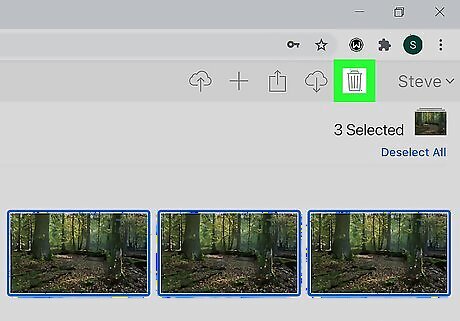
Click Android 7 Delete. You'll see this trashcan icon in the top right corner of the browser window.
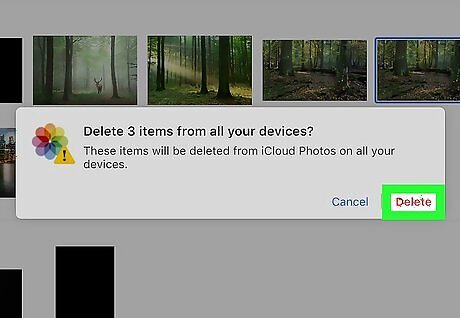
Click Delete. A window will pop-up and warn you that deleting this image will also delete it from iCloud Photos on all your devices, click or tap Delete to continue.
Using an iPhone, iPad, or iPod Touch
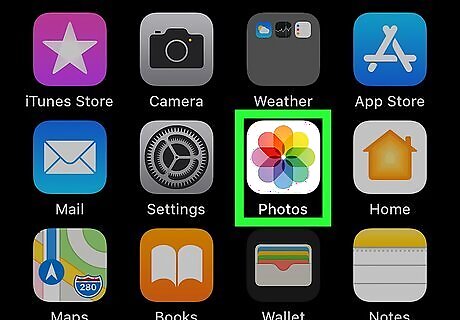
Open Photos Mac Photos App. This app icon looks like a multicolored pinwheel on a white background that you'll find on one of your Home screens.
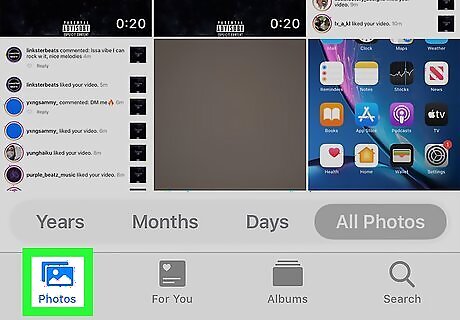
Tap Photos. You'll see this tab along the bottom of your screen and will display all your photos.
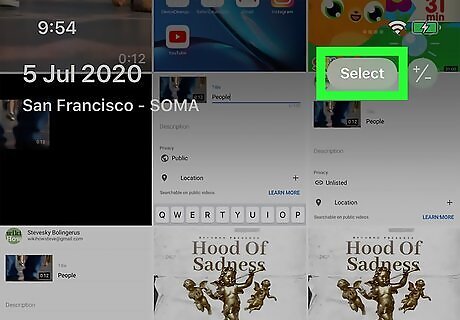
Tap Select. You'll see this button in blue text in the upper right corner of your screen.
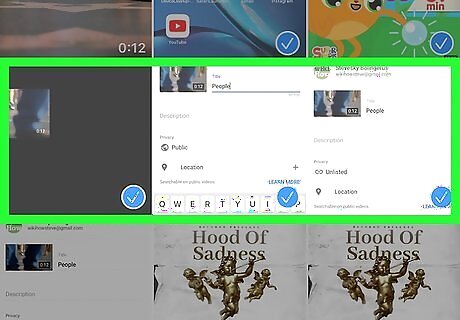
Tap the pictures you want to delete. You can select one or more images to delete by tapping on them. Your selected pictures will display a checkmark in the top right corner.
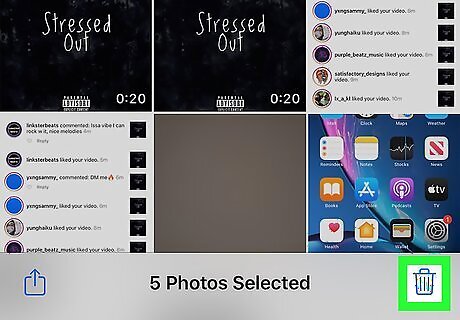
Tap Android 7 Delete and Delete. You'll see this trashcan icon in the bottom right corner of your screen, then need to confirm your action.
Using a Mac
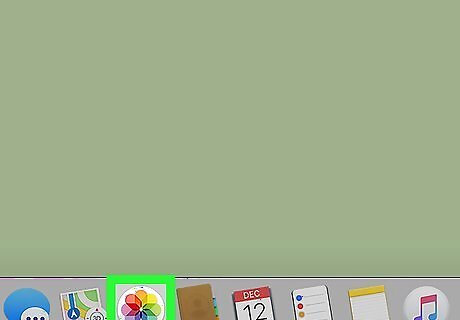
Open Photos Mac Photos App. You'll find this multicolored pinwheel application icon in your Applications folder.
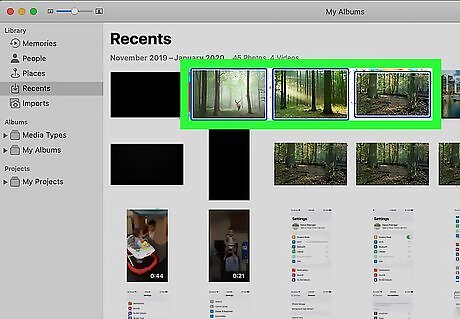
Click to select the photos you want to delete. Clicking them will mark them with a checkmark to indicate that it has been selected. You can press and hold the Shift key while you click to add pictures to your selection.
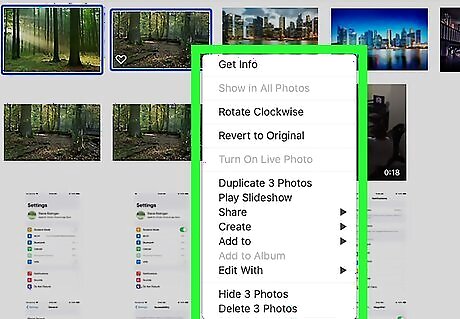
Right-click on your selection. If you hold down the Cmd key while clicking, you're right-clicking.
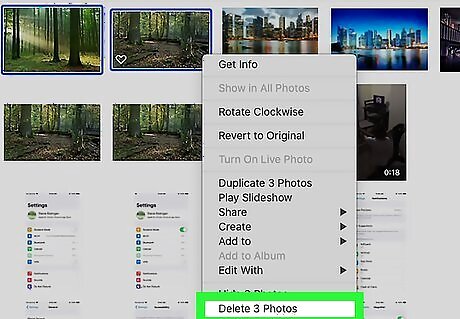
Click Delete Photo(s). The photos will be deleted from your Mac and any other device that has iCloud Photos enabled.




















Comments
0 comment