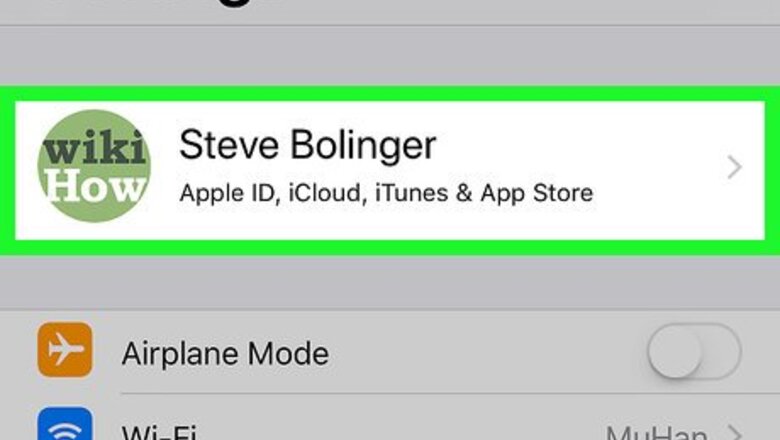
views
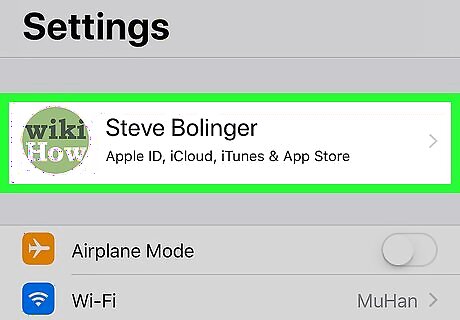
Make sure that you're signed into the correct Apple ID account. In order to re-download a purchased app, you must be using the same Apple ID account on which you purchased the app in the first place. You can check your Apple ID settings by doing the following: Open your iOS iPhone Settings App Icon Settings Tap your name at the top of the page. Review the email address below your name. If the email address is for the correct Apple ID, you're all set. If not, scroll down, tap Sign Out, and then sign back in with the correct Apple ID.
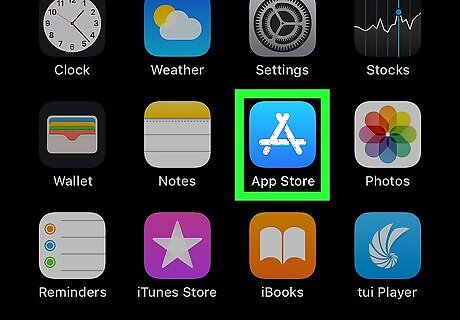
Open the App Store iPhone App Store Icon. Tap the App Store app icon, which resembles a white "A" on a light-blue background.
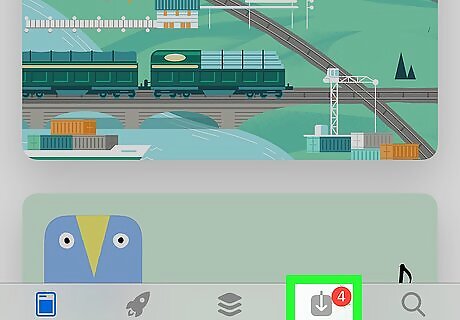
Tap the Updates tab. It's at the bottom of the screen.
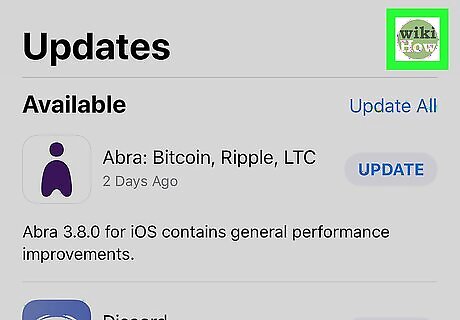
Tap your Apple ID picture. You'll find this circular icon in the upper-right corner of the screen. Doing so opens your Apple ID's App Store page. If you don't have an Apple ID picture, you'll tap the person-shaped silhouette here instead.
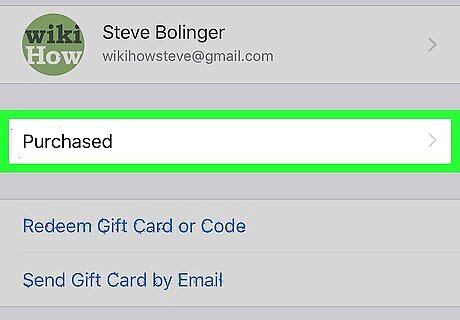
Tap Purchased. It's at the top of the screen. This opens a list of apps, both purchased and free, which you've downloaded onto your iPhone or iPad. If prompted, you'll also need to enter your Apple ID password before proceeding. If you subscribe to Apple Family Sharing, you may instead have to tap My Purchases at the top of the screen.
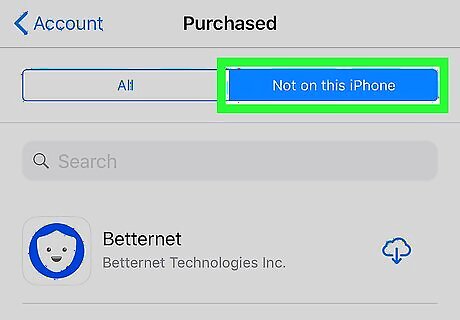
Tap Not on This iPhone. It's in the upper-right corner of the screen. A list of all the apps that you've downloaded (and purchased) with your Apple ID, but are not currently on your iPhone, will be displayed. For an iPad, you'll tap Not on This iPad in the same location. Apps are listed in the order in which you downloaded them, with the most recent at the top.
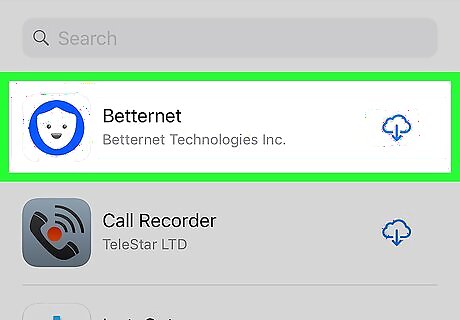
Find an app that you want to download. Scroll down until you find the app that you want to re-download. Keep in mind that this page displays free apps which are missing from your iPhone or iPad as well, so you may have to scroll for a while. If the app in question was removed from the App Store, it won't appear here.
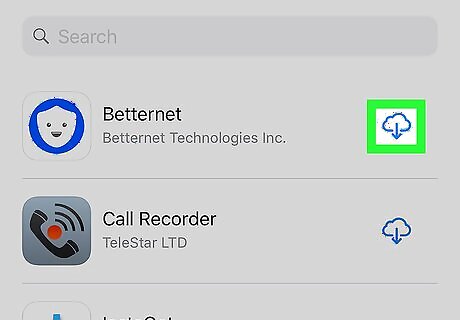
Tap the "Download" iPhone App Store Download Button icon. It's on the far-right side of the screen, across from the title of the app that you've chosen. The app will begin downloading back onto your iPhone or iPad. You can download multiple apps at the same time.




















Comments
0 comment