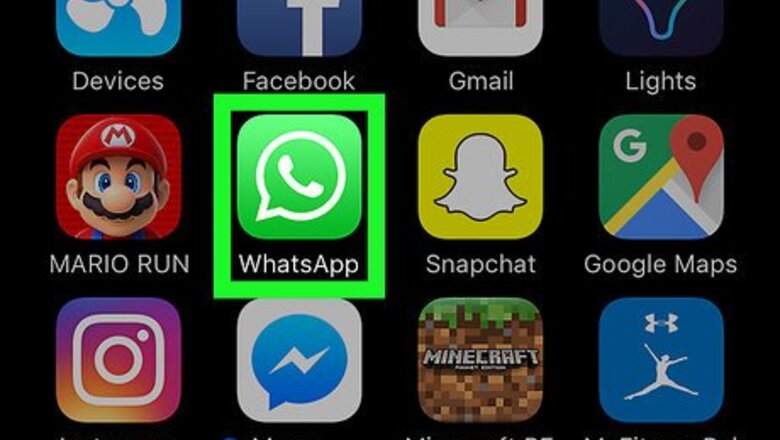
views
On iPhone or iPad
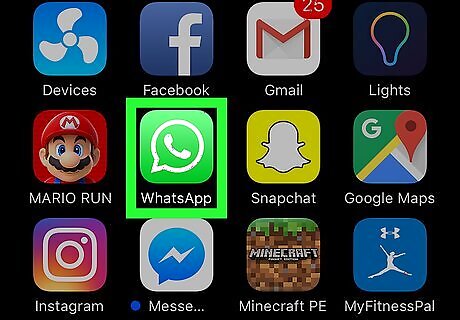
Open the WhatsApp app. If you're not automatically logged in, follow instructions to register your phone number.
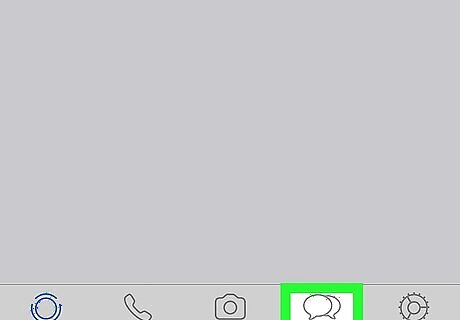
Tap Chats. It's the "chat bubbles" icon at the bottom of the screen.
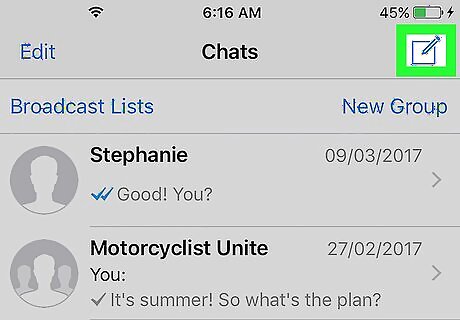
Tap the "new chat" button. It's the square icon with a pencil in the upper-right corner of the screen.
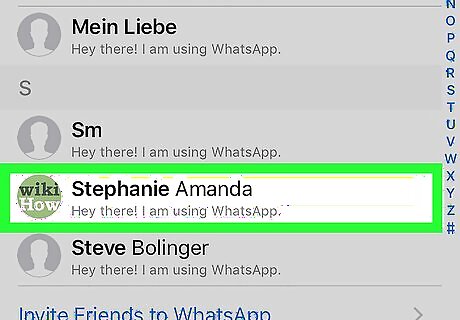
Tap the name of the contact you wish to edit. You may need to scroll down.
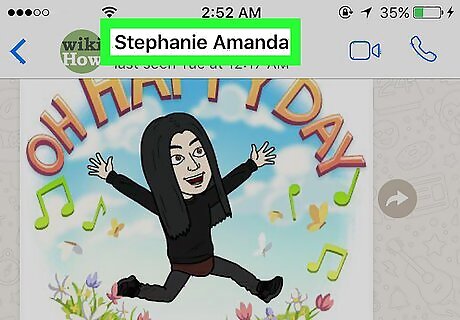
Tap the contact's name. It's at the top of the screen.
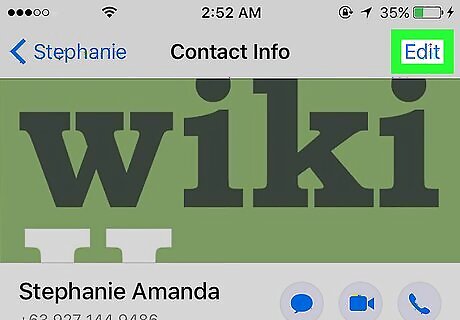
Tap Edit. It's in the upper-right corner of the screen.
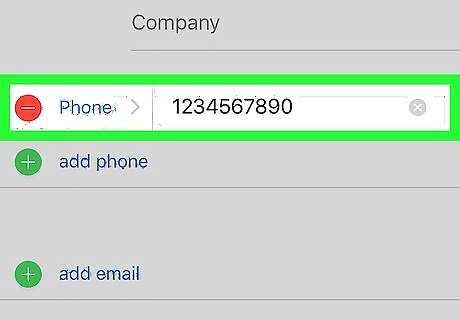
Make changes. Make all the edits that you wish to for this contact.
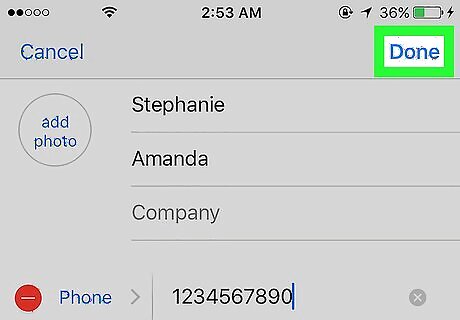
Tap Done. It's a blue link in the upper right of the screen. This contact is now changed for WhatsApp and all other apps that use Contacts on your iOS device.
On Android
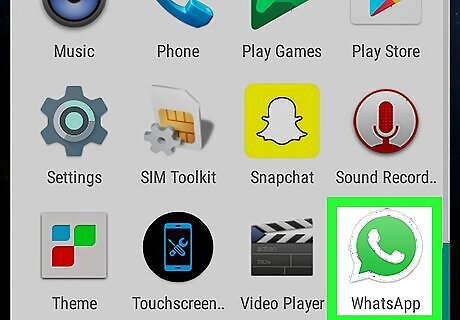
Open the WhatsApp app. If you're not automatically logged in, follow instructions to register your phone number.
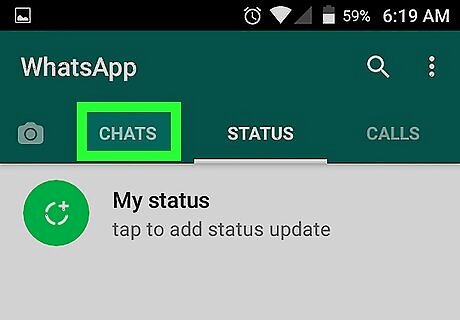
Tap CHATS. It's near the the top of the screen.
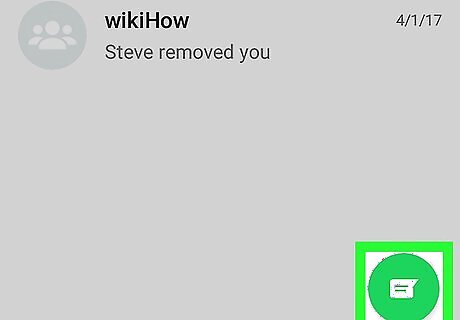
Tap the "new chat" button. It's the round, green "chat bubble" icon in the lower-right corner of the screen.
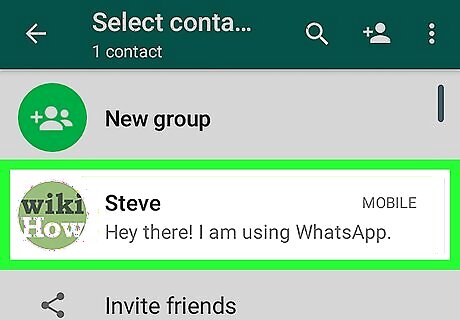
Tap the name of the contact you wish to edit.
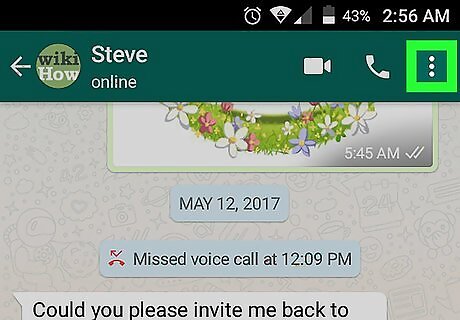
Tap ⋮. It's in the upper-right corner of the screen.
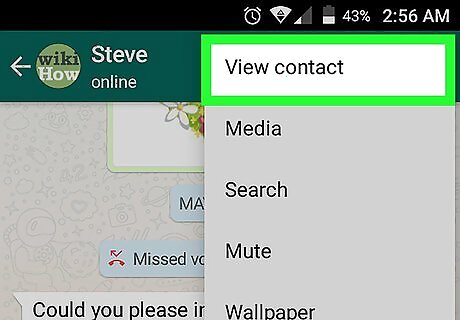
Tap View contact. It's near the top of the menu.

Tap ⋮. It's in the upper-right corner of the screen.
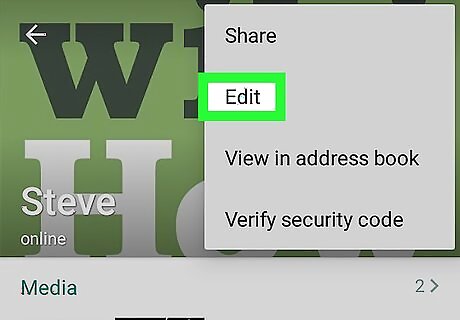
Tap Edit.
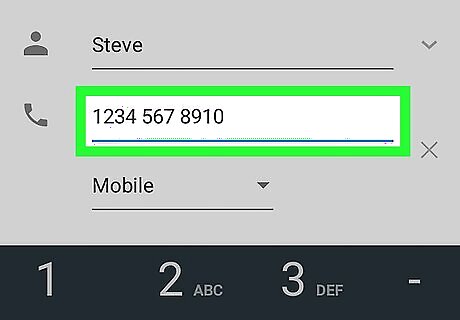
Make changes. Make all the edits that you wish to for this contact.
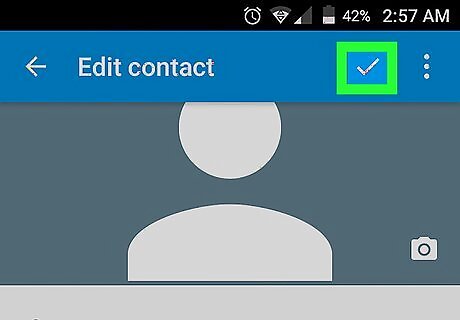
Tap ✓. It's a white link in the upper left of the screen. This contact is now changed for WhatsApp and all other apps that use Address Book on your Android device.




















Comments
0 comment