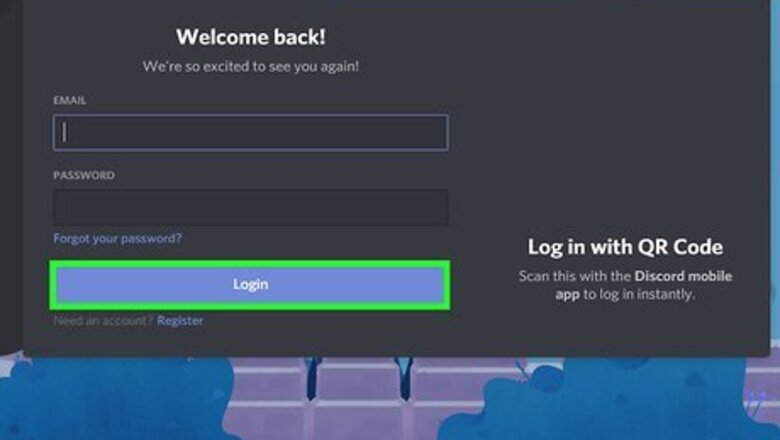
views
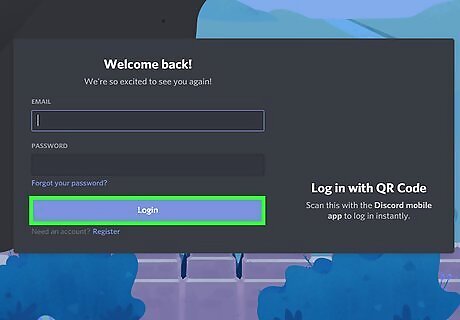
Log in to Discord on Google Chrome. Download Chrome or use another search engine to open it. The Discord application won't work as it doesn't have the Developer Tools option.
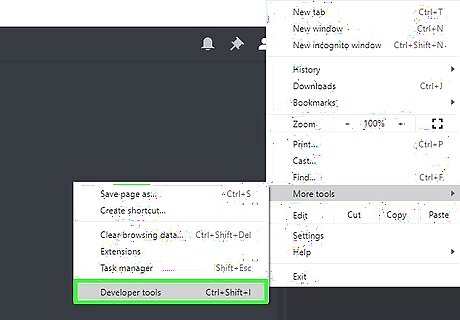
Open Inspect Element. You can do this by clicking the three vertical dots in the top right, then selecting More Tools. Choose Developer Tools in the drop-down menu.
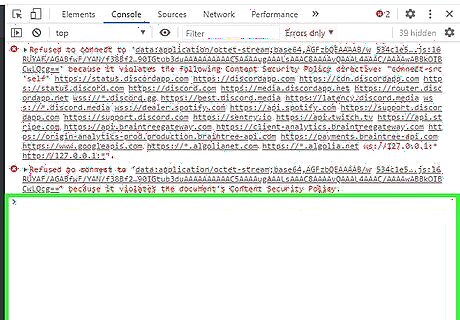
Find the messages you want to fake/edit. You can either edit the messages or create them yourself. Direct messages and server messages both work!
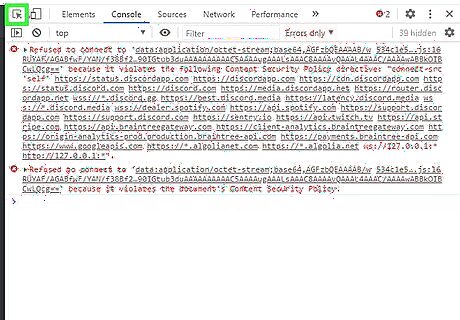
Click the box with a cursor inside in the top left and click on the text you want to edit. Once the cursor is blue, it's ready to use. Click the text you want to edit.
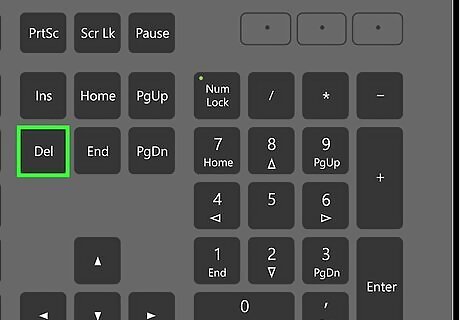
Double click the text element that has the message in it and press the delete key. This will delete the message and leave a blank space. Don't click away.
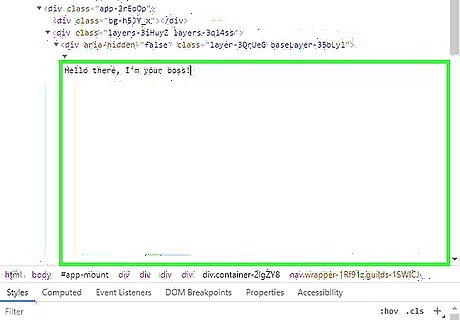
Replace the empty space with what you want the person to say. This can be any text Discord will allow.
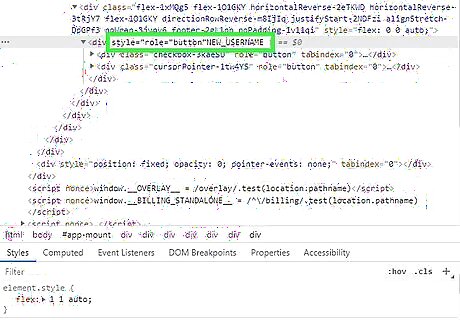
Change someone's username by clicking it and replacing the text. The part you should delete and replace will be after role="button".
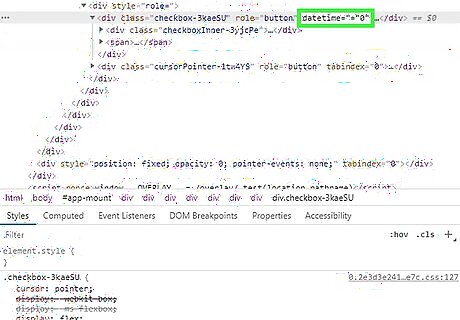
Change the date of the message by selecting an old message date and entering a new one. The text that should be replaced will be after datetime="000000000". The format is month/day/year or 00/00/0000.
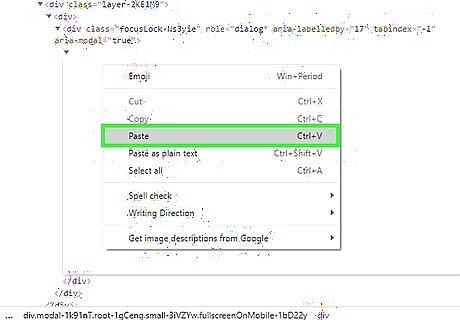
Create a new message entirely by selecting the message before it, copying the text, and pasting it below.
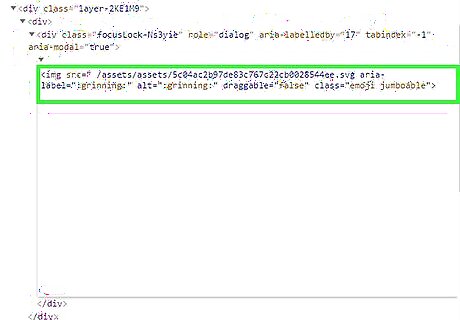
Add emojis to messages using . Get the emoji's image ID by sending the message yourself and selecting it.
For example, the :grinning: emoji ID is /assets/5c04ac2b97de83c767c22cb0028544ee.svg. The context is




















Comments
0 comment