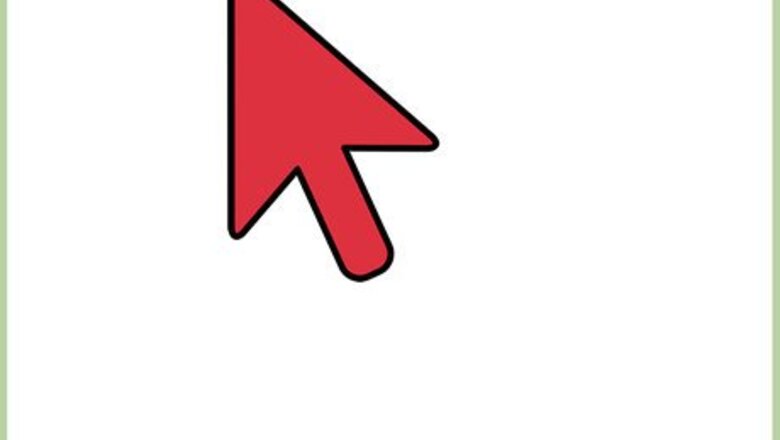
views
Finding the Best Deals via the Amazon Website
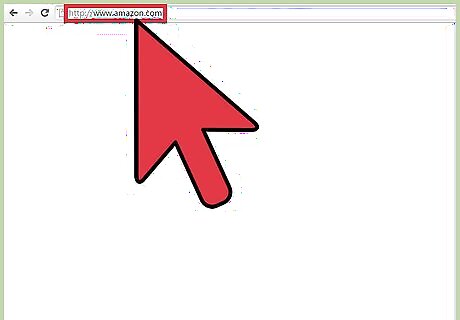
Go to the Amazon website on your computer. Open a web browser on your computer, and visit the Amazon website.

Sign in. On Amazon’s home page, hover over the “Hello, Sign In” tab at the top right. Click the orange “Sign in” button that appears to be directed to the login page. Enter the email address and password you registered with Amazon, and click “Sign in using our secure server” to continue. If you don’t have an account on Amazon, instead of clicking “Sign in” after you hover over the tab, click “Start here.” Enter the required information then click “Create account.”
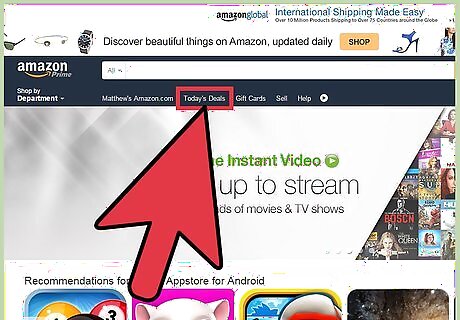
Click “Today’s Deals.” You’ll find this on the top left of the page, below the search field. You will be directed to a page where you can find the “Deal of the Day” and “Today’s Lightning Deals”.
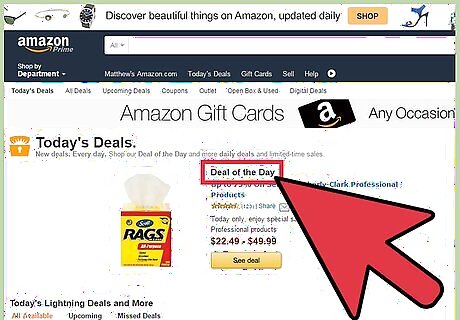
View the Deal of the Day. This will be featured at the top of the Today’s Deals page. Next to the Deal of the Day, you can also find the Bonus Deal of the Day.
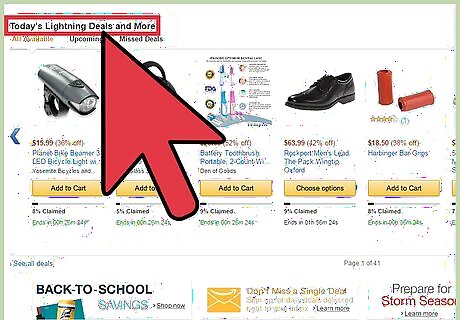
View Lightning Deals. Lightning Deals are the best deals that are timed. If you purchase within the time specified below the item, you’ll be able to save on the purchase. The list of Lightning Deals can be found just below the Deal of the Day. Scroll through Lightning Deals by clicking the arrows at the side. If you want to check out the upcoming Lightning Deals, click the “Upcoming” tab just below the Lightning Deals heading. You can also filter Lightning Deals by clicking the “Sort by category” drop-down arrow to the rightmost of the Lightning Deals heading. Filter the deals by department, e.g., Accessories, Beauty, Men’s Shoes, etc.
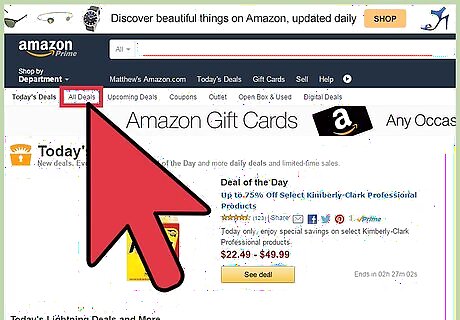
View all deals. To view all the best deals available on Amazon, click “All deals” at the top menu bar of the page. All the best deals will be listed according to category. Just scroll down to view all the categories, and click the left or right arrows at the sides of the page to view more items of that category.
Finding the Best Deals via the Amazon Shopping App
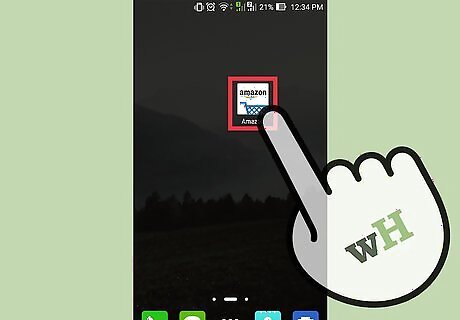
Launch the Amazon Shopping app. Look for the Amazon app in your apps menu and tap on it to launch. The app icon is blue with a white shopping cart inside it.
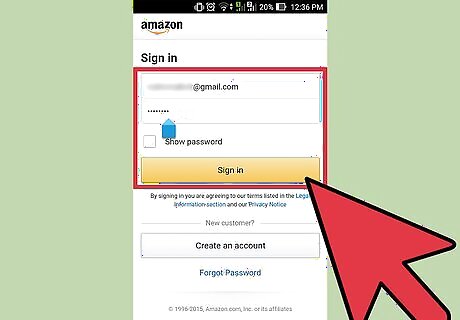
Sign into your Amazon account. The first time you use the app, you will be asked to log into your Amazon account. Enter your login details into the fields provided, and tap “Sign in.” If you don’t have an account, tap “Create an account” and provide your name, email address, and password to instantly get an account.
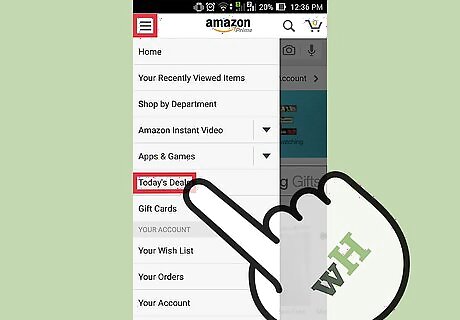
Access the Today’s Deals page. After signing in, the home page will open, and on the extreme top left you will find the three lines vertically piled up. Tap the three lines and tap “Today’s Deal” from the options that appear. The page will then display the Deals of the Day as well as available Lightning Deals.
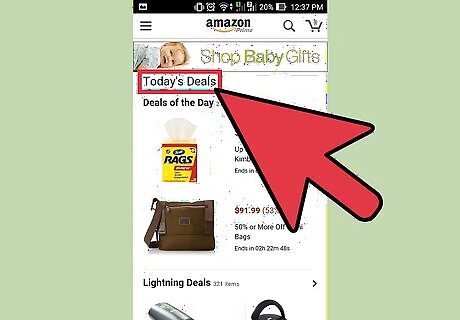
View today’s best deals. The Deals of the Day will be displayed at the top of the page. You can check out how many items are included in the deal by the number beside the “Deals of the Day” heading.
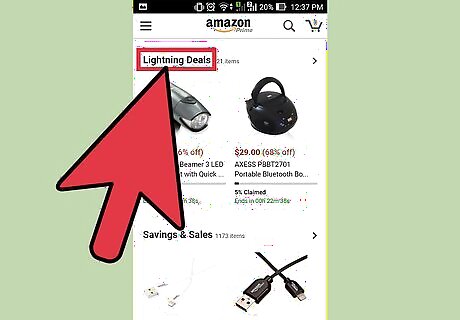
View the Lightning Deals. Swipe up on the screen to view the list of Lightning Deals. Lightning Deals are the best deals that are timed. If you purchase within the time specified below the item, you’ll be able to save on the purchase. Tap the right arrow across the “Lightning Deals” heading to view more items under the Lightning Deals category. Swipe up the screen to check out more items. To filter the items, tap the “Filter” button at the top of the page. A list of filter options will appear. Tap on an option to view Lightning Deal items under that filter category.
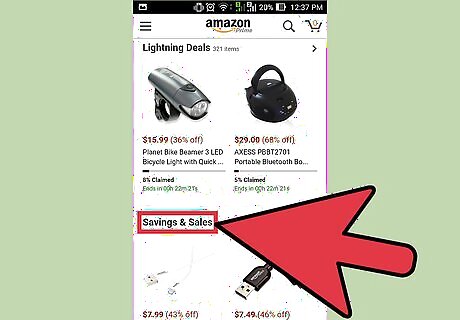
View the Savings & Sales items. The items in Savings & Sales are discounted, some even up to 70% off. Unlike Lightning Deals, which are available only for a certain number of hours, Savings & Sales items are available for a number of days, which you can find below each item. To view items under Savings & Sales, scroll down the Today’s Deals page until you find the first item under the “Savings & Sales” heading. Tap the right arrow across from the heading to see all items under this category. To filter the items, tap the “Filter” button at the top of the page. A list of filter options will appear. Tap on an option to view Lightning Deal items under that filter category.




















Comments
0 comment