
views
Is 0 ping possible in Fortnite?
Technically, 0 ping is impossible. Ping measures the time it takes for a packet to be sent to and from a server, so having a true ping of 0 is not attainable. However, if you live very close to a Fortnite server location and you have very good internet (ideally fiber optic), you might see a readout that says 0 ping on your ping overlay. What does this mean, exactly? Fortnite may be displaying a false ping. Many users have complained over the years about Fortnite's ping, but it has not been confirmed or disproved that Fortnite is willfully displaying a false ping readout. If your ping is under 1ms, Fortnite may be rounding your ping down to 0. In reality, your ping could be anywhere from 0.1ms to 0.9ms. Anecdotally, most gamers seem to agree that ping under 100ms is typically okay, but lower is best for FPS games like Fortnite. A ping of under 50ms is good for Fortnite, while under 30ms is best.
Checking True Fortnite Ping
Open Command Prompt, Windows PowerShell, or Terminal. While all of these command line interfaces (or CLIs) are slightly different, any of them will work to check your ping. Note: If you play Fortnite on a console, you'll have to use your computer to check your ping to Fortnite's servers. The ping may not be 100% accurate to what you're experiencing on your console, but it might give you a better idea than Fortnite's native ping overlay. If you're on Windows 10, right-click the Windows icon in your taskbar and click Command Prompt or Windows PowerShell. If you're on Windows 11, right-click the Windows icon in your taskbar and click Terminal. Alternatively, simply type the name of the CLI you want to use into the taskbar search bar and click it in the Start menu.
Type ping [datacenter] -n 50 and press ↵ Enter. Replace [datacenter] with the URL of the datacenter that you play on. The datacenter URLs are as follows: NA-East: ping-nae.ds.on.epicgames.com NA-Central: ping-nac.ds.on.epicgames.com NA-West: ping-naw.ds.on.epicgames.com Europe: ping-eu.ds.on.epicgames.com Oceania: ping-oce.ds.on.epicgames.com Brazil: ping-br.ds.on.epicgames.com Asia: ping-asia.ds.on.epicgames.com Middle East: ping-me.ds.on.epicgames.com For example, if you live in the US and you play on NA-West, you'd type ping ping-naw.ds.on.epicgames.com -n 50.
Wait for the command to finish running. This command will ping your chosen datacenter 50 times, so it will take about a minute to finish.
Check your ping readout. After the command finishes running, the CLI will display the minimum, maximum, and average ping. If the average ping is higher than you are expecting, you can see what your ping is to a different datacenter by running the command again with a different datacenter URL.
Fortnite Server Locations
Fortnite has servers across the world. This list is not concrete, however, as Epic will sometimes add or remove servers. To check the server locations for each datacenter, open Command Prompt, Windows PowerShell, or Terminal and type nslookup [datacenter] where [datacenter] is the datacenter URL (listed in the section above). Then, copy the IP addresses listed into an IP address lookup site, such as InfoByIP's bulk IP lookup. NA-East: Ashburn, Virginia, and Columbus, Ohio NA-Central: Dallas, Texas NA-West: Boardman, Oregon, and San Jose, California Europe: Frankfurt, Germany; Paris, France; and London, United Kingdom Oceania: Sydney, Australia Brazil: São Paulo, Brazil Asia: Tokyo, Japan Middle East: Bahrain
Improving Fortnite Ping
Use an ethernet cable. Connecting to the internet via ethernet is much faster than going through Wi-Fi. If possible, connect your computer or console to your router with a CAT5e or CAT6 ethernet cable. CAT5e and CAT6 are the two fastest categories of ethernet cables and are more than powerful enough to facilitate high internet speeds for gaming.
Set the correct Matchmaking Region. In your Fortnite settings, under the Game tab, make sure your Matchmaking Region is set to Auto, or select the region with the lowest ping. The ping for each region will be displayed next to each region in the list. You can also check your ping to each datacenter by following the steps above.
Disable Cosmetic Streaming in Fortnite (PC only). According to Epic Games, disabling Cosmetic Streaming can help decrease ping. To do this, follow these steps: Click the three dots under the Fortnite title in the Epic Games Launcher. Select Options. Check Pre-download Streamed Assets and click Apply to save your settings.
Cut down on your router's traffic. If you're running multiple programs that use the internet on your computer or there are unused devices accessing the internet in your house (i.e., a smart TV that's turned on but not in use), close those programs or turn off those devices. This will free up more resources, and might improve your ping.
Try a different router. If you have access to another router, try plugging your ethernet cable into that one to see if your existing router is damaged or defective. You can also try plugging your cable right into the modem, if you have a separate unit.
Move your router. If you can't connect via ethernet and your router is in a spot where it can't evenly spread the signal evenly across your home, your device might have a hard time maintaining a decent Wi-Fi connection. Move your router to a central location in your home, ideally up high and in an area free from obstructions. If you live in a very large home, or you have obstructions such as brick walls in your house, you may want to consider investing in a mesh router system if you can't plug directly into ethernet.
Try using a VPN. If you live far away from an area with a Fortnite server, using a VPN may help decrease your ping. However, VPNs may not help lower ping at all and may actually increase it. This is because ping is all about routing, and if the VPN has the same routing problems as your Internet Service Provider (ISP), the VPN won't improve anything. However, if you don't have many other options, a VPN is worth a try.



















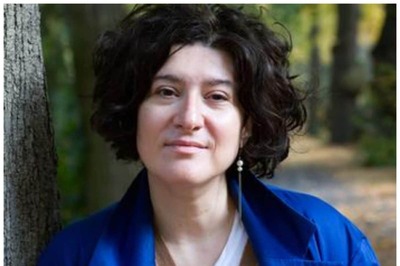
Comments
0 comment