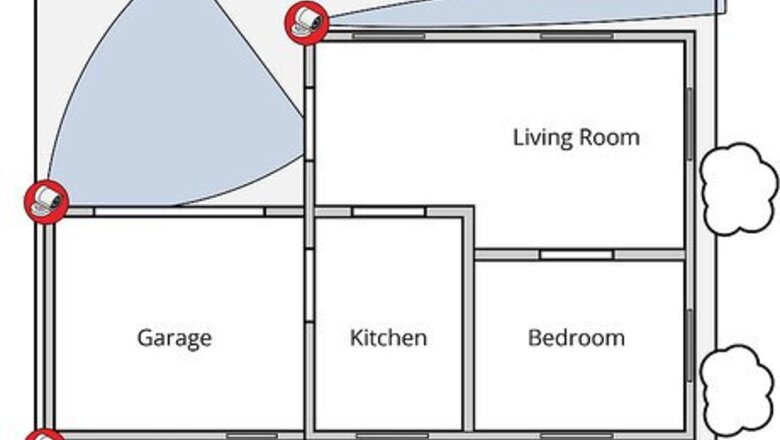
views
Preparing Your Home
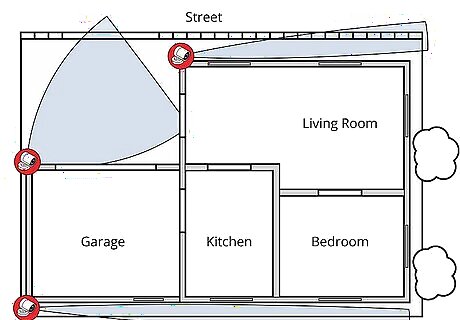
Make a diagram of your surveillance needs. It is both expensive and inefficient to monitor every square inch of your house, so you need to prioritize what areas you want to watch the most. Draw up a rough diagram of your house or print out the blueprints and note where you might want to place cameras. When you are done, check out each location to make sure it is not blocked by anything and provides the best view possible. You may want cameras for: Front and back doors. Off-Street Windows Large common spaces (kitchen, living room etc.) Driveways Porches Stairways

Buy the right package to suit your needs. You can buy each piece individually, but it is generally cheaper and easier to buy bundled security systems. At a minimum your system should have 1-3 cameras, a DVR (digital video recorder), appropriate wiring (siamese and BNC cables), and power cords. Unless you are choosing to monitor a large area, wireless cameras with wall mounting should cover your needs. Basic Home Security: Get a package with 2-3 outdoor cameras (to monitor doors), and a DVR with at least 3 days of recording time. Monitoring Valuables/Young Children: 1-3 indoor wireless cameras can cover a small room effectively and stream the footage right to your computer.
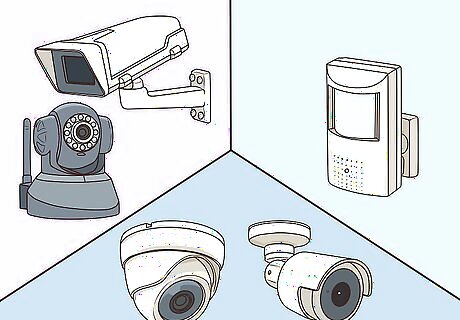
Alternatively, buy your cameras individually. Once you know how many cameras you need, you'll need to think about what specific cameras you want. A home surveillance system can cost anywhere from a few hundred dollars to well over a thousand, so make sure you consider the type of cameras you need before buying -- the features below should be clearly labeled on the box. While you can buy all of the parts separately, buying a full "surveillance set" is usually cheaper and easier to install. Wireless vs. Wired: Wireless cameras are easy to set-up without drilling or running cables through your house, but the quality can be sub-par the further they get away from the receiver. If you are covering a big area, go wired, but most houses find wireless an easier set-up process. Indoor or Outdoor: Cameras that are not made to be placed outside will quickly break when exposed to rain and humidity, so be sure to choose accordingly. Motion Sensing: Some cameras will only record when they notice motion, saving lots of space and energy while only capturing footage when someone is in the room. Remote Viewing: Many high-end cameras offer the ability to stream their footage to your phone or laptop anywhere in the world, making it possible to check out your house through a provided program or app.
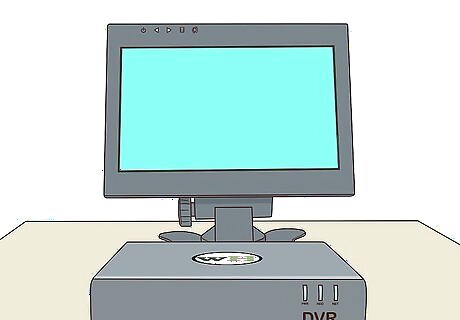
Set up a recording device and monitor. In order to store and view your footage, you need a Digital Video Recorder (DVR). This device receives all of the video feeds and broadcasts them onto a monitor, usually a computer screen or small TV. DVRs have a variety of memory capacities that allow them to store a certain amount of video, from hundreds of hours to one day's worth of footage. If you buy a complete surveillance set the DVR is usually included with the camera. Network Video Recorders (NVR) and analog recorders (VCRs), also available for purchase, work the same way as a DVR, using an internet signal (NVR) or blank tapes (VCR) to record instead of a digital hard-drive. The following installation tips will work here as well.
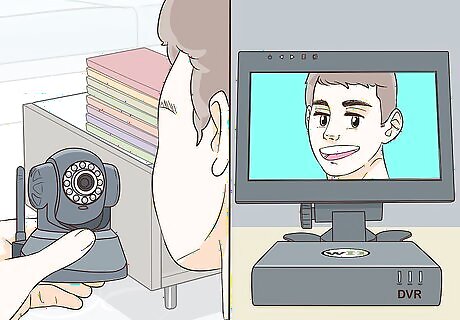
Test your equipment before installing. Make sure your cables, DVR, cameras, and monitor all work by connecting each one before you install anything.
Installing a Camera

Choose a high, broad angle for your camera. The best angle of any room is usually looking down from the corner where the ceiling meets the walls. Make sure you can clearly see all entries and exits and that the camera is near a power outlet. If you are mounting a camera outside, place it above 10ft so that it cannot be easily knocked down.
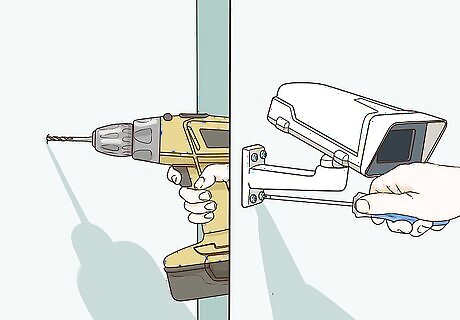
Mount your camera to the wall. Some cameras come with sticky pads to adhere your camera to the wall, but screwing your camera in is the safest way to mount your cameras long-term. While every camera is different, most of them can be mounted the same way: Place the mount in its desired location. Using a sharpie, make marks on the wall where each screw should go. Drill a hole for each screw using an electric drill Hammer in any molding pins. Screw the mount into the wall. Position the camera to your desired angle.
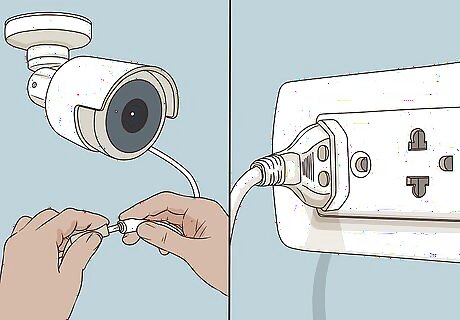
Attach your camera to a power source. Almost all cameras come with a power adapter that plugs into a normal wall socket. Plug the small, round end into the power input on the back of the camera and plug the other end into the outlet. If your power adapter is missing or broken, contact your manufacturer.

Attach a wired camera to your DVR. Surveillance equipment is connected using a BNC (Bayonet Neill–Concelman) connection. BNC cables are simple to use -- they are identical on both sides and you simply plug them into the appropriate port, turning a small nut on the end to lock it in place. Plug one end into your camera's "Output" and the other into one of the DVR "Input" ports. Note which input you plug into -- this is the input your DVR must be set to in order to view your camera's video. If your cable does not have a BNC connection you can buy a simple BNC adapter online or at a hardware store. This will slip onto the end of your cable to make it BNC compatible.

Link wireless cameras to your computer. Wireless cameras will come with a software disc that you need to install to view your feeds. Follow the on-screen instructions to access your cameras. Some cameras have a small receiver that attaches to your computer through a USB port. Make sure this is properly attached. Write down your camera's IP address (ex. 192.168.0.5) if provided -- this number can be typed into any web browser to view your camera remotely.
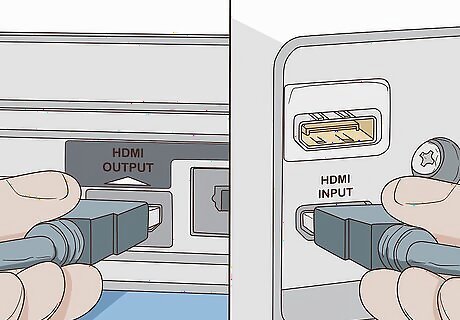
Attach the monitor to the DVR. This connection frequently uses a BNC cable as well, but some DVR's can attach with HDMI cables or coaxial cables. Using your preferred connection, attach one end to the DVR's "Output" port and the other to the monitor's "Input." You can hook up as many cameras as your DVR has inputs -- it will automatically record every camera you install. Note which input you plug into-- this is the input you need to choose to see your cameras.
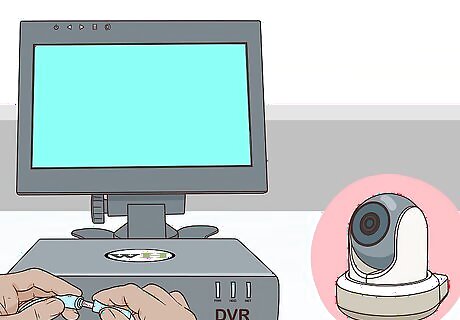
Troubleshoot any connection issues. Check that the camera, DVR, and monitor are all hooked up to a power supply and turned on. Make sure your cables are securely attached and that you have selected the right inputs for your DVR and monitor. Some monitors will display every camera at the same time, others have "input" buttons that allow you to switch between cameras.
Consolidating your Surveillance System
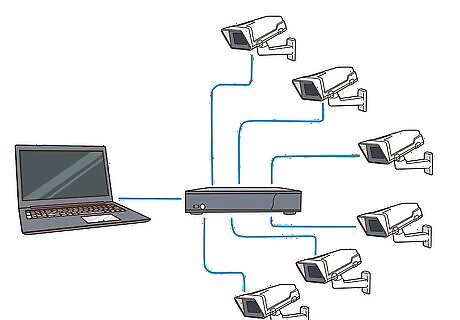
Create a central "surveillance hub." When you are wiring a lot of cameras at once, you'll need one simple place to bring all of the feeds together to your DVR. This should be a place that is easy to access, and where you can comfortably run wires from anywhere in the house. Attics, offices and your internet router all make good places to base your surveillance system. You should only need one DVR for all of your cameras.

Use Siamese cables to wire your system effectively. The most common surveillance cable is a Siamese cable, named because it consists of two cables attached together. One is for power, and the other is for video. This means you will only have to run one wire through your house to set up each camera. The cable is usually sold as RG59 or RG6. The braided red and black side is for power. Red is positive and black is negative. The singular, cylindrical cable is for video. Each end will have either a BNC attachment or a coaxial cable.
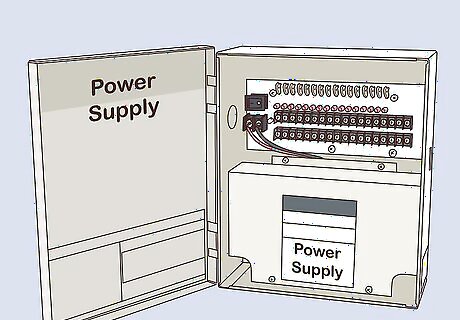
Use a power supply box to power multiple cameras through one outlet. Power boxes, available online and in hardware stores for $30-$50, allow you to power your cameras through a single wall outlet. They come with multiple ports and are great for powering close-together cameras or cameras that aren't near an outlet, like attic cameras. However, you will need to run lengthy amounts of wire to attach each camera to the same box. Always attach the cameras before hooking the box to electricity. Make sure you buy a power supply box big enough to power each one of your cameras. They should list how many outlets they support on the box.
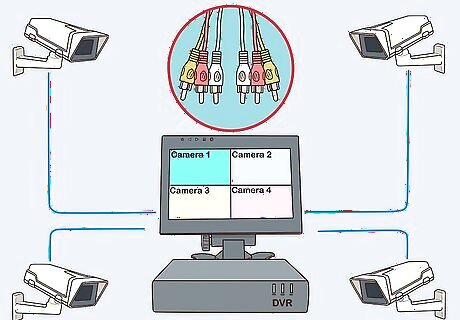
Attach each video cable to a separate DVR port. Your DVR can handle multiple cameras at once, allowing you to record every room in the house with only one box. Your monitor will then display every camera, or you will have to cycle through them using the "input" button on your DVR.

Hide your wires. To have a truly professional looking system you can run your cables through the walls and towards your surveillance hub. Be sure you know the layout of your walls and the location of any pipes, cables, or studs as you begin running wires. Running cables requires you to drill a hole in the wall, then thread the cable through the walls to your DVR through open spaces in your house, usually the attic. If you are not comfortable drilling into your walls and running cables through, call a professional carpenter or handyman to take care of the cabling. You can also secure cables to the walls or baseboards using a staple gun. Consider hiding cables under rugs, but tape them down so that no one accidentally trips.

Alternatively, call home security specialists to set up a custom system. There are many home security companies that will install cameras, motion sensors, and automatic emergency calling for you, though they cost much more than a typical DIY installation. However, if you have a large house, are uncomfortable with wiring, or want extra features like motion-sensors and alarm systems, call a security firm near you. ADT, LifeShield, Vivint, and SafeShield are larger, nationwide providers of home security systems.











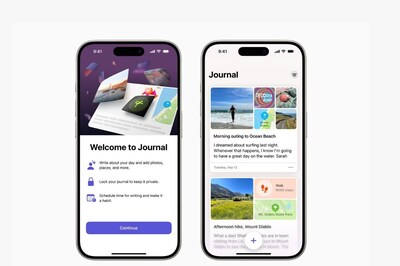





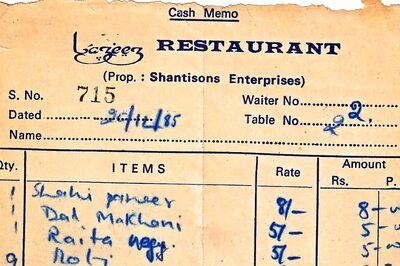


Comments
0 comment