
views
Setting Up Your Android
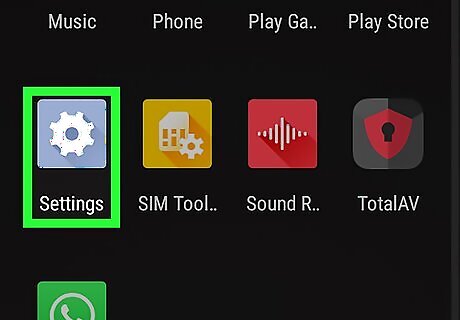
Open Settings Android 7 Settings. You'll find this gray gear icon on your Home screen, in the app drawer, or by searching. You can also swipe down from the top of your Android to find a smaller gear icon that will open the app.
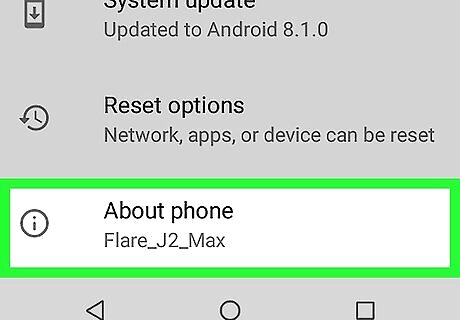
Tap About Phone/Tablet. You'll find this at the bottom of the menu; in some Androids, you may have to tap Systems to find "About Phone/Tablet".
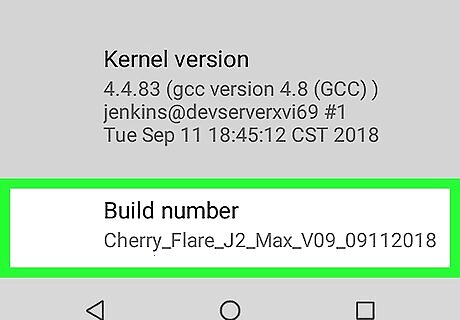
Tap Build Number seven times to enable Developer Mode. With some Androids, you might need to tap Software Information to find "Build Number." You'll see a window pop up telling you when you have done this correctly.
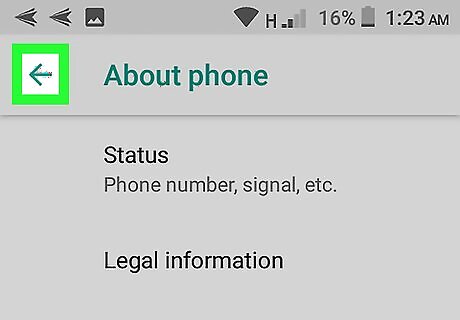
Navigate back once or twice Android 7 Arrow Back. You'll want to go back to the main Settings page. You'll now see "Developer Tools" at the bottom of the menu.
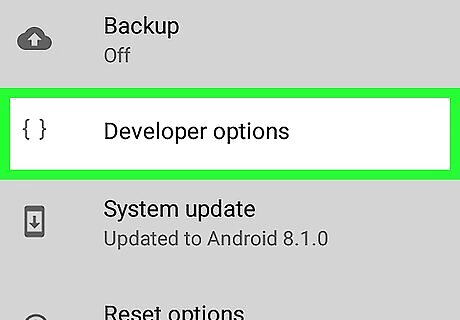
Tap Developer Tools. If you still don't see this, close the app and try tapping "Build Number" seven times again.
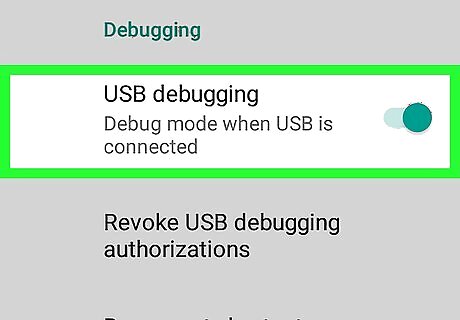
Tap the switch next to "USB Debugging" and tap OK. You're done with your Android for now.
Running ADB on Windows
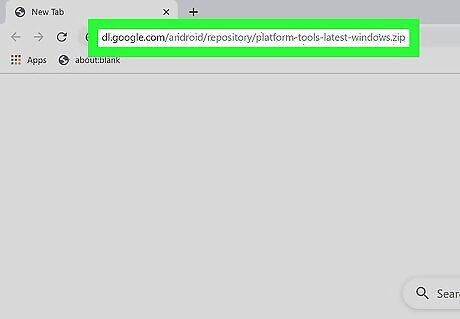
Get the ADB ZIP file from https://dl.google.com/android/repository/platform-tools-latest-windows.zip. Unzip where you want to store your ADB information. Right-click your file and click Extract to start unzipping the file. This may take a few moments to complete.
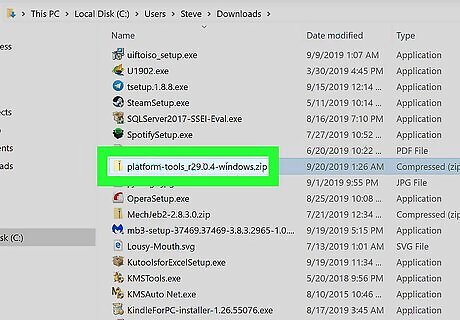
Navigate to the extracted file. You'll need to browse through File Explorer and open the file.
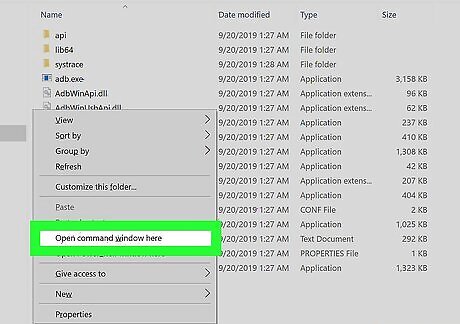
Open a command prompt in the file. You can do this by pressing and holding the ⇧ Shift key while right-clicking in the file, then selecting Open command prompt here or Open PowerShell here.

Connect your Android with your computer via USB. You'll see a popup on your Android phone or tablet that a USB connection has been detected. You'll have options to change what your Android does with the USB connection.
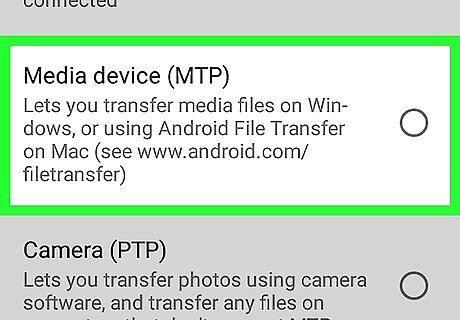
Tap to select "File Transfer (MTP)" mode.
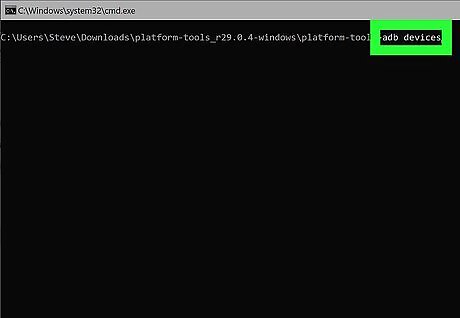
Type adb devices into the command prompt and press ↵ Enter. Once you do this action on your computer, a pop-up window will appear on your Android asking you to confirm the debugging process.
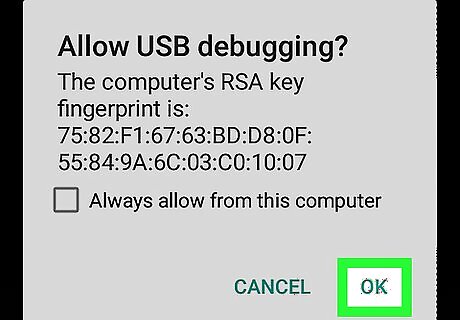
Tap OK on your Android.
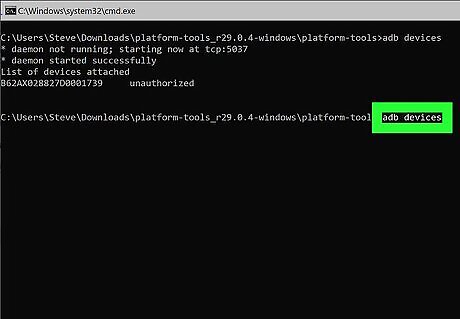
Type adb devices again and press ↵ Enter. When you do this again, you'll see your Android's serial number appear in the window.
Running ADB on macOS and Linux
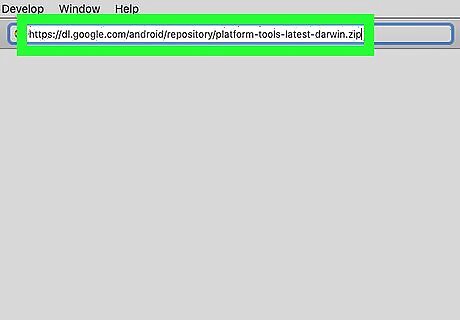
Download the ADB ZIP file for your operating system. MacOS: https://dl.google.com/android/repository/platform-tools-latest-darwin.zip. Linux: https://dl.google.com/android/repository/platform-tools-latest-linux.zip. Unzip the downloaded file to the location where you want to store your ADB information. To do this, right-click the file and click Extract.This may take a few moments to complete.
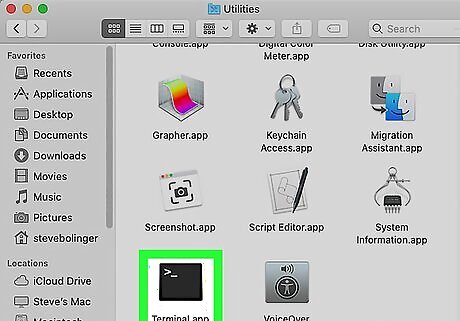
Open Terminal. You can find this in the Utilities folder in Applications on a Mac. If you're using Linux, press Ctrl+Alt+T to open a Terminal window.
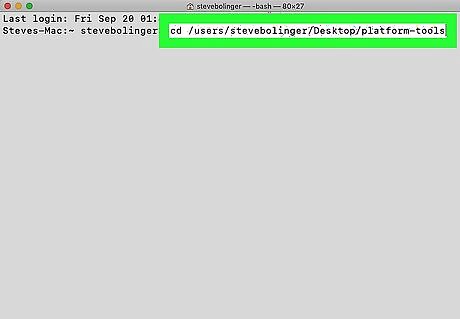
Use the "cd" command to go to the extracted folder. For example, you can type cd /users/Karen/Desktop/platform-tools if the extracted folder is on your desktop.

Connect the Android to the computer via USB. You'll see a popup on your Android phone or tablet that a USB connection has been detected. You'll have options to change what your Android does with the USB connection.
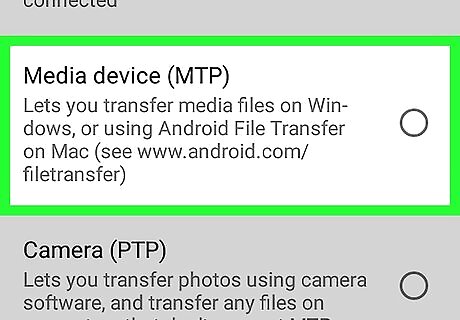
Tap File Transfer (MTP) on the Android.
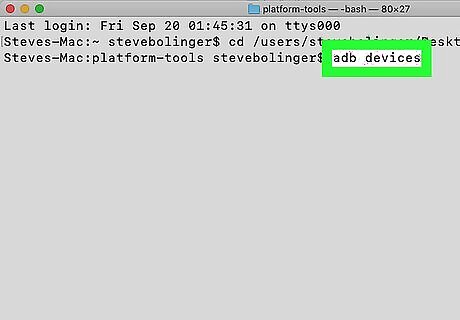
Type adb devices at the prompt and press ↵ Enter or ⏎ Return. A window will appear on the Android's screen.
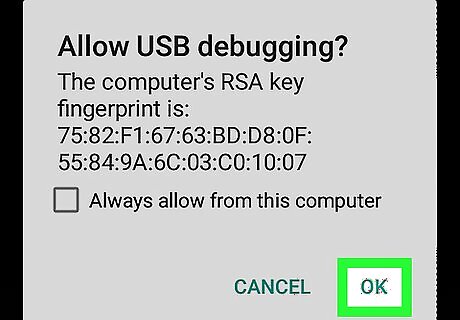
Tap OK on the Android to confirm.
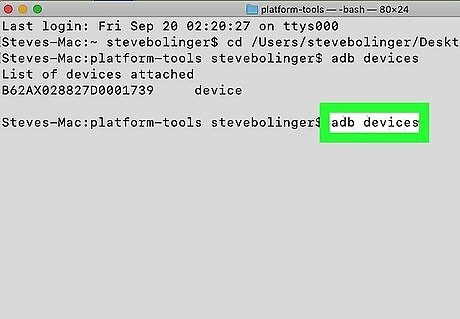
Type adb devices at the prompt and press ↵ Enter or ⏎ Return. When you do this again, you'll see your Android's serial number appear in the window.




















Comments
0 comment