
views
Downloading MS DOS 7.1

Winworldpc 1.png Go to winworldpc.com. It is possible to download from other sources but winworldpc is a trusted website which also provide MS-DOS programs.
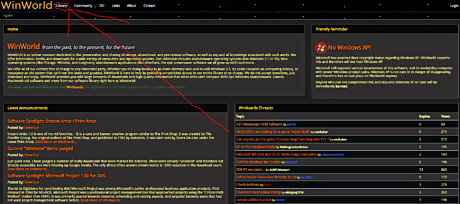
Click Library. Winworldpc 2 z.png
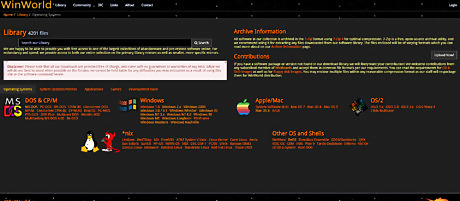
Click MS-DOS in the DOS section. Winworldpc 3 z.png
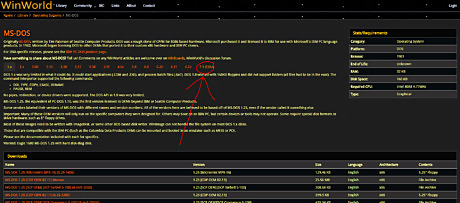
Click the tab 7.1.
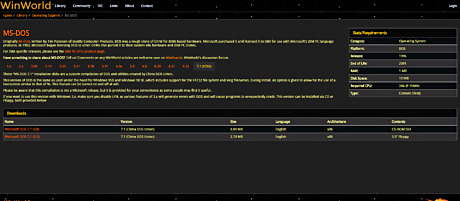
Choose which file you want to download. Winworldpc 5 z.pngThe CD-ISO was chosen for this tutorial.
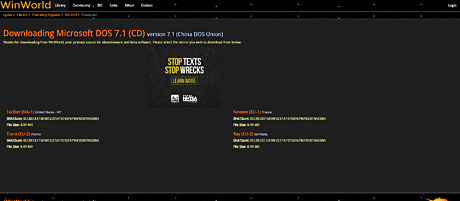
Choose a mirror site (any will do) and wait for the download to finish. If the download doesn't start, allow your browser to allow websites to know where you've come from.
Installing MS DOS 7.1
Insert the CD or floppy disk, with MS-DOS 7.1 on it, into your computer and start it.
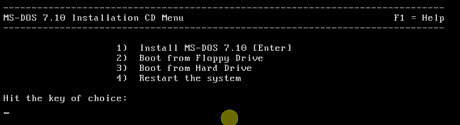
Press Enter.

Click Next.
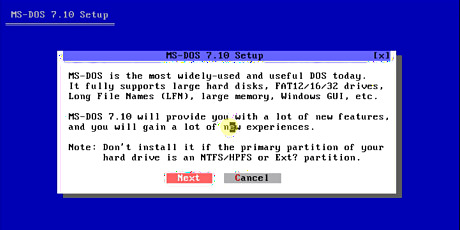
Click Next.
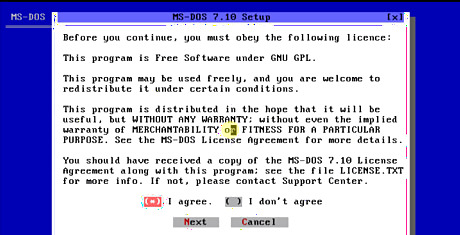
Make sure the 'I agree.' box is checked and click Next.
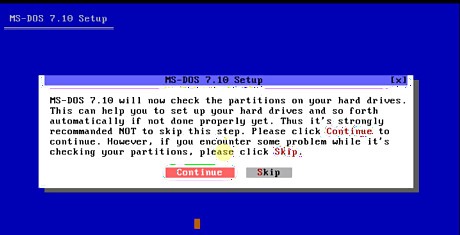
Click Continue.
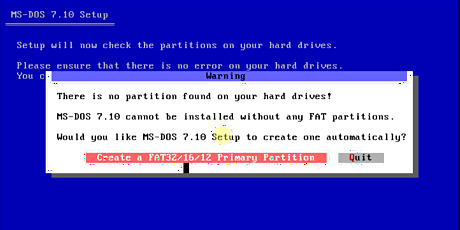
Click Create a FAT32/16/12 Primary Partition.
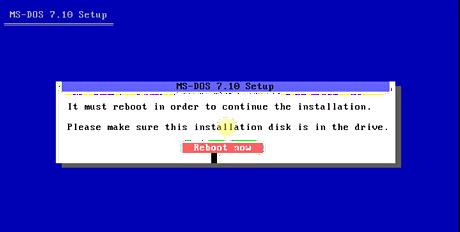
Leave all the disks in their drives and click Reboot now.
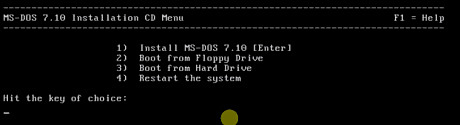
Press Enter. The next few steps will look exactly the same as the last few (to a point) but it's vital that you repeat them.
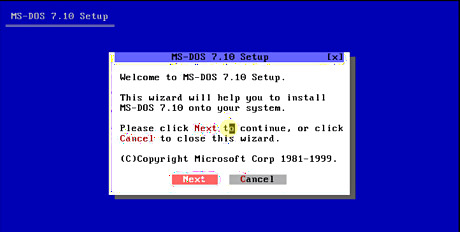
Click Next.
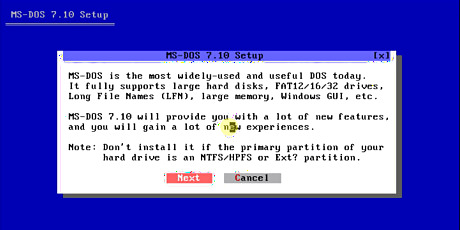
Click Next.
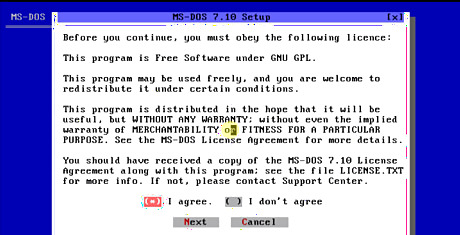
Make sure the 'I agree.' box is checked and click Next.
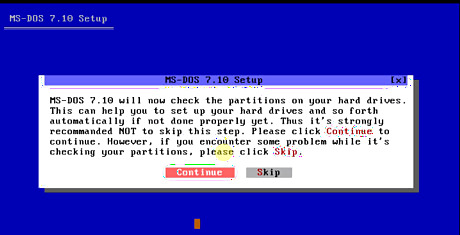
Click Continue.
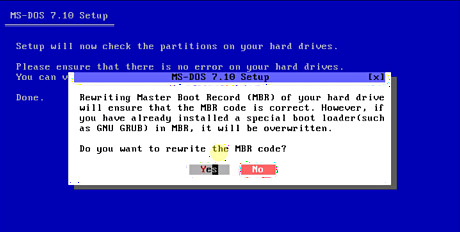
Click Yes.
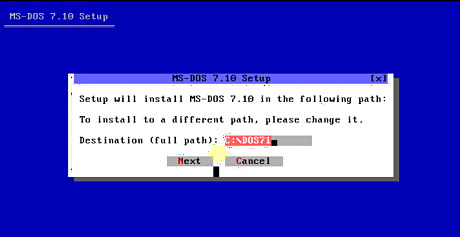
Decide where you want MS-DOS 7.1 to install and click Next.
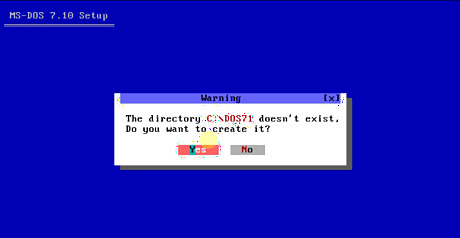
Click Yes.
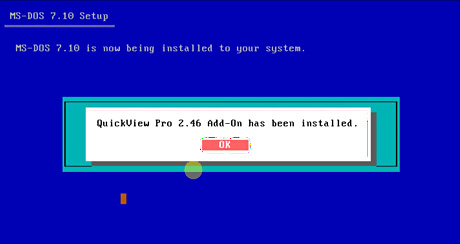
Consider installing the add-ons. The next few steps are all down to personal preferences but it is recommended that you do install all the add-ons as it makes using MS-DOS easier. 'Full installation' and 'Install Add-Ons' were checked and the Next was clicked.
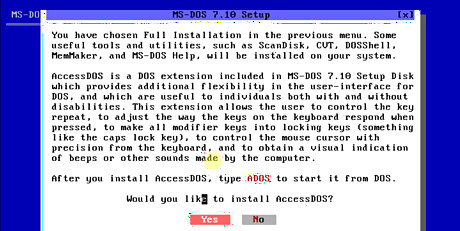
Click Yes.
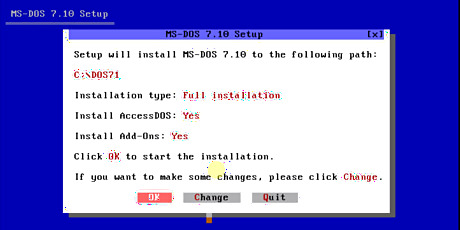
Confirm that the above settings are correct and click OK.
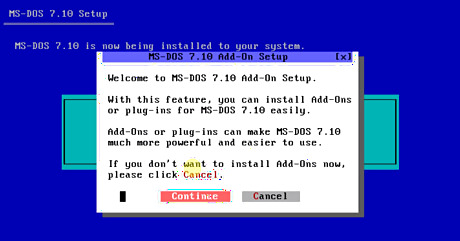
Click Continue if you wish to install additional add-ons (this was selected in the tutorial).
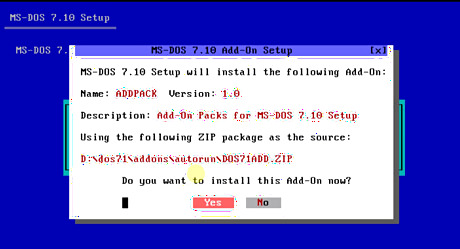
Click Yes.
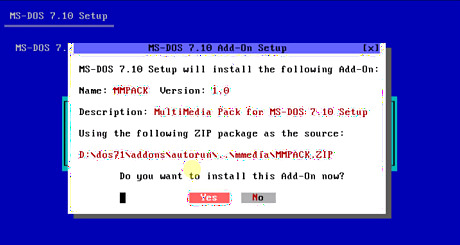
Click Yes.
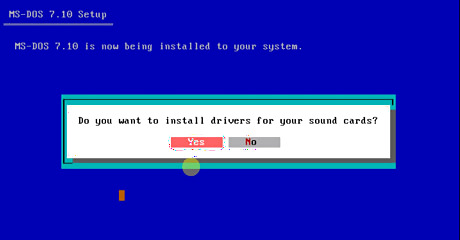
Decide whether you want to install drivers for your sound cards (Yes was chosen here).
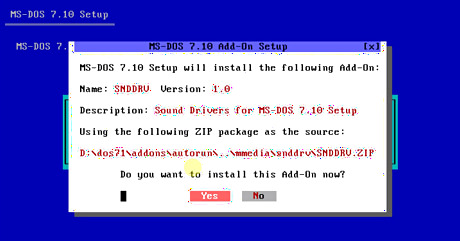
Click Yes.
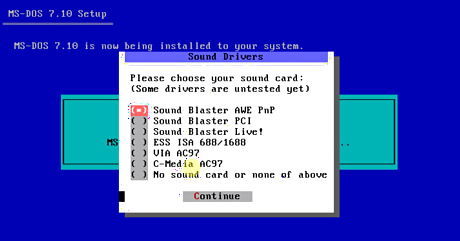
Choose your sound card and click Continue. Sound Blaster AWE Pnp was chosen in this tutorial.
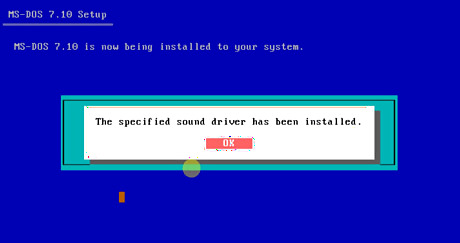
Click OK.
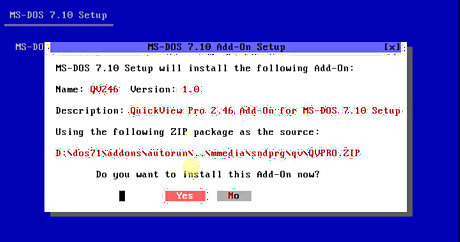
Click Yes.
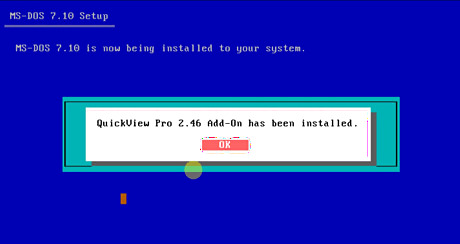
Click OK.
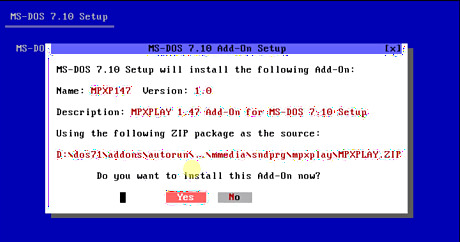
Click Yes.
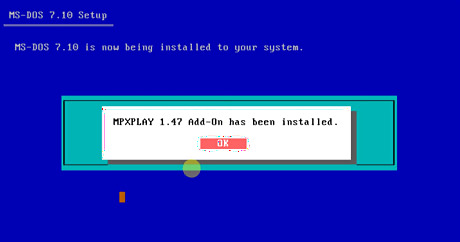
Click OK.
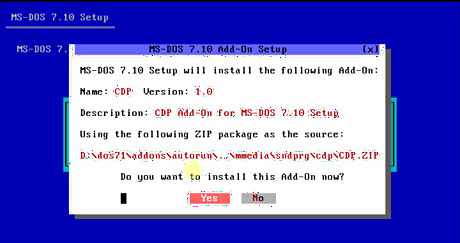
Click Yes.
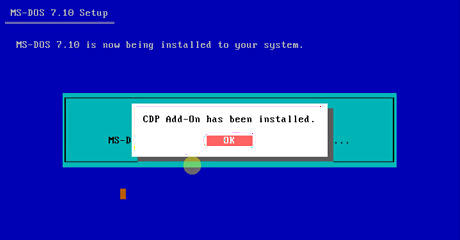
Click OK.
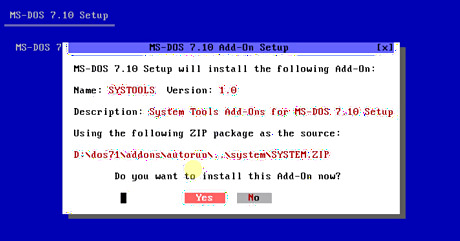
Click Yes.
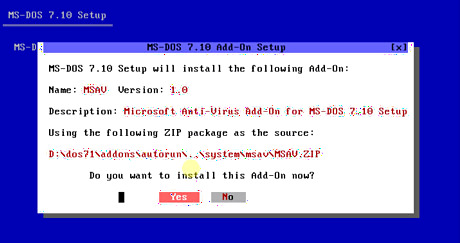
Click Yes.
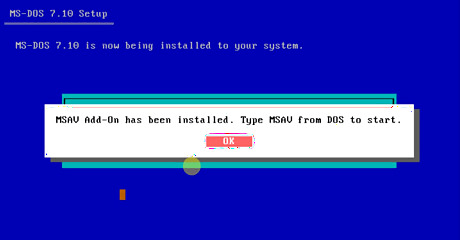
Click OK.
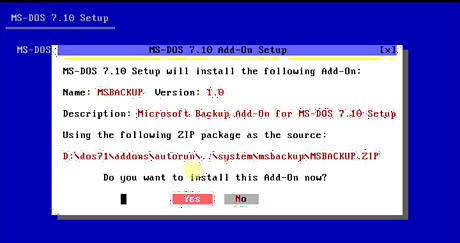
Click Yes.
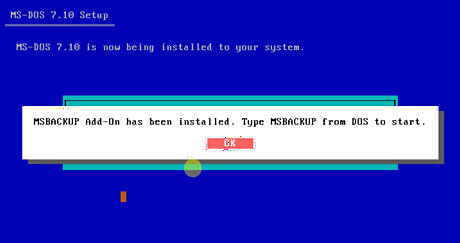
Click OK.
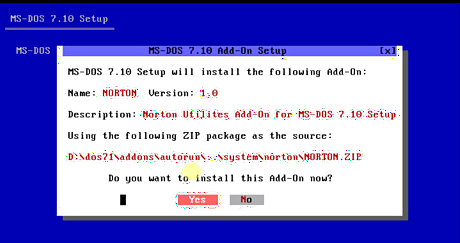
Click Yes.
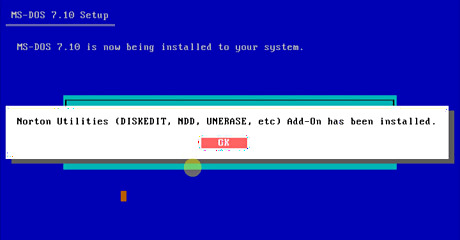
Click OK.
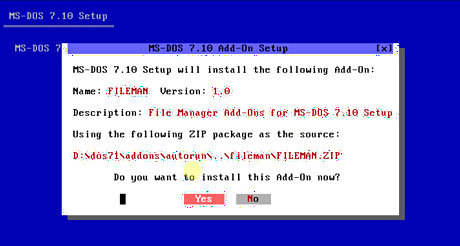
Click Yes.
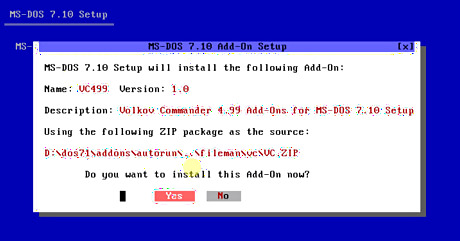
Click Yes.
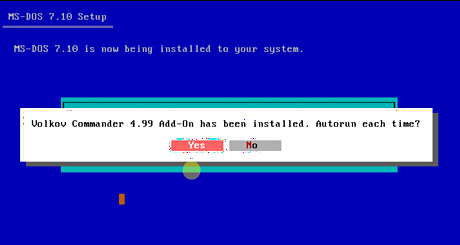
Click Yes.
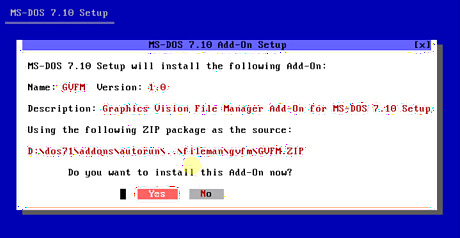
Click Yes.
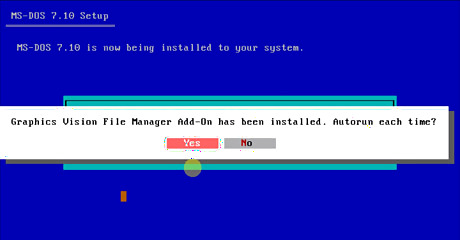
Click Yes.
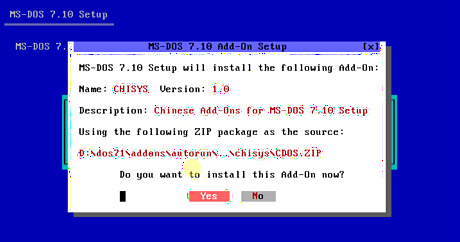
Click Yes.
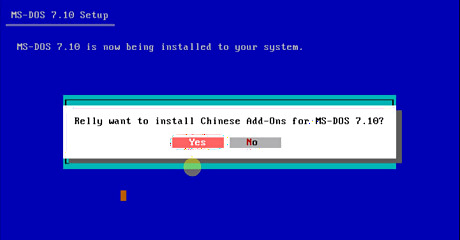
Click Yes.
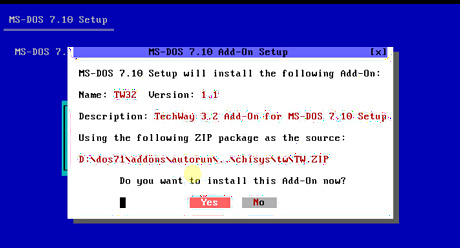
Click Yes.
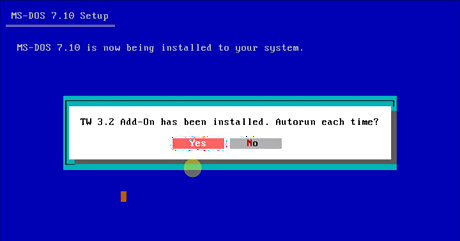
Click Yes.

Click Yes.
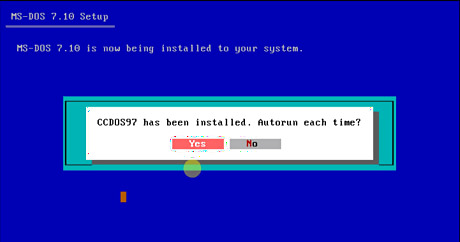
Click Yes.
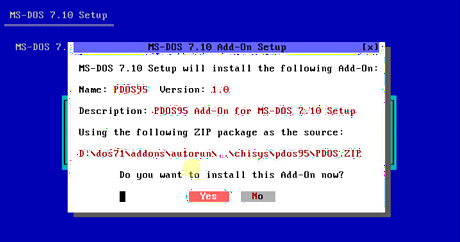
Click Yes.
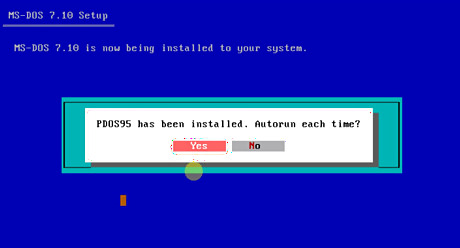
Click Yes.
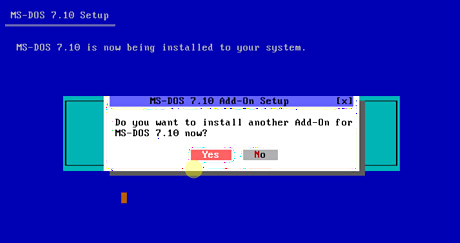
Click No. It will put you in an endless loop if you click Yes.
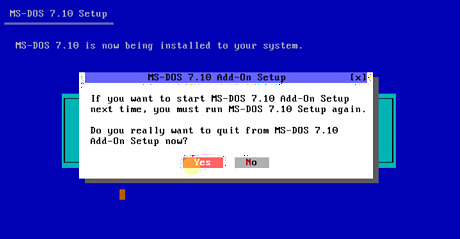
Click Yes.
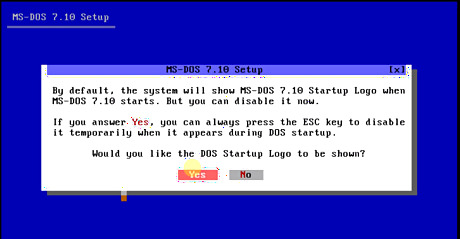
Click Yes.
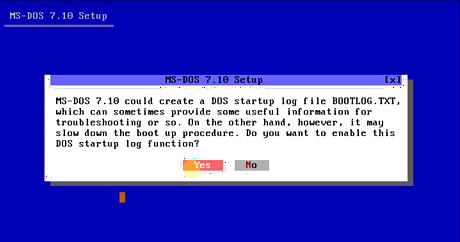
Click Yes.
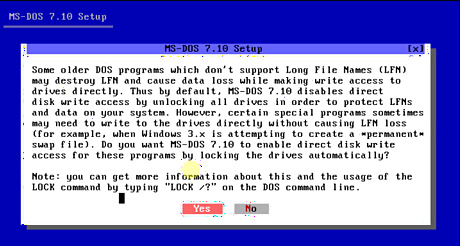
Click Yes.
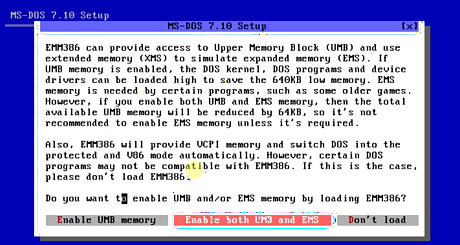
Click Enable both UMB and EMS.
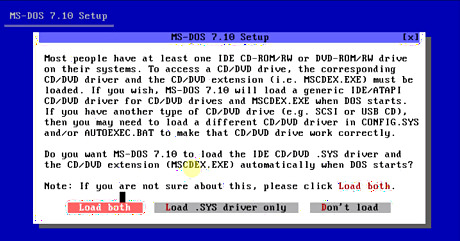
Click Load both.
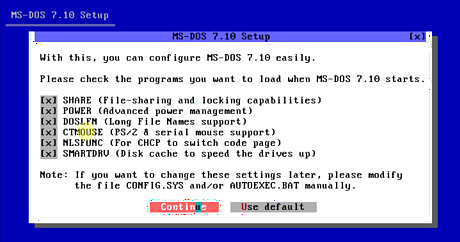
Ensure all the options are checked and click Continue.
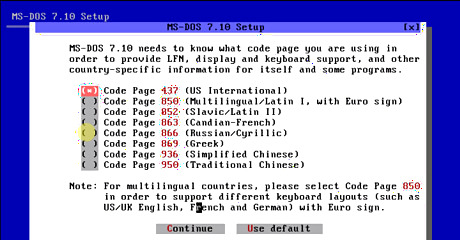
Choose your keyboard and click Continue. UK users, check the 850 box.
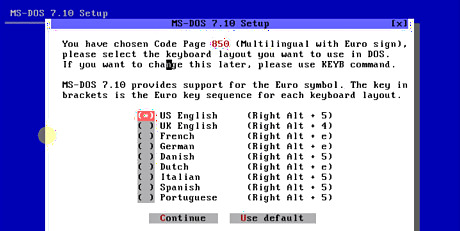
Choose the keyboard layout you would like and click Continue.
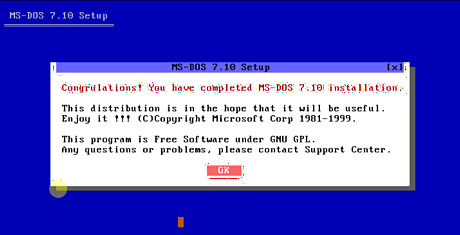
Click OK.
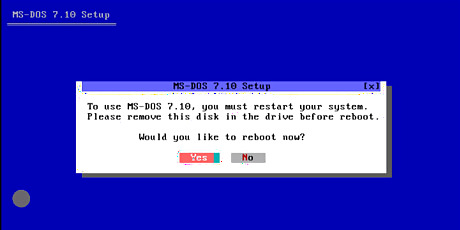
Remove the setup disk and click Yes to reboot the computer.
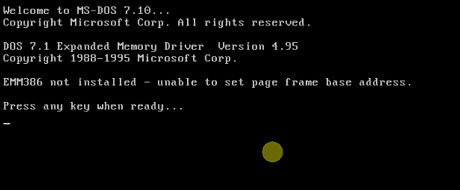
Press any key to continue.
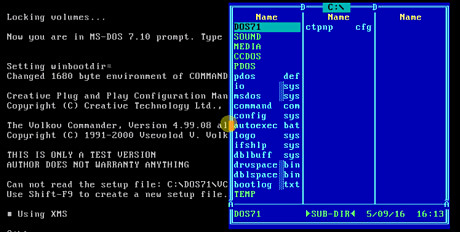
The setup is now complete and you can now explore all that MS-DOS 7.1 has to offer.
Shutting Down
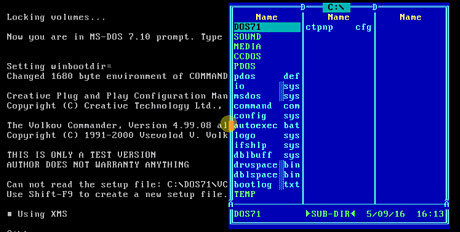
Make sure the DOS prompt shows only C:\

MS DOS 7.1 shutdown.pngType, without the quotation marks, "shutdown".

MS DOS 7.1 shutdown 1.pngType S. Your computer should now shutdown.
To restart the computer, type 'shutdown' then press r or press the following keys Ctrl Alt Delete. Do NOT move the mouse whilst the computer is restarting or it will crash on boot up.
To cancel the shutdown/restart process, press c.




















Comments
0 comment