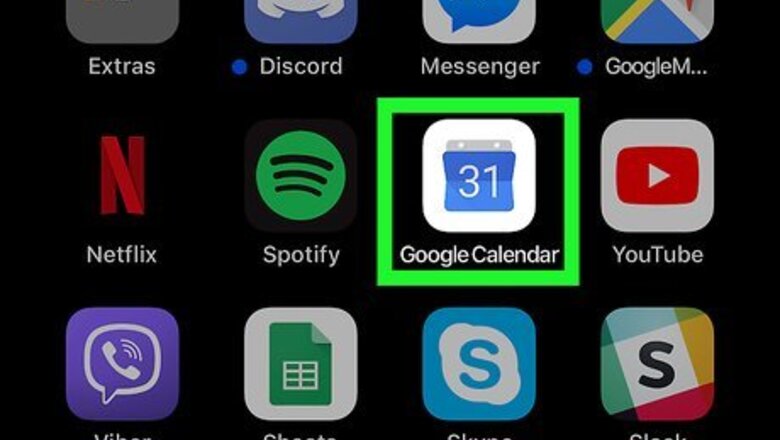
views
Changing an Event to Private Using the Mobile App
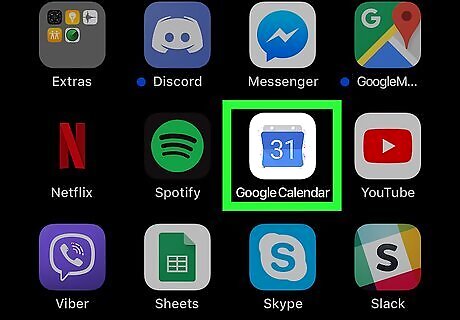
Open Google Calendar. This app icon looks like a flipboard displaying "31" that you can find on one of your Home screens, in the app drawer, or by searching.
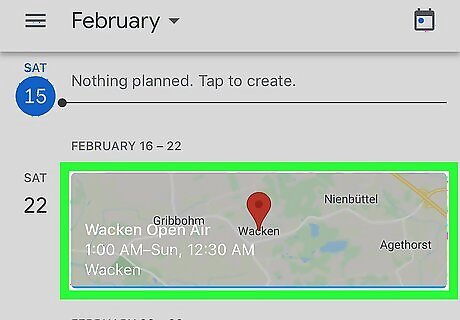
Tap the event you want to edit. The event's details page will open.
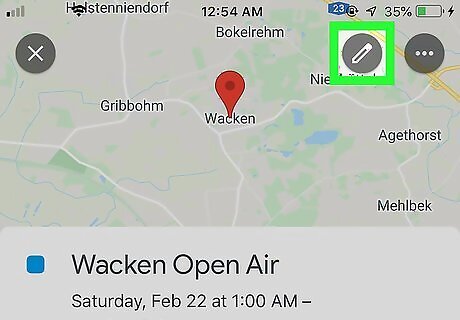
Tap Android 7 Edit. You'll see this pencil icon in the top right corner of your screen.
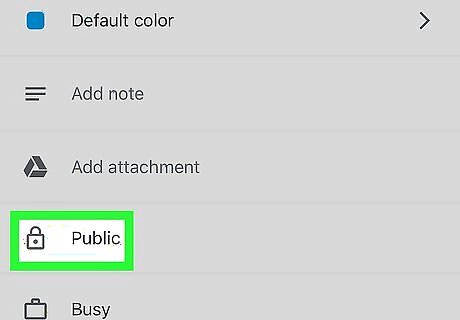
Tap Visibility next to the icon of a padlock. You might also see Calendar default or Public. Tapping this opens the privacy settings.
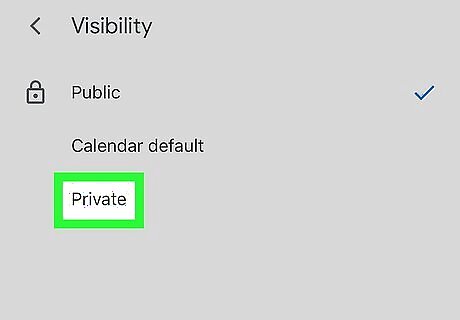
Tap Private. This will change your event so only you can see it.
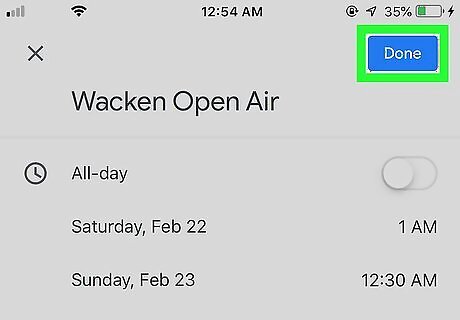
Tap Save. You'll see this in the top right corner of your screen.
Changing an Event to Private Using a Desktop Web Browser
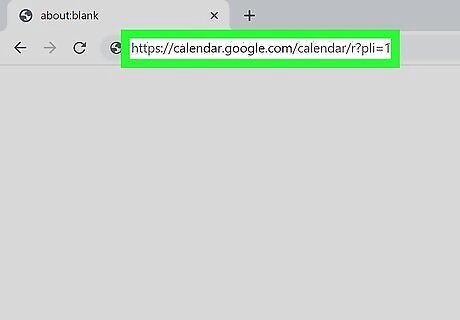
Go to https://calendar.google.com/calendar/r?pli=1 and sign in. You can use any desktop web browser to change the privacy settings on your events in Google Calendar.
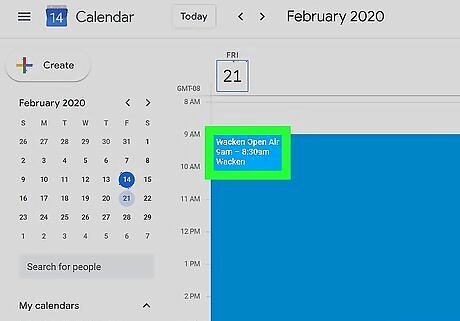
Click the event you want to edit. The event's details will pop-up.
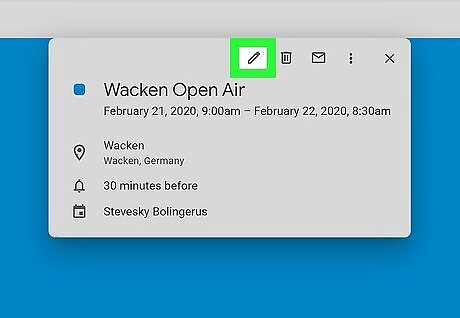
Click Android 7 Edit. You'll see this pencil icon in the top right corner of the pop-up window.
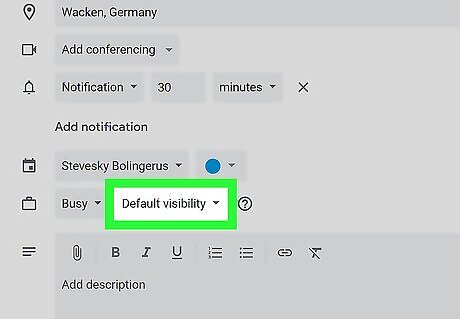
Click Default Visibility. You'll see this next to the icon of a briefcase and a menu will drop-down.
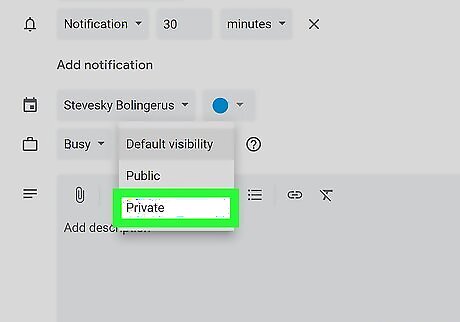
Click Private. This will change your event so only you can see it.
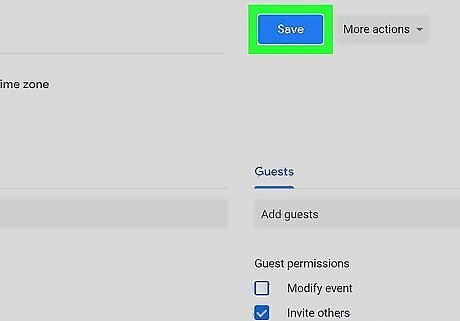
Click Save. You'll see this in the top center of the page.
Unsharing a Calendar
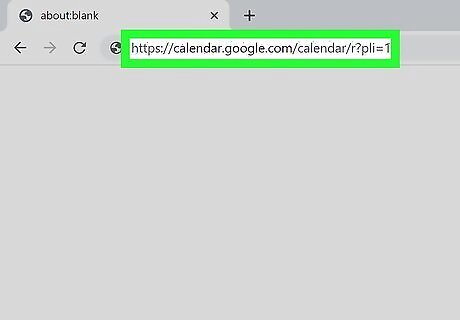
Go to https://calendar.google.com/calendar/r?pli=1 and sign in. You must use a web browser to unshare a calendar.
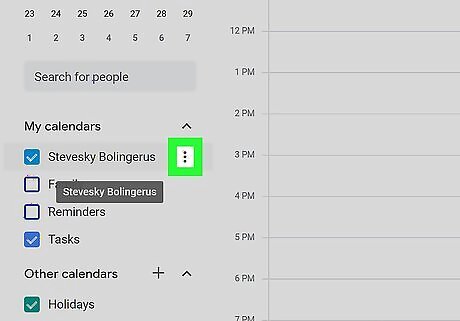
Click ⋮ on the left side of the page next to the calendar you want to edit. You'll see a list of the calendars you have under "My calendars," and the three-dot menu icon will appear next to the calendar's name when you hover your cursor on it.
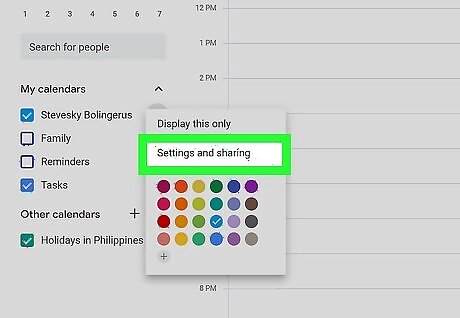
Click Settings and sharing. This is usually the second option in the menu.
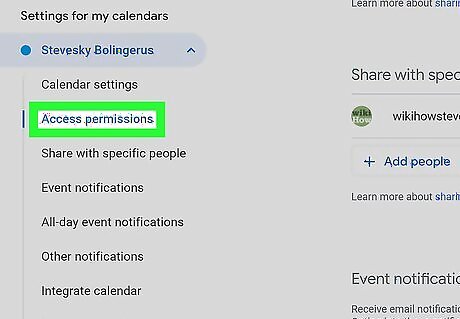
Click Access Permissions. You'll see this in the menu on the left side of the page under the header "Settings for my calendars."
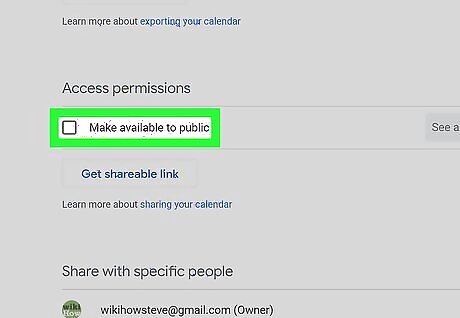
Click to unmark the box next to "Make available to public." This turns off any link sharing you've enabled with this calendar. If you have specific people that you're sharing your calendar with and want to remove them, click the X next to their name.




















Comments
0 comment