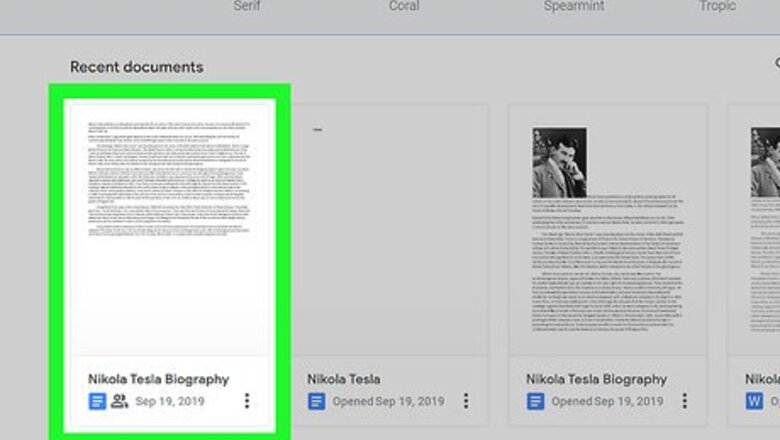
views
- Begin by downloading a Google Doc. Open the document and clickFile > Download > Microsoft Word (.docx).
- Find the file in Finder or File Explorer.
- Right-click the file and select "Open With" and "Word".
Using the Browser
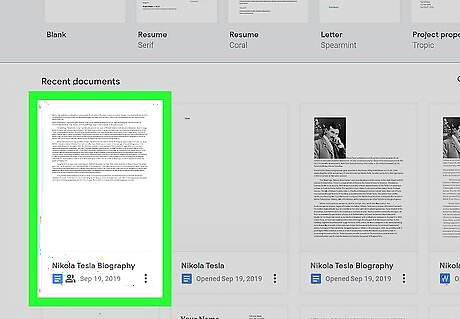
Open your document in Google Docs. You can log in to Google Docs with a web browser by going to https://docs.google.com/document/u/0/. Double-click a document from the list to open it.
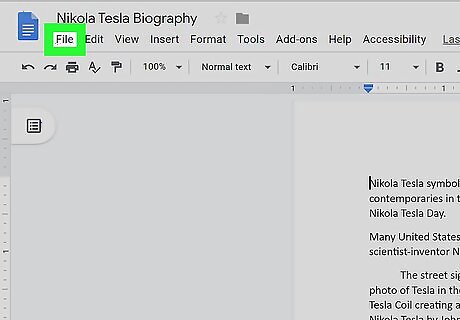
ClickFile. You'll see this in the menu below the document title and a menu will dropdown.
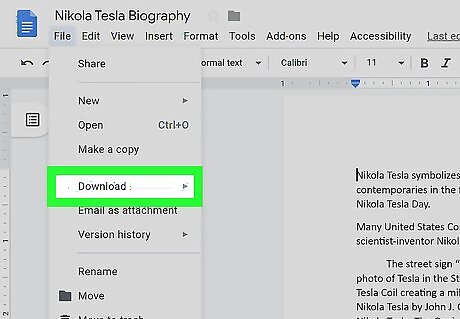
Navigate to Download and a menu will slide out. These are all the file extension types you can save your document as.
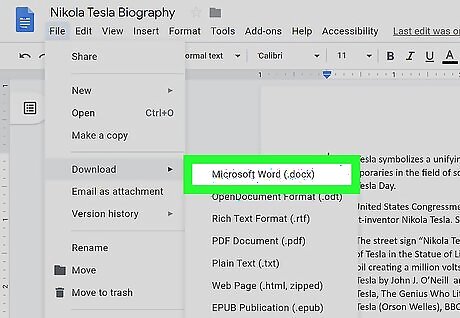
Click Microsoft Word (.docx). Your file browser will appear and you can change the file name and download location. Click OK in the file browser to continue.
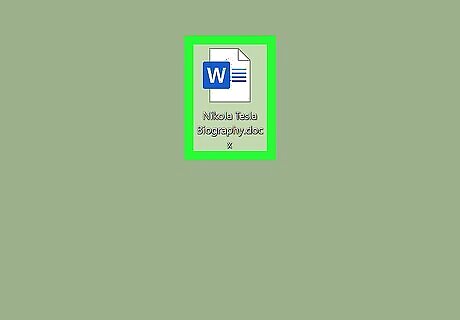
Open your document in Word. You'll find this application in your Start Menu or Applications folder. You can either open the document in Word by pressing Ctrl+O (Windows) or Cmd+O(Mac) and double-clicking the file in the file browser or right-clicking the file in Finder or File Explorer, then clicking Open With and Word.
Using the Mobile App
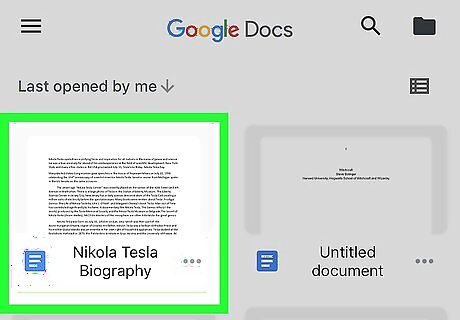
Open your document in Google Docs. The app icon looks like a blue piece of paper with a corner folded in that you can find either on your home screen, in the app drawer, or by searching. You can open the document by tapping on it.
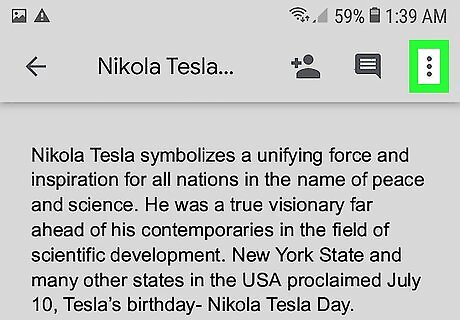
Tap ⋮. You'll see this in the top right corner of your screen and a menu will dropdown.
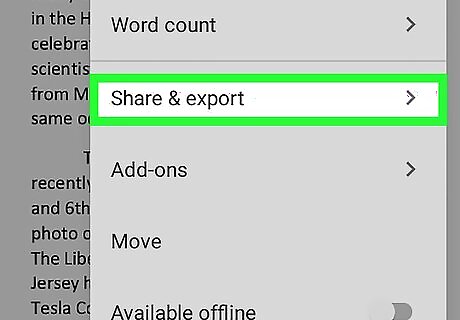
Tap Share & export. A list of sharing or saving options will load.
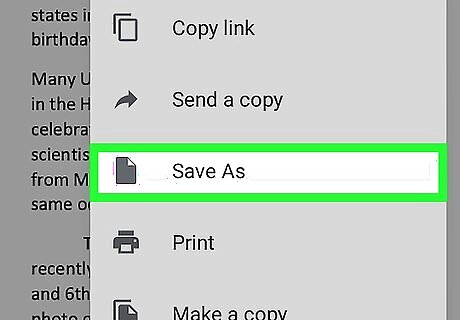
Tap Save As. Now a list of formats will appear.
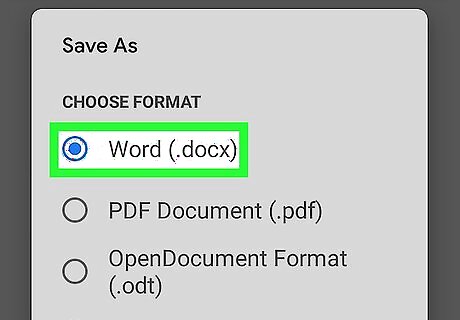
Tap Word (.docx). This is usually the first listing.
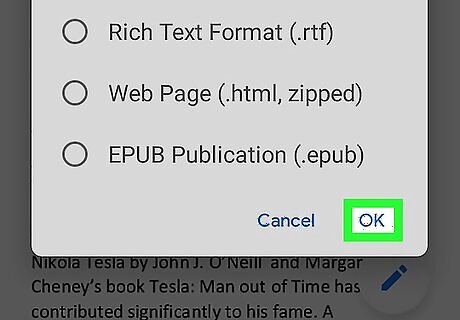
Tap OK. The document will take a moment to save as a .doxc file on your phone.
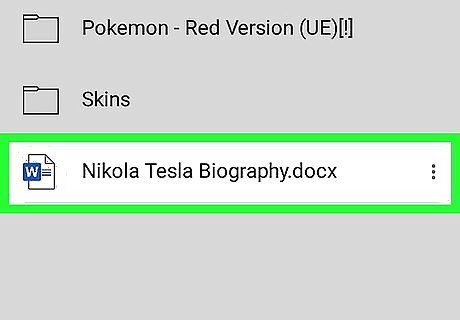
Open your document in Word. This app icon looks like two pieces of paper, one with the letter "W" and the other with a bunch of lines. You can find this app on your Home screen, in the app drawer, or by searching. When you open Word, tap the folder icon in the bottom left corner of your screen and select "This device" from the menu. You might find your document in Documents or Downloads.




















Comments
0 comment