
views
Programming a Vizio TV

Power on your Vizio television using your remote control.

Press the “Menu” button and select either “TV” or “Tuner” from the menu options provided. Select “Settings” if “TV” or “Tuner” are not available options. For some Vizio TV models, these options are displayed under “Settings.”

Press the “Input” button on the remote until “TV” is selected and displayed on-screen.

Highlight “Tuner Mode,” then select the method you used to hook up your television. For example, if your television is hooked up to cable, select “Cable;” if you’ve positioned rabbit ears antenna on your television set, select “Antenna.”
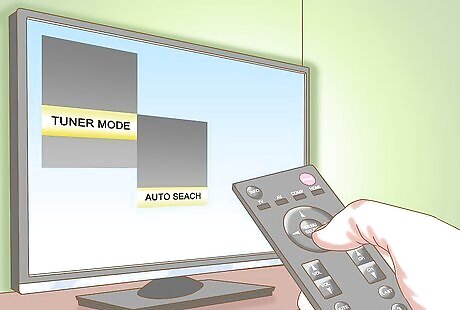
Select “Auto Channel Scan” or “Auto Search.” Your television will begin scanning channels, and program itself accordingly. This process may take between 15 and 20 minutes to complete.

Select the option to “Exit” to the main menu when programming is complete.

Press the “Channel Up” and “Channel Down” buttons on your remote to view your available channels. Your Vizio TV is now programmed.
Troubleshooting
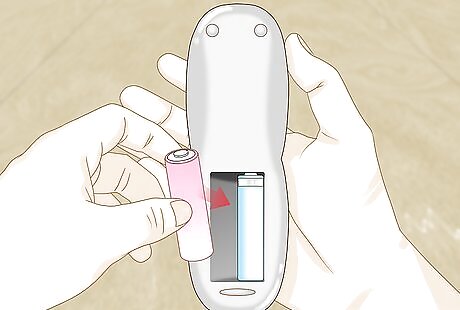
Try replacing the batteries in your television remote if you are unable to select menu options. Low battery life can often prevent you from having full functionality on your remote.
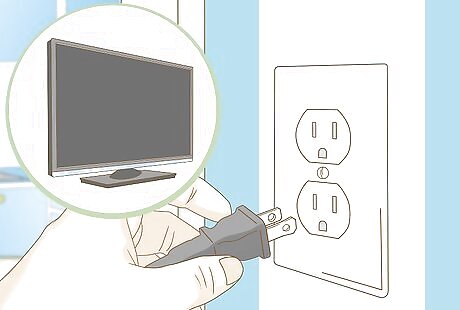
Try clearing your television’s memory and re-running the channel scan if your TV is still not programmed after following the steps in Part One. In some cases, your TV may be programmed for use with another service or region. Power off your Vizio television and unplug the TV from its power source. Manually press and hold the “Power” button on your television for at least 30 seconds. The TV must not be plugged in for this procedure. Connect your TV back to its power source and power on the television. Repeat the steps outlined in Part One to re-program your Vizio TV.
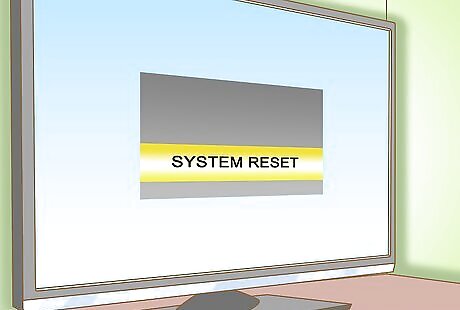
Try resetting your Vizio TV to the default factory settings if you continue to experience problems with programming your television. A factory reset will often resolve problems associated with faulty channels and programming. Press the “Menu” button on your television remote and select either “Settings” or “Setup.” Scroll to and select the option to reset your Vizio television. This option may read as “System Reset,” Reset all settings,” or Reset and Admin,” depending on the model of your Vizio TV. Repeat the steps outlined in Part One to re-program your Vizio TV.




















Comments
0 comment