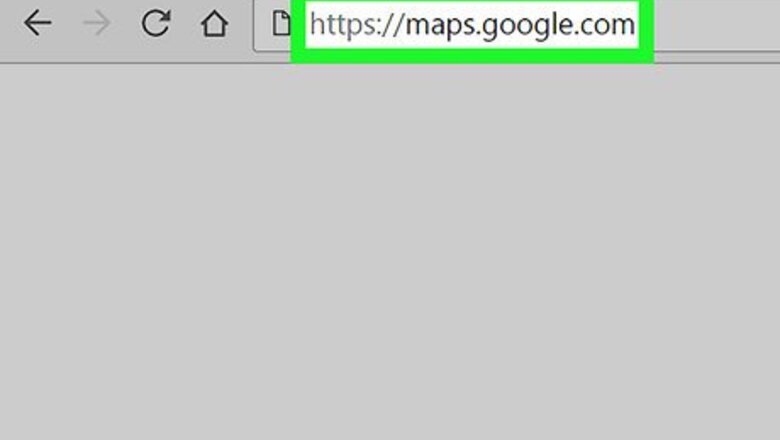
views
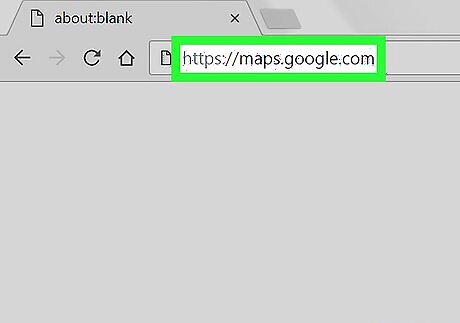
Go to https://maps.google.com in a web browser. If you’re not already signed in to your Google account, click Sign In at the top-right corner of the screen to do so now.
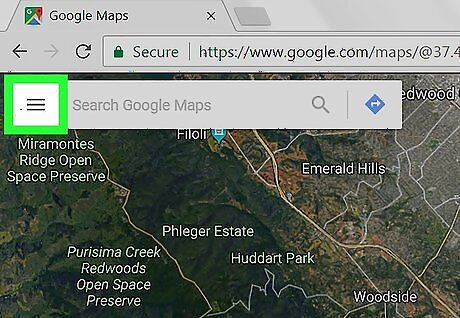
Click the ≡ menu. It’s at the top-left corner of the page.
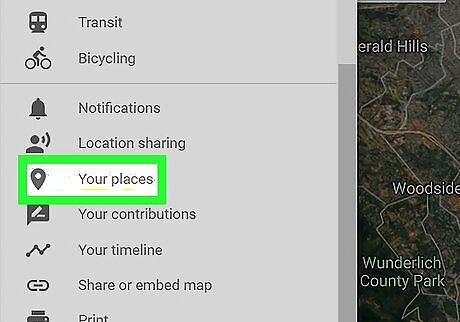
Click Your places. It’s in the third set of options. A window will open on the left side of the map.
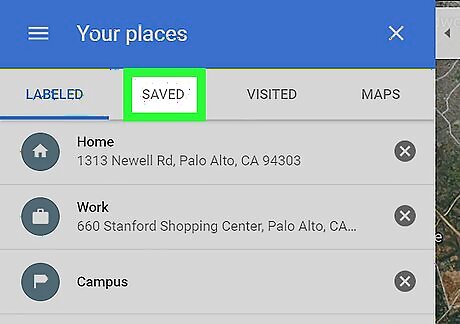
Click the SAVED tab. It’s at the top of the “Your places” window.
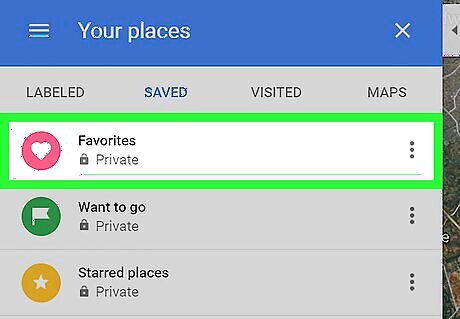
Click the category where the place is saved. You’ll find your saved location in Favorites, Want to go, or Starred places.
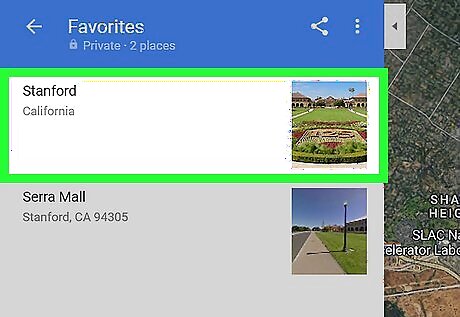
Click the location to remove. Maps will zoom in and display related information.
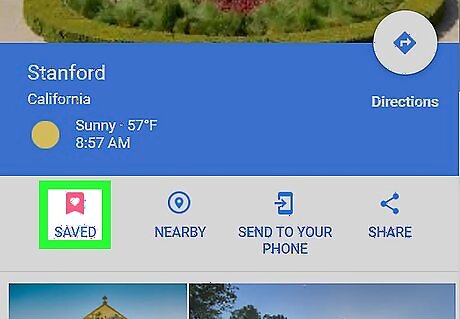
Click the SAVED flag icon. It’s under the name of the location. A list of categories will expand—the category where the location is saved has a blue and white check mark.
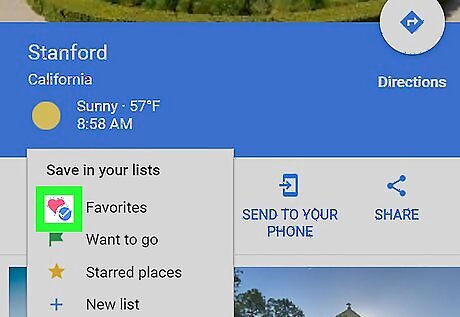
Remove the check mark from the category. This removes the location from your saved places.




















Comments
0 comment