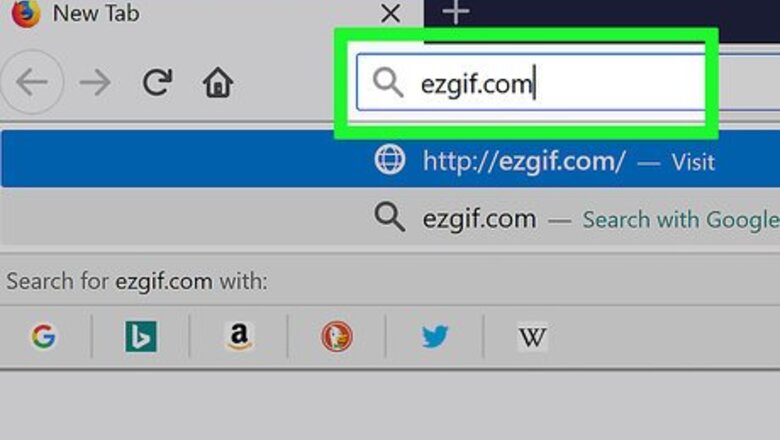
views
Go to the ezgif website.
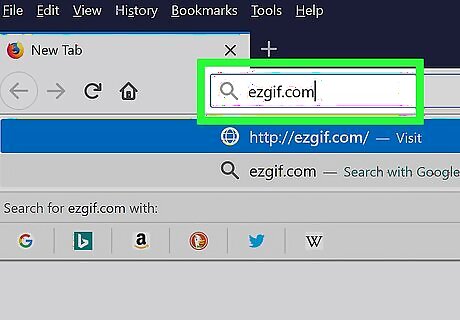
Do so by clicking on the link or typing "www.ezgif.com" in your Web browser.
Click on GIF Resizer.

It's near the top of the webpage in the left-center of the toolbar.
Choose a GIF.
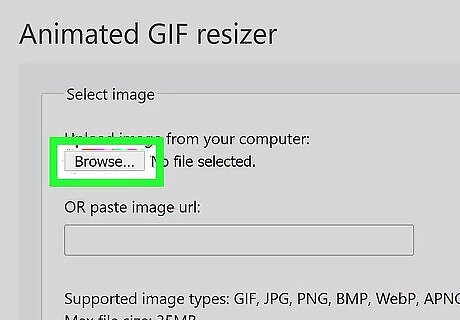
Enter the GIF's URL in the "paste image URL:" field. You can also click on Browse button to upload a GIF from your computer.
Click on Upload!.
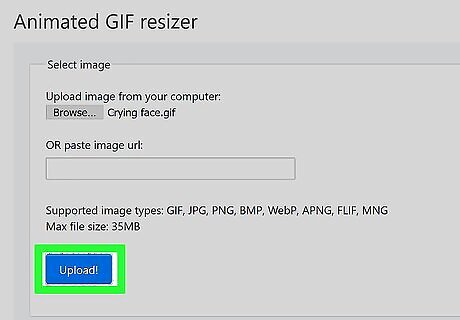
It's the blue button in the "Animated GIF resizer" section of the webpage.
Enter a new size for your GIF.
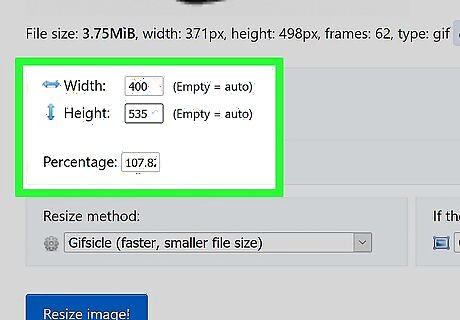
In the fields below your uploaded image, you can either: Enter a width and height in the "New width:" and "New height:" fields (the current width and height are displayed immediately beneath the image); or Enter a percentage by which to increase or reduce the size of the GIF.
Click on Resize Image!.
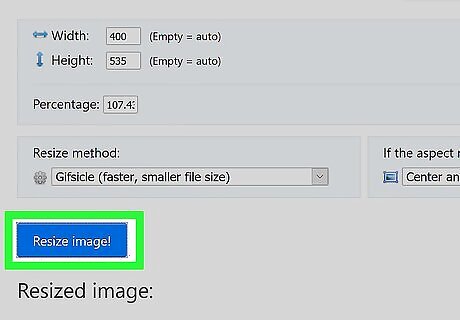
It's the blue button below the "new size" fields. The resized image will appear below the Resize it! button in the "Resized image:" section of the webpage.
Click on Save icon.
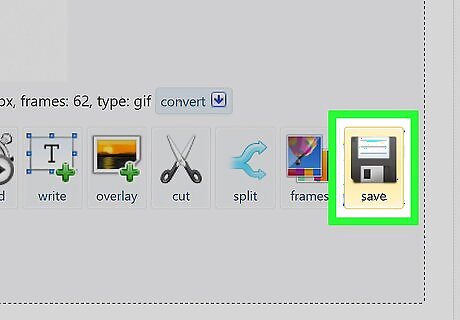
It's on the right side of the toolbar below the resized image. Depending on your browser, if asked, choose to click "Save:" field at the top of the dialog box. New resized image will be downloaded and saved to default downloads location on your computer.
Browse to the default download location.
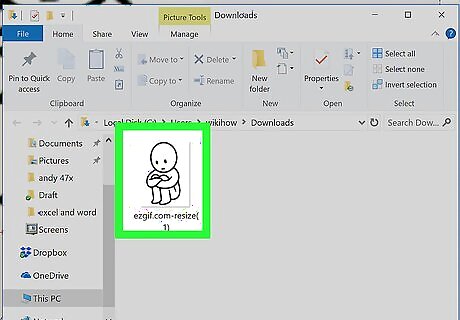
You'll find the newly resized image at this location. The resized GIF is now available for use on your computer.




















Comments
0 comment