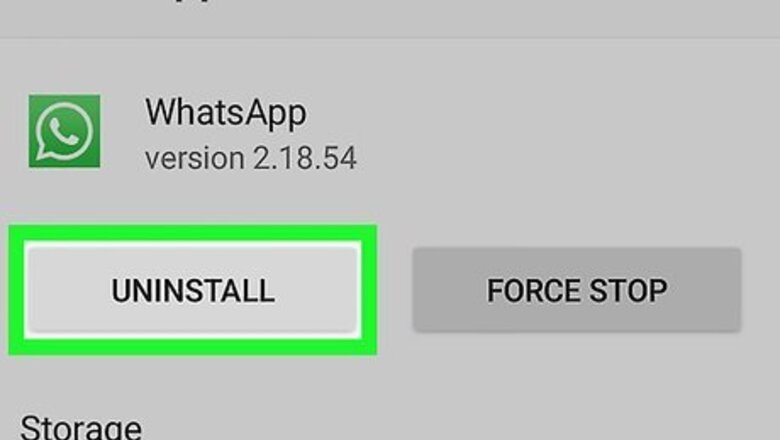
views
Restoring from Google Drive (Android)
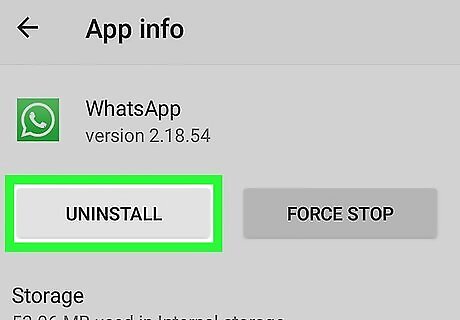
Uninstall and reinstall WhatsApp. You can open the Google Play Store and type "WhatsApp" into the search bar along the top of your screen. When you tap on the search result for WhatsApp from WhatsApp, Inc, you'll need to tap Uninstall and then Install again.
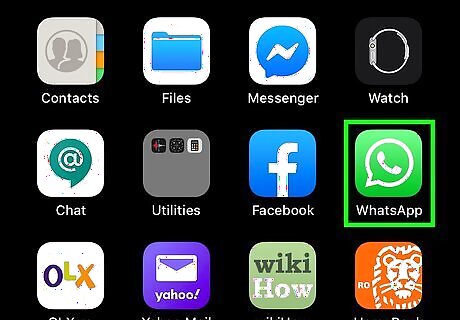
Open WhatsApp. This app icon looks like a telephone receiver in a speech bubble that you'll find on one of your Home screens, in the app drawer, or by searching. Tap Agree and Continue to agree with the privacy policy and accept the terms of service, then verify your phone number. The app will send a text message to that number with a code to confirm that you've entered the correct phone number.
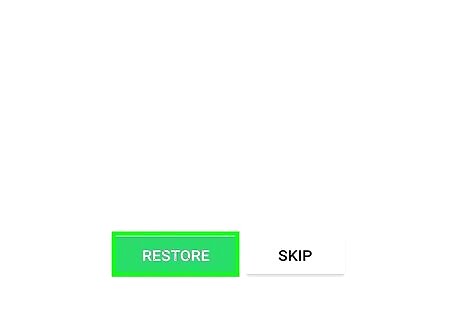
Tap Restore when prompted. You might have to tap Allow to give the app permissions to access your media files to continue. You might be asked to pick the appropriate Google account if you have multiple accounts.
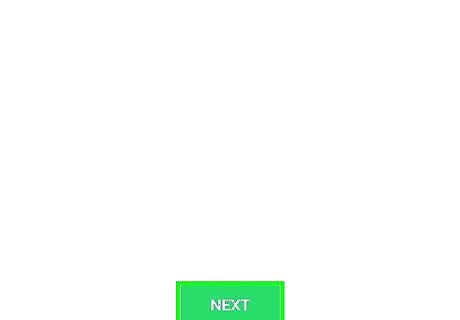
Tap Next. The app will display the messages and chats it will restore in the restoration process. Your chats will be restored before any media files inside them. Don't worry if your media files take a little longer to restore.
Restoring from iCloud
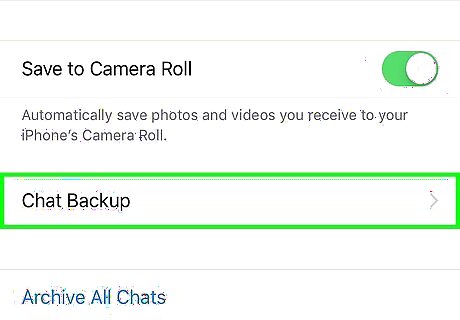
Make sure you have an iCloud backup. Go to Whatsapp > Settings > Chat > Chat Backup to see when your last backup was.
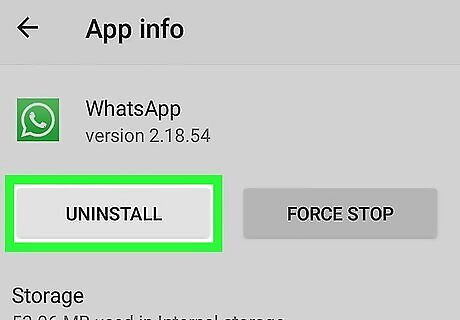
Uninstall and reinstall WhatsApp. You can tap and hold the existing WhatsApp icon on your Home screen until all the apps begin to jiggle, then tap the x in the top left corner of the app to uninstall it. To install the app, open the App Store and tap the search icon along the bottom of your screen, then type "WhatsApp" to search for it and tap Get to re-download the app on your iPhone, iPad, or iPod Touch.
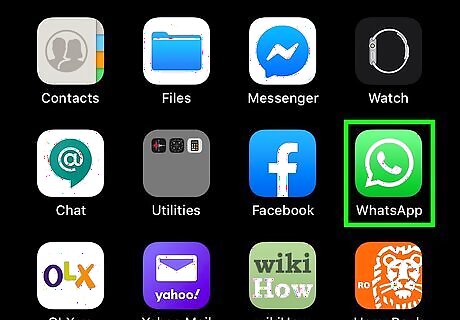
Open WhatsApp. This app icon looks like a telephone receiver in a speech bubble that you'll find on one of your Home screens. Tap OK to allow WhatsApp access to your contacts, then tap Don't Allow or Allow if you want to let WhatsApp to send you notifications. Tap Agree & Continue to agree with the privacy policy and accept the terms of service, then verify your phone number. The app will send a text message to that number with a code to confirm that you've entered the correct phone number.
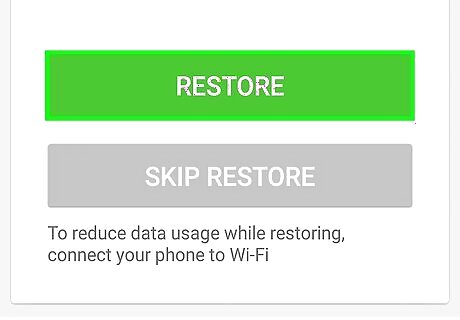
Tap Restore Chat History when prompted. You'll see the progress of the restore in the main window. Tap Next in the top right corner of your screen once the restoration process is finished.
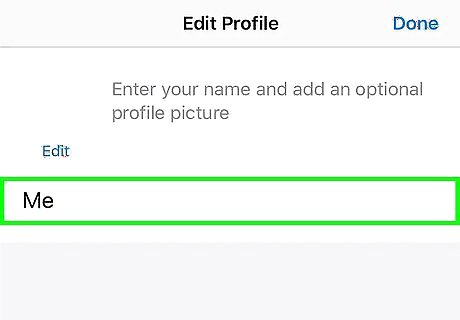
Enter your display name. Tap the text field to enter your name as you want others to see it. You can also tap the blue edit text to change your profile picture if you want to. Tap Done in the top right corner of your screen to finish editing your profile name and picture. You'll be directed to a listing of all your chats that WhatsApp has recovered from your iCloud backup.
















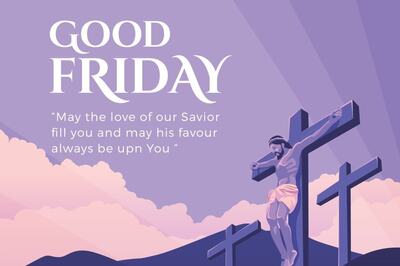



Comments
0 comment