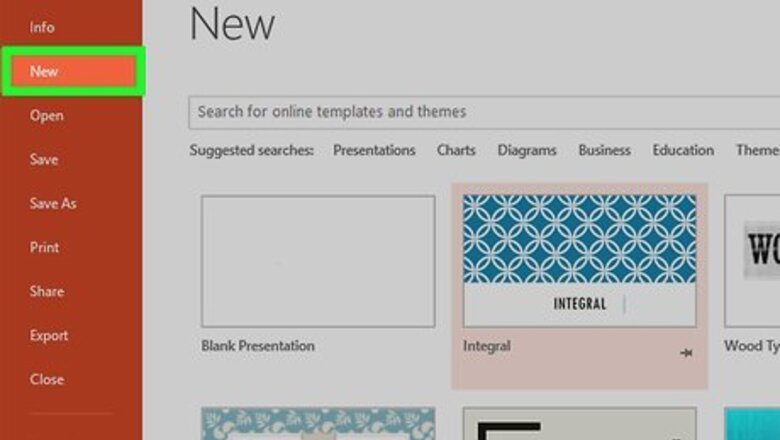
views
Design your PowerPoint presentation.
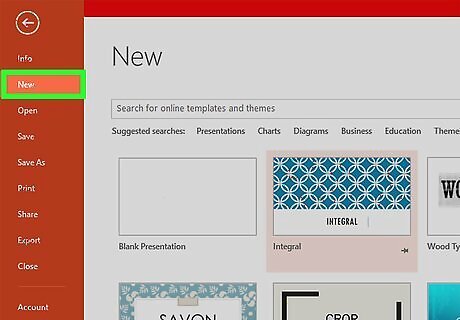
Create and edit your slideshow in PowerPoint. The template you choose and additions you make do not affect the saving process in any way. You don't have to wait until you're totally finished to save your work. It can help to save along the way, too, to ensure you don't lose any progress.
Open the File menu when you're ready to save.
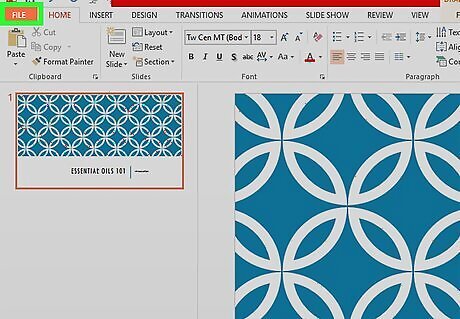
Click the File tab at the top-left corner of the screen. A menu will expand.
Choose the Save or Save As option.
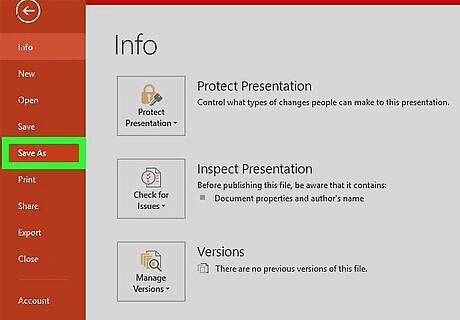
Click Save to save to the current file, or Save as to create a new file. If you've already saved the file at some point, you'll have the option to click Save, which simply saves your changes to that file. Otherwise, choose Save as to create a brand new file.
Decide where to save the presentation.
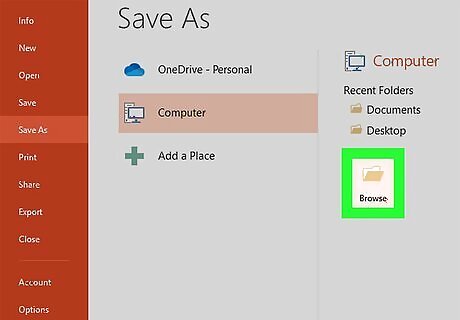
Click Browse and choose a folder. You can save the presentation to any folder on your computer, on OneDrive, to an external drive.
Name and save your presentation.
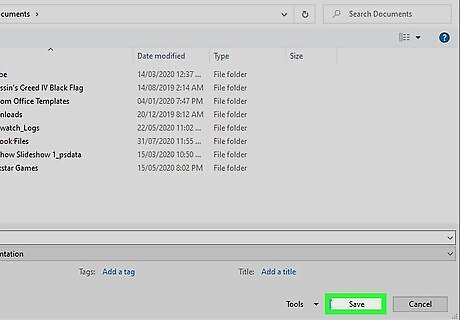
Type a name for your presentation and click Save. You can name it whatever you want, as long as you don't already have a file saved under that exact name.




















Comments
0 comment