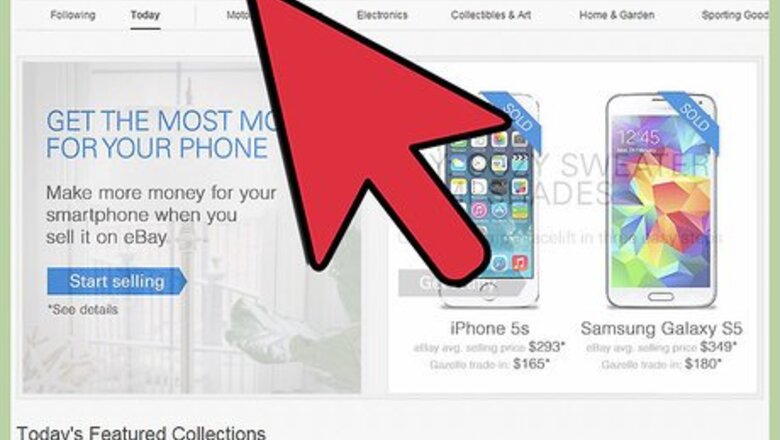
views
Use the eBay website
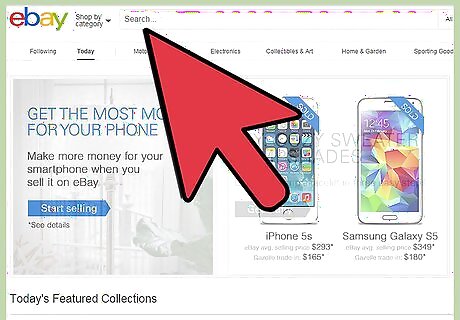
Search your item. Use the main search bar on the top of the page to search for an item using a generic keyword, such as brand or type.
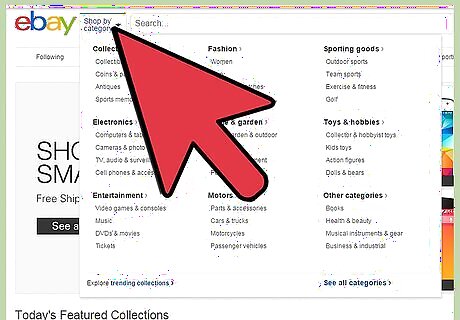
Choose the correct category. Click on the list of categories on the upper left of the window to narrow down your search.
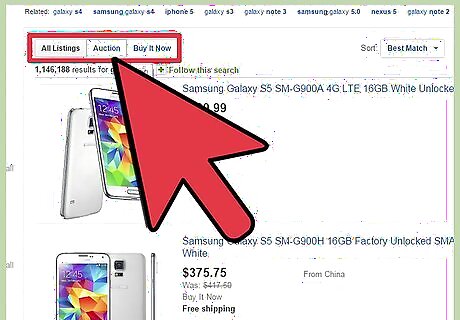
Select the listing format. Choose between Auction or Buy It Now, or both.
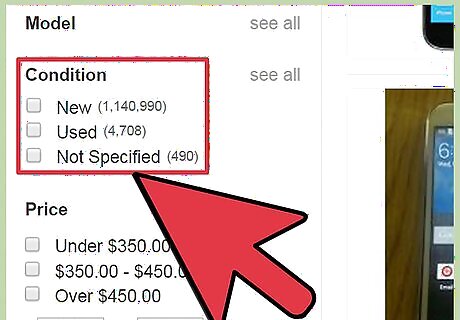
Select the item condition. Choose among New, Used, or Unspecified, or all.
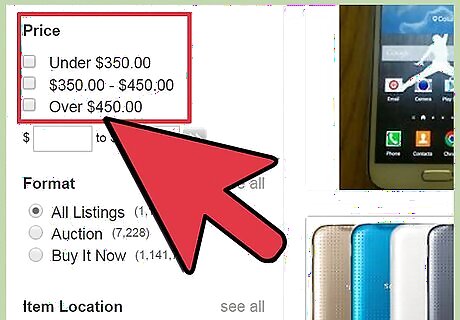
Input a price range. Put the lower and upper limits of the item price you’re willing to pay. Leave this blank if price isn’t a factor.
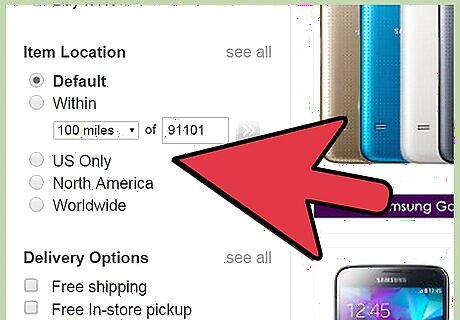
Choose the item location. Indicate whether you’re looking for items located only locally, within your country, within your region, or worldwide. If you choose for locations outside your country, you may be dealing with foreigners and may pay extra for international shipping and import taxes.
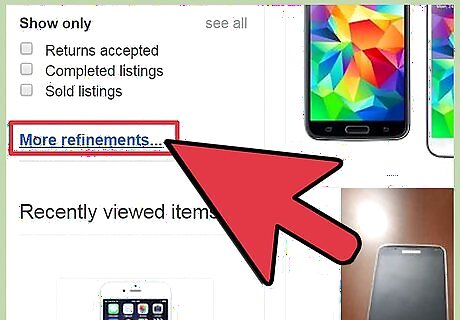
Select other filters. You can further filter out your results through selecting among Free postage, Completed listings, Sold listings, With PayPal accepted, Listed as lots, Accepts best offer, and Sale items.
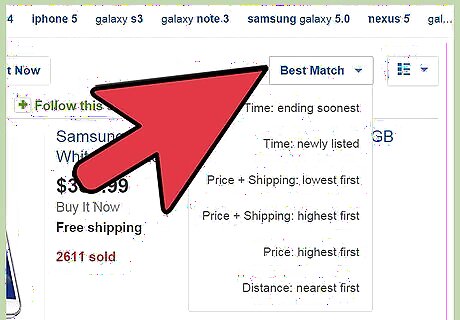
Sort your results. You can sort your results by time, price, or condition, in either ascending or descending order.
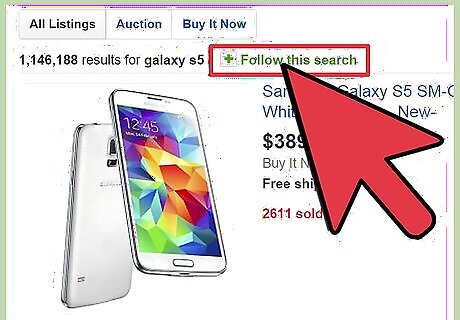
Save your search parameters. Just under the main search bar, you’ll find a "Save search" text beside a blank star icon. Click on this text to save your current search settings. A "Save this search" dialog box would appear and you can input the name of this search to save it. You can also opt to receive daily emails when new items match your search.
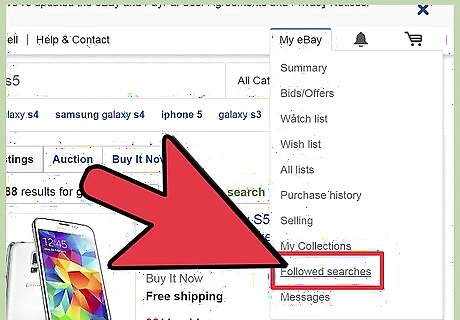
View your Saved searches. Go to "My eBay" page and click on the "Saved searches" link on the left side of the screen. You will be brought to another page that lists all your saved searches. Click on the name of your search to view your current results. Do this regularly so you won’t miss out on new items.
Use the eBay app on your Mobile Phone or Tablet
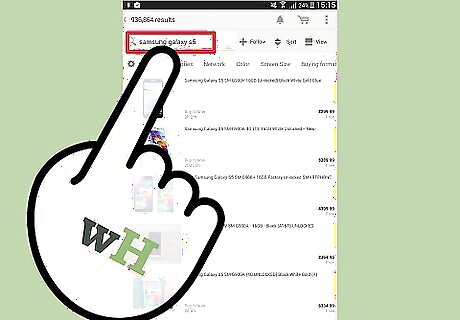
Search your item. Use the main search bar on the middle of the app to search for an item using a generic keyword, such as brand or type.
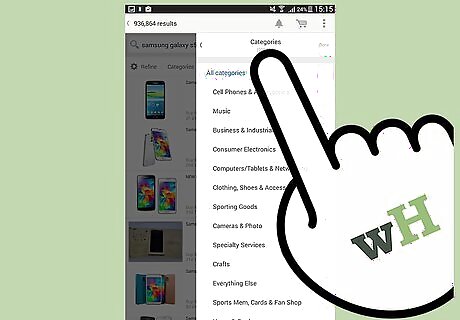
Choose the correct category. Tap on "Category" on the main menu to narrow down your search.
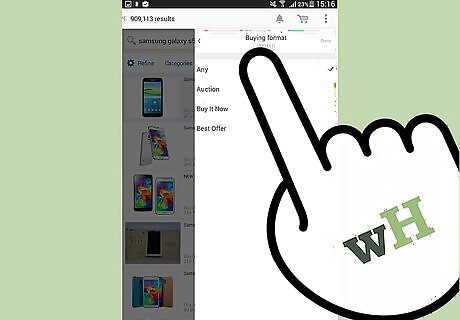
Select the listing format. Tap on "Format" to select among Auction, Buy It Now, Best Offer, or All.
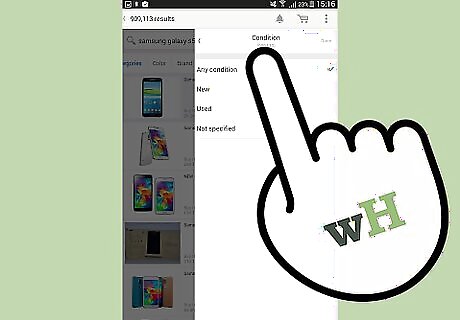
Select the item condition. Tap on ‘Condition’ to select among New, Used, Not Specified, or Any.
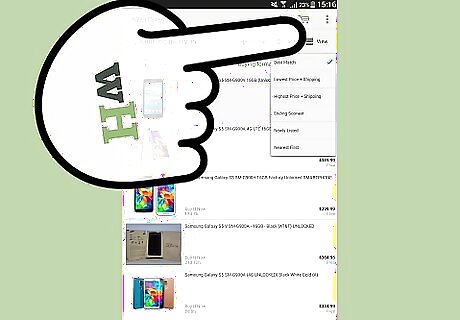
Sort your results. Tap on "Sort" and select the order you want your results to appear in. You can choose among Best Match, Price+Shipping: Lowest First, Price+Shipping: Highest First, Price: Highest First, Time: Ending Soonest, Time: Newly Listed, Distance: Nearest First, Number of Bids: Fewest First, and Number of Bids: Most First.
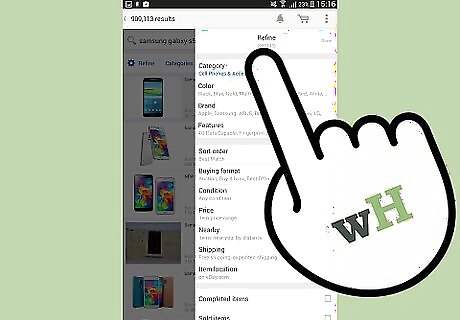
Select other filters. You can further filter out your results by tapping on ‘More Options’. You can set the conditions for Price Range, Location, Max Distance, Time Left, Number of Bids, Free Shipping, Description Search, Completed Listings, and Sold Items Only.
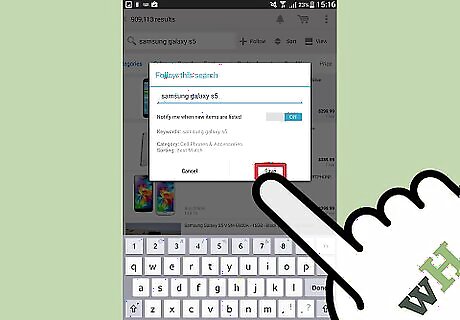
Save your search parameters. Right beside the main search bar is a star in a circle. Tap on this. A window would appear that would allow you to name this search to save it. You can also opt to be notified on your mobile device when new items match your search.
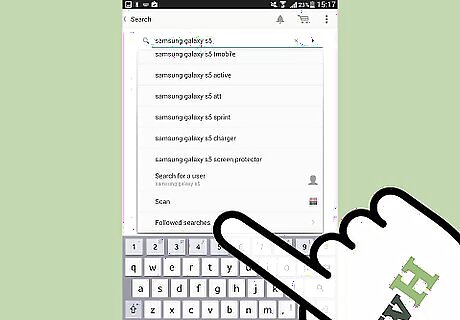
View your Saved searches. Tap on the green arrow beside the Home icon. A left panel window would appear. Tap on "Saved Searches." Tap on the name of your search to view your current results; do this regularly so you won’t miss out on new items.




















Comments
0 comment