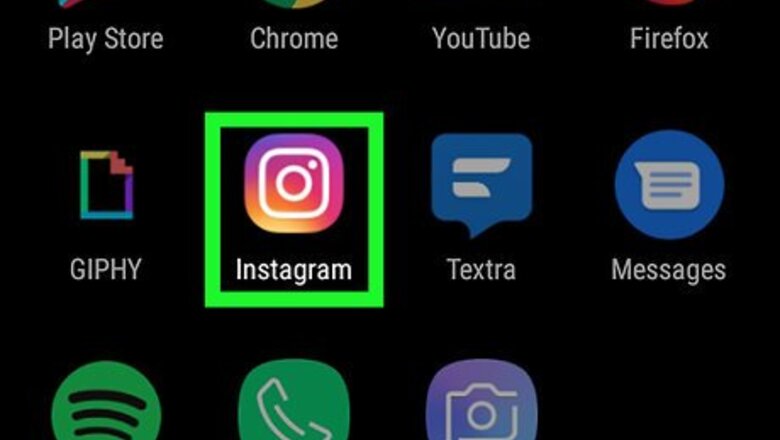
views
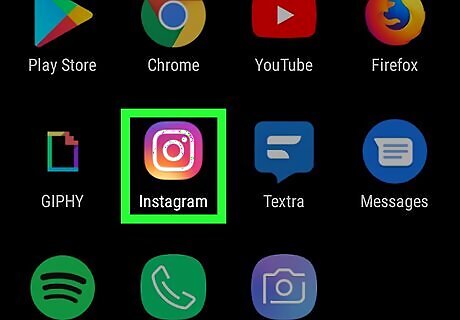
Open Instagram. The app icon is a camera inside a square that’s a gradient from yellow to purple. You can find this on your home screen, in the app drawer, or by searching.
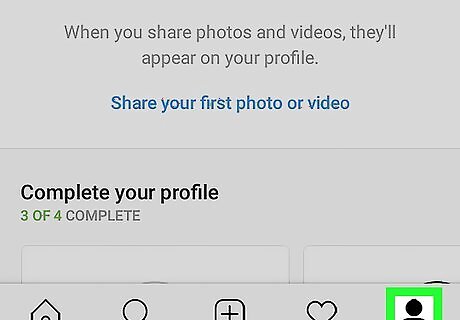
Tap your account icon. You'll see this in the lower right corner of the screen on mobile devices. Your profile page will load.
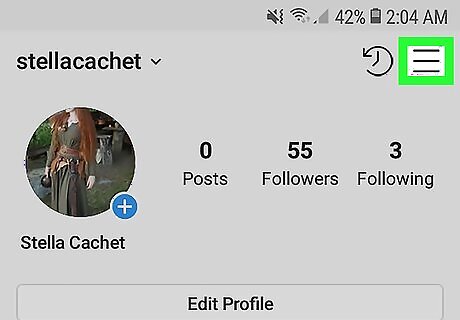
Tap ☰. You'll see this in the top right corner of your screen.
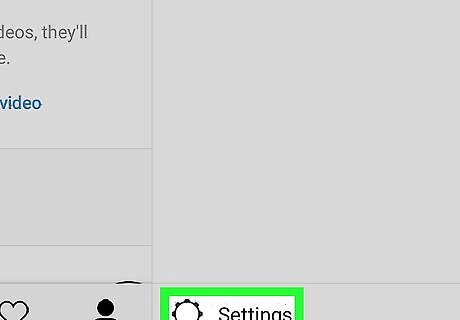
Tap Settings. You'll see this at the bottom of the menu.
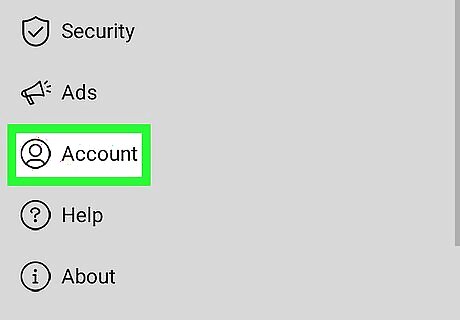
Tap Account. This is above "Help" and below "Payments."
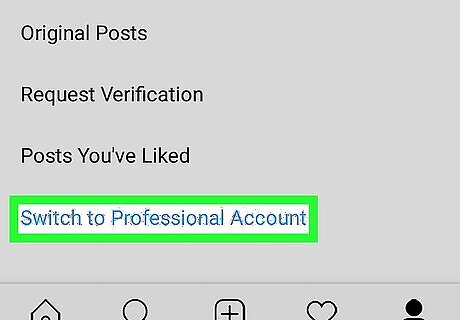
Tap Switch to Business Account. You might see Switch to Professional Account instead.
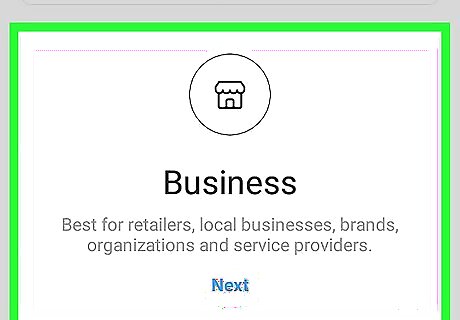
Tap Creator or Business (optional). If you had the option to Switch to a Professional Account in the previous step, you will get this option. But if you had a link that said Switch to Business Account, you won't see this. Which option you pick is up to you, according to which account type is best suited to your needs. A business account is more suited for retailers, local businesses, brands, organizations, and service providers. A creator account is more suited for public figures, content producers, artists, and influencers. After you tap either Creator or Business, you'll need to tap Next to continue.
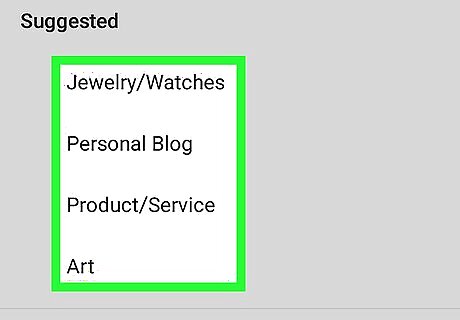
Set up your business or creator account. You'll need to add information such as what sort of service you provide, which category it fits in, and your business email address.
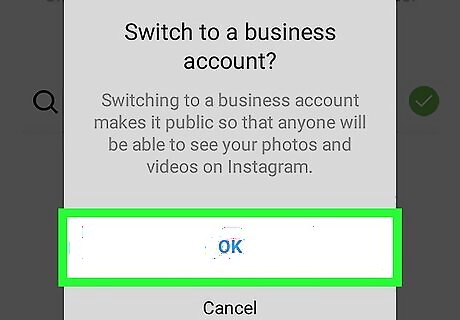
Tap Make Profile Public. Your profile must be public to be a business or creator account.
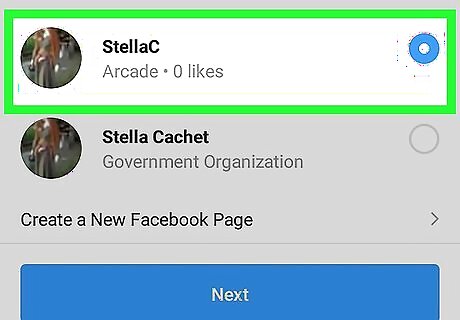
Tap Choose a Page. You'll want to connect a Facebook page to access all the tools available. A list of all your Facebook pages appears. If you want to create a Facebook page, tap Create a New Facebook Page. Follow the on-screen prompts to create a new Facebook page. Tap Next to continue.
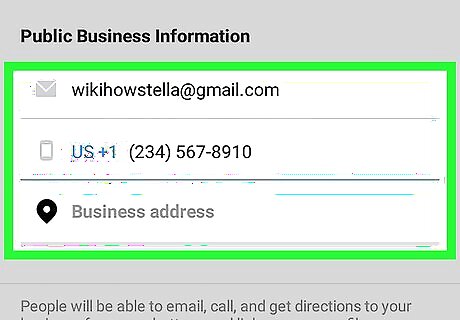
Review your contact info. You'll see your phone number and email address listed. Edit them if you need to. Tap Next to continue.
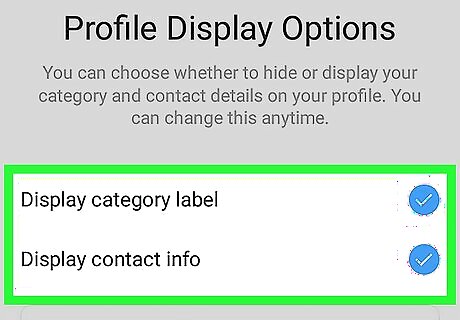
Choose your profile display options. By tapping on either "Display category label" and "Display contact info," you can choose if you want those to appear on your profile page. A preview of your profile page appears below. Tap Done to continue. You'll be redirected to the home feed with a pop-up telling you that your business or creator account is ready. You will start seeing how many visits to your profile you've had in the last 7 days at the top of your profile.




















Comments
0 comment