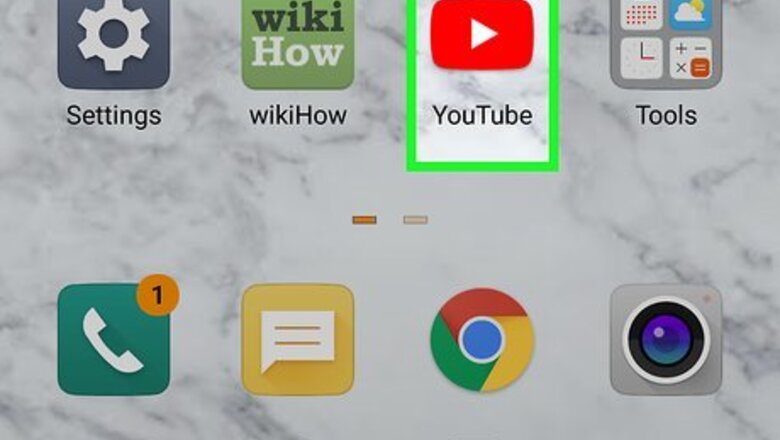
views
- In the YouTube mobile app, tap "ALL" at the top-right corner of the Subscriptions page to see who you subscribe to.
- On a computer, click "Manage" at the top of your Subscriptions page to view all of your subscriptions.
- Once you find your subscriptions, you can easily enable or disable notifications for each channel, as well as unsubscribe.
Using the Mobile App
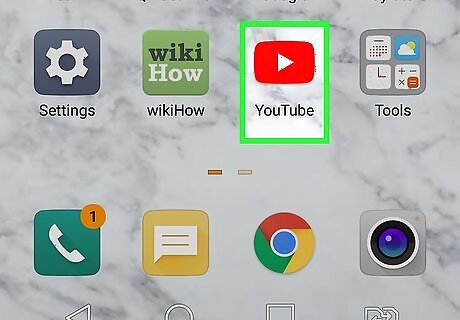
Open the YouTube app on your Android, iPhone, or iPad. It's the icon with a red rectangle containing a white sideways triangle.
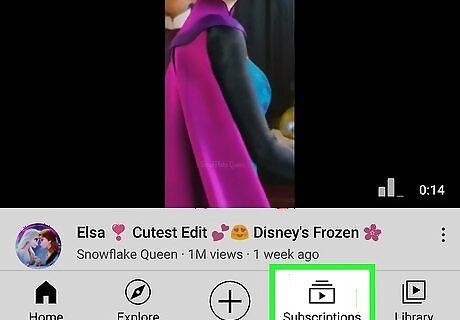
Tap the Subscriptions tab. It's at the bottom of the screen. This displays your Subscriptions page.
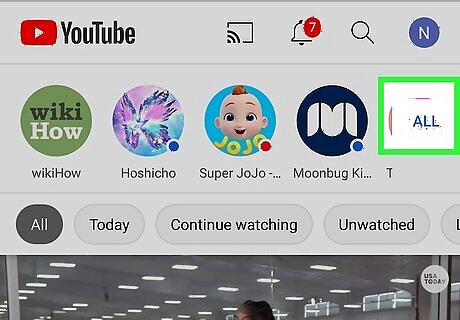
Tap ALL to view all of your subscriptions. It's in the upper-right area of the screen. This displays a list of all channels you're subscribed to. If a channel has new content since the last time you've checked it out, you'll see a blue dot next to its name. By default, your subscriptions are sorted in "Most relevant" order. To see an alphabetical list of who you follow, tap Most relevant at the top-left, then tap A-Z.
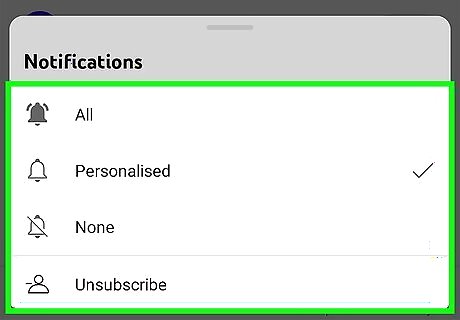
Manage your subscriptions (optional). If you want to manage notifications for channels you subscribe to or unsubscribe from a channel, tap the bell icon to the right of the subscription you want to change. Select All to be notified each time this YouTube channel shares new content. Select Personalized to allow the YouTube app to choose when to notify you about this channel's newest content. Select None to stop being notified about this channel. Tap Unsubscribe to stop following this channel. If you are receiving notifications for a channel, its corresponding bell icon will be filled in. Tap the bell icon to toggle notifications on or off for that channel.
Using a Computer
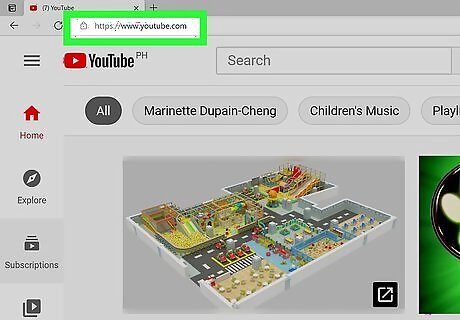
Go to https://www.youtube.com in a web browser. If you're not already signed in to your account, click SIGN IN at the top-right corner to sign in now.
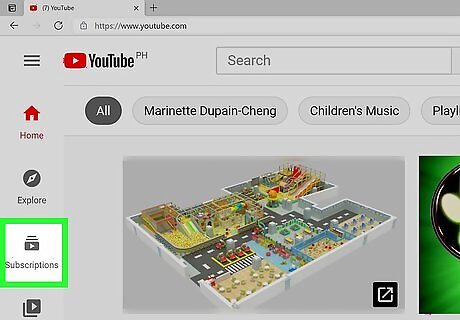
Click the Subscriptions tab. It's in the left panel of icons. This displays the a page that shows you the latest updates from channels you're subscribed to.
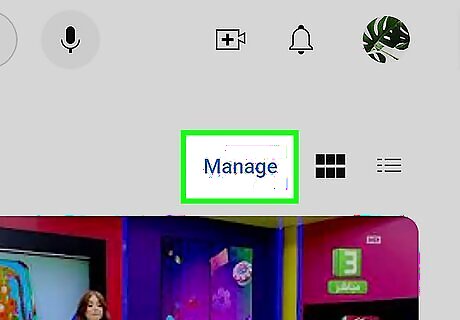
Click Manage. It's at the top-right corner of the Subscriptions page. Now you'll see an alphabetized list of all channels you've subscribed to.
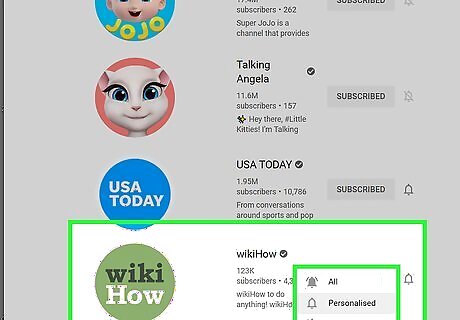
Manage your subscriptions. The Manage page is where you can adjust your notification preferences and unsubscribe from channels you no longer want to follow. If you are receiving notifications for a channel, its corresponding bell icon will be filled in. Click the bell icon to toggle notifications on or off for that channel. To unsubscribe from a channel, click SUBSCRIBED to the right of the channel's name, and then click UNSUBSCRIBE to confirm.




















Comments
0 comment