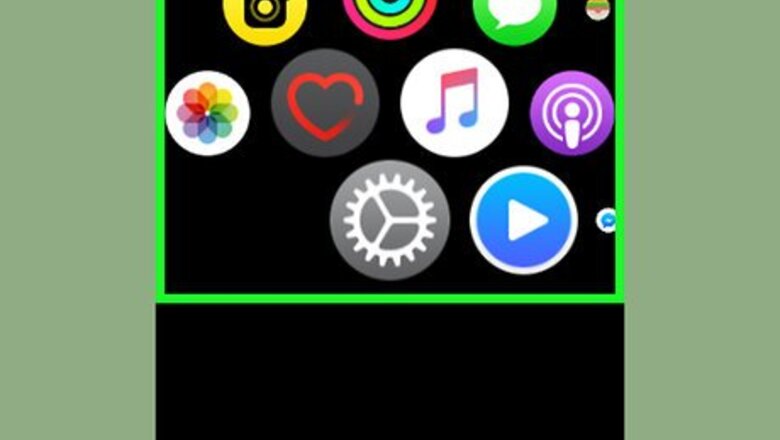
views
On Apple Watch

Press the Digital Crown. It's the dial on the right side of your Apple Watch's face. This will bring up your Apple Watch's list of apps. If prompted, enter your passcode to unlock your Apple Watch, then press the Digital Crown again. Skip this step if your Apple Watch is already displaying your apps.
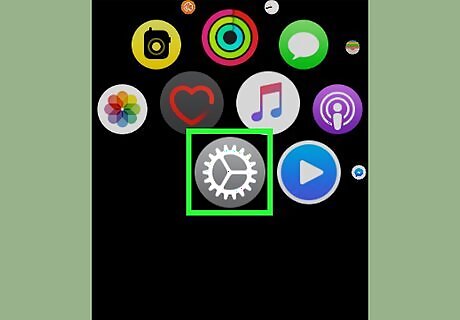
Open iPhone Settings General Icon Settings. Scroll around until you find the Settings app icon, which resembles a grey box with a white gear on it, then tap the app icon.
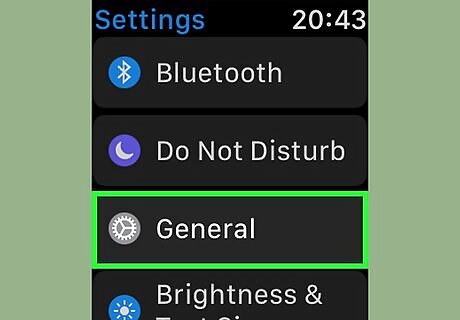
Scroll down and tap General. This option is near the middle of the Settings menu.
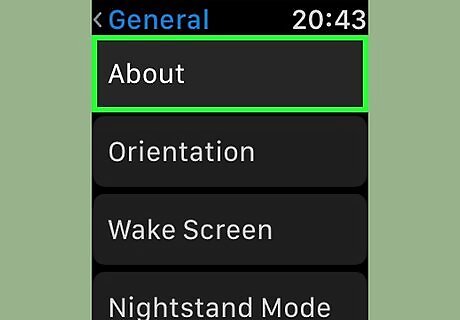
Tap About. It's at the top of the screen.
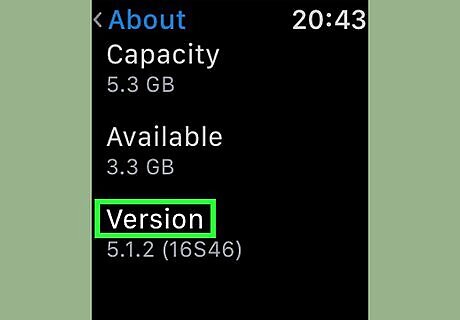
Scroll down to the "Version" heading. This heading is near the middle of the About menu.
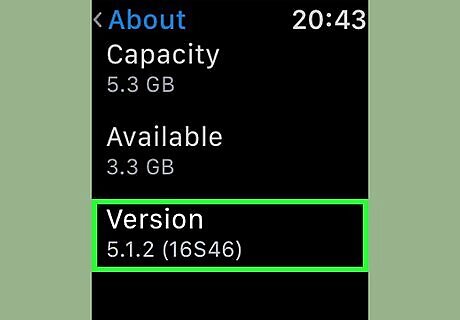
Review your Apple Watch's operating system. The number below the "Version" heading is your Apple Watch's operating system.
On iPhone
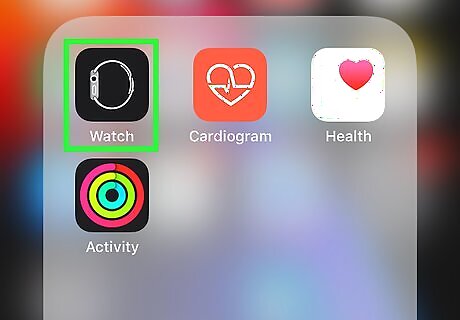
Open your iPhone's Watch app. Tap the Watch app icon, which resembles a white side profile of an Apple Watch on a black background.
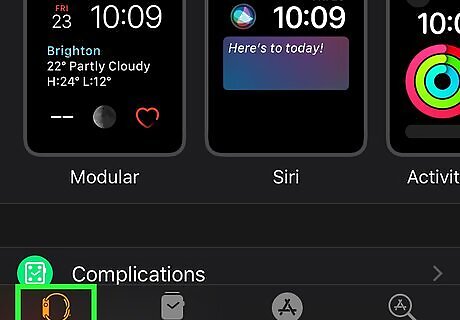
Tap the My Watch tab. This option is in the bottom-left corner of the screen.
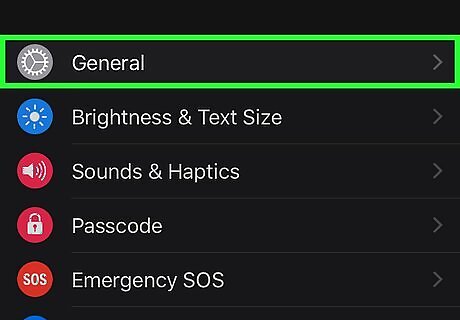
Scroll down and tap General. It's in the second group of settings below the list of Apple Watch faces.
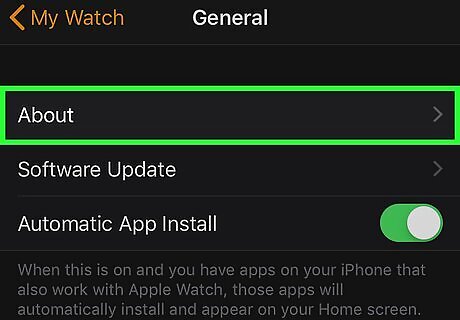
Tap About. You'll find it at the top of the "General" page.
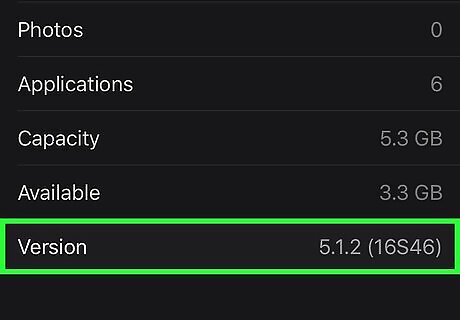
Review the "Version" number. The number to the right of the "Version" heading is your Apple Watch's current operating system.




















Comments
0 comment