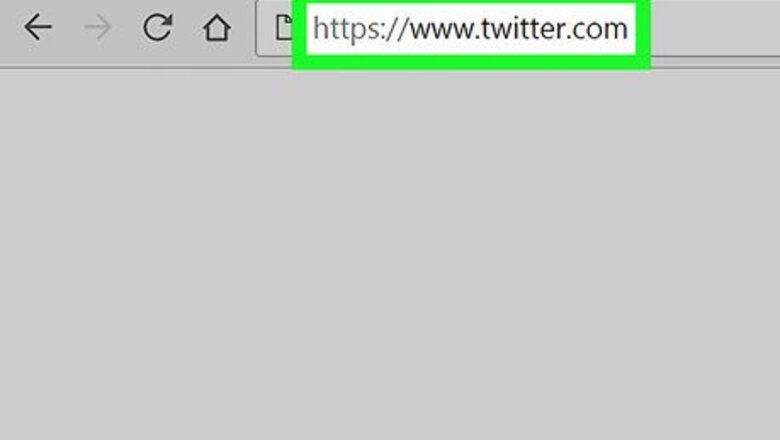
views
Downloading Your X/Twitter Archive
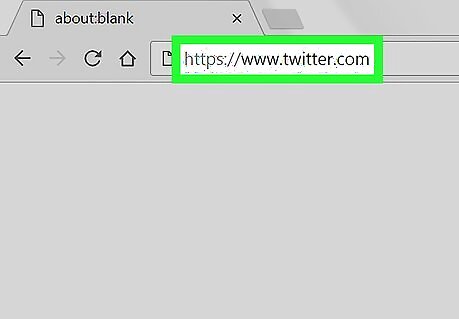
Open X. Go to https://twitter.com/ in your computer's web browser. This will open your X home page if you're logged in. If you aren't logged in, first click Log In and enter your email address and password to log into your X account.
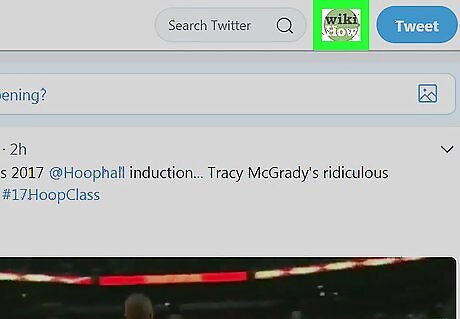
Click your profile icon. It's the circular profile picture in the top-right corner of the page. Clicking it prompts a drop-down menu.

Click Settings and privacy. You'll find this option near the bottom of the drop-down menu. Doing so opens the Settings page.
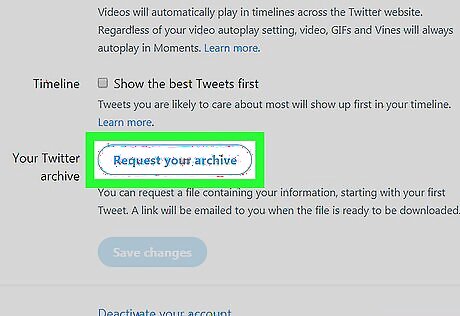
Scroll down and click Request your archive. It's near the bottom of the page, just right of the "Your Twitter archive" heading.
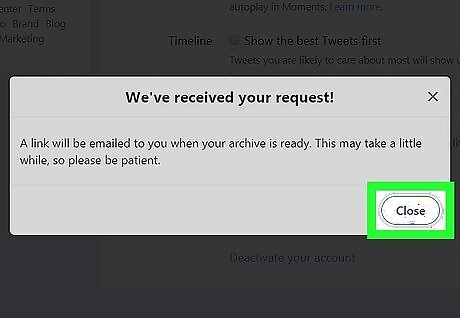
Click Close when prompted. This confirms that your X archive link has been sent to the email address that you use to log into X.
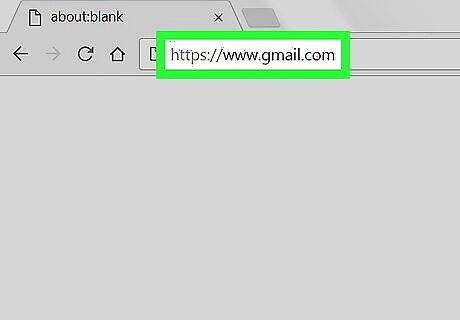
Open your X email inbox. Go to the email service that you use to log into X and sign into your account if necessary.
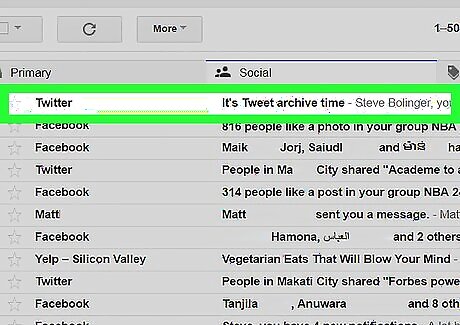
Open the "It's Tweet archive time" email. Click this email to do so. If you use Gmail, you'll find this email in the Social tab.

Click Download now. It's a blue button in the body of the email. Doing so will take you back to X.
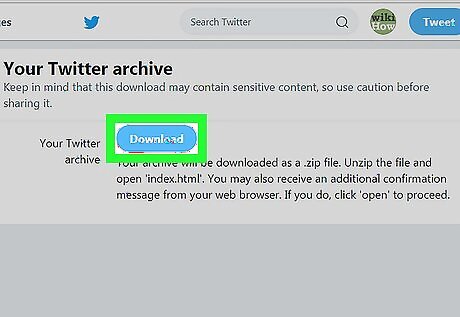
Click Download. This button is near the top of the page. Your X/Twitter archive will immediately begin downloading onto your computer.
Viewing Your First Tweet
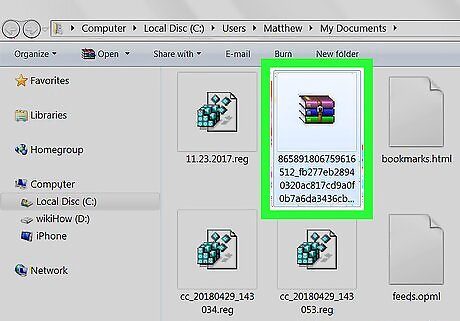
Open the X/Twitter archive ZIP folder. Double-click the ZIP folder once it finishes downloading onto your computer to do so. On a Windows computer, you'll have to extract the ZIP folder before proceeding.

Double-click the "index" file. It's in the middle of the folder. This will prompt the file to open in your computer's default HTML viewer, which is usually a web browser. If prompted, select a program (e.g., your web browser) with which to open the index file.
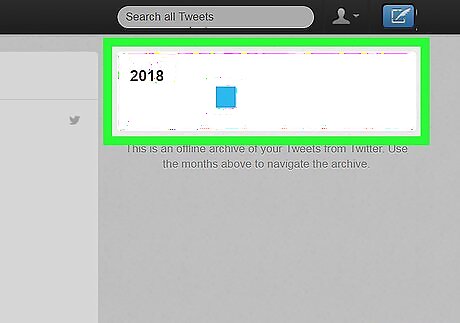
Select the month of your first tweet. On the right side of the web page, find the heading for the first year in which you tweeted (e.g., "2014"), then click the left-most box below that heading. The box must have a blue bar in it.
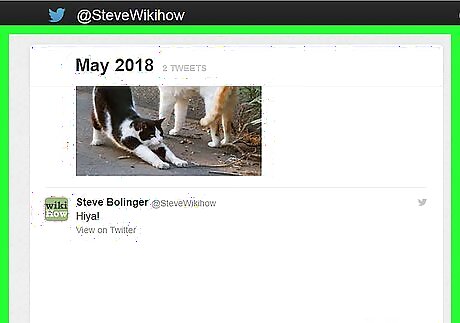
Scroll down to the bottom of the page. Your tweets are ordered chronologically from the bottom of the page to the top of the page, meaning that your oldest tweet is at the bottom of the page.
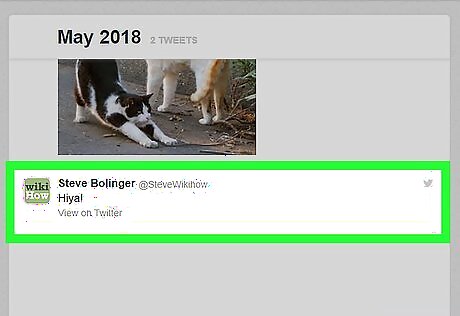
Review your first tweet. The bottom tweet on this page is the first tweet that you ever posted. You can
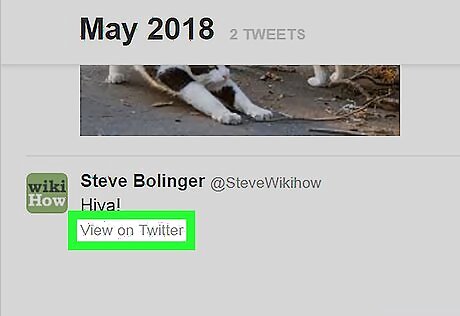
Click View on Twitter. It's below the tweet's text. This will open the tweet on your X account, allowing you to retweet, respond to, or delete it. If you posted a picture or a video with the tweet, the View on Twitter link will be between the tweet's text and the photo/video thumbnail.




















Comments
0 comment