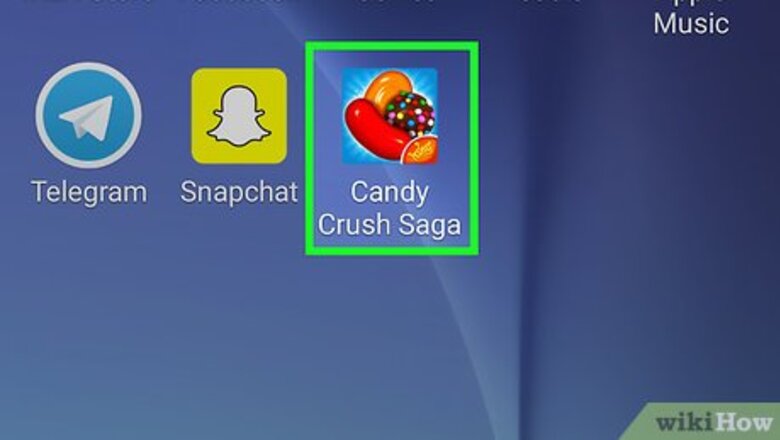
views
Sending Lives on Mobile

Open Candy Crush. Tap the Candy Crush app icon to do so.
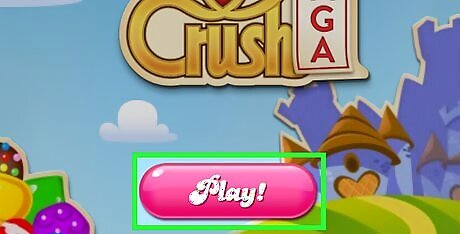
Tap Play. It's in the middle of the page. In most cases, doing this will open the last level that you were on. If you aren't signed into the Candy Crush app with your Facebook profile, tap the Played before? Facebook logo, select a login method, select your Facebook account (or enter your login details), and follow any on-screen instructions. If tapping Play opens the map view, skip the next two steps.

Tap the "Settings" gear. This gear-shaped icon is in the bottom-left corner of the screen. Tapping it prompts a pop-out menu.
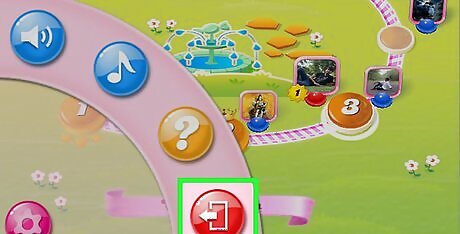
Tap the "Back" button. It's a red button with a white door on it at the bottom of the pop-out menu. This will take you back to the Candy Crush map view.
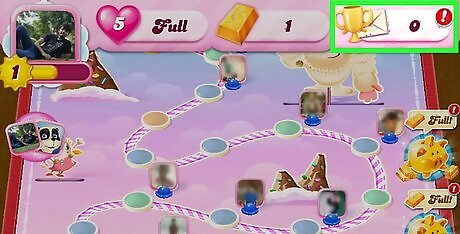
Tap the "Messages" icon. You'll find this envelope-shaped icon in the top-right corner of the screen. Doing so opens your messages inbox.
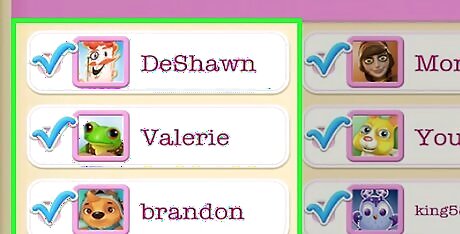
Select your friend. Check the box next to a friend's name to do so.
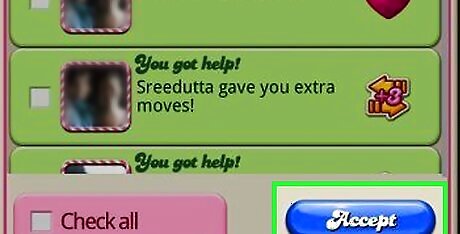
Tap Accept. It's in the bottom-right corner of the screen. Doing so will send a life to your friend.
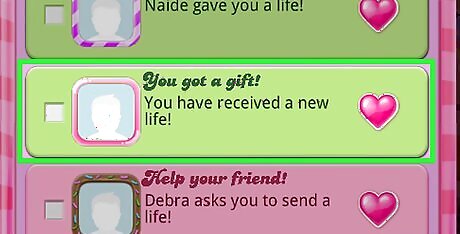
Make sure that your friend accepts the life. They can do so by opening Candy Crush, tapping the "Messages" icon, checking the box next to the "You got a gift!" message from you, and tapping Accept.
Sending Lives on Desktop
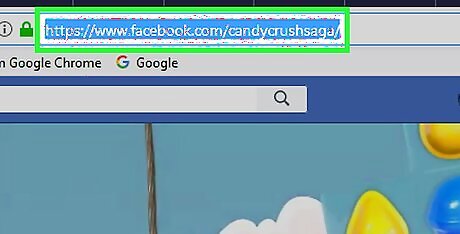
Open the Candy Crush Saga page. This is the official Facebook game page for Candy Crush Saga. If you aren't logged into your Facebook account, enter your email address and password when prompted.
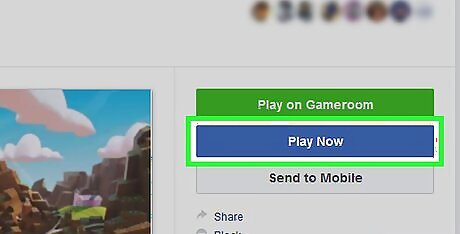
Click Play Now. It's a blue button on the right side of the page. This will prompt the Candy Crush Saga web game to begin loading.
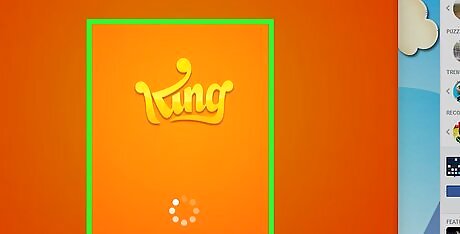
Wait for Candy Crush to load. This can take several minutes in most browsers.

Click the "Messages" icon. It's an envelope-shaped icon in the top-right corner of the page. Doing so opens your Candy Crush Saga inbox.
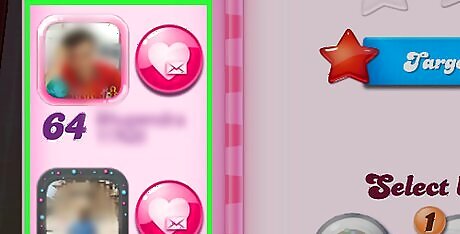
Select a friend. Click the checkbox to the left of a friend's name.
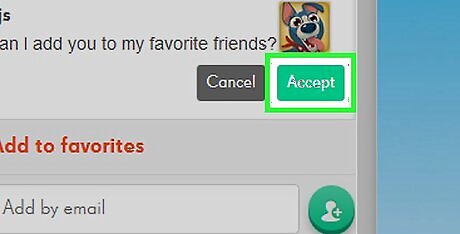
Click Accept. It's at the bottom of the Candy Crush window.
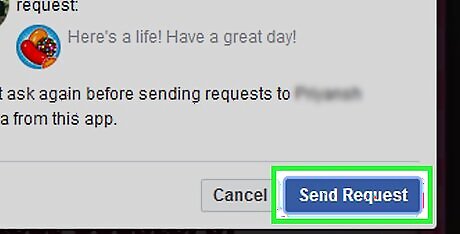
Click Send Request when prompted. Doing this will send a life to your selected friend.
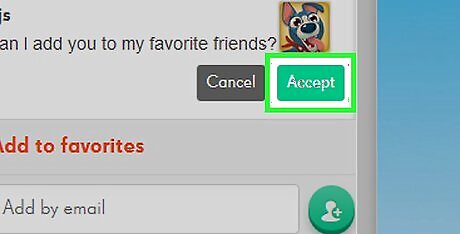
Make sure that your friend accepts the life. They can do so by opening Candy Crush, clicking the "Messages" icon, checking the box next to the "You got a gift!" message from you, and clicking Accept.
Requesting Lives
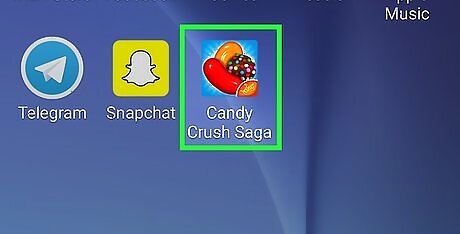
Open Candy Crush. Tap the Candy Crush app icon (mobile) or go to the Candy Crush Saga page (desktop). If you aren't logged into Candy Crush with Facebook, you'll need to do so before proceeding.
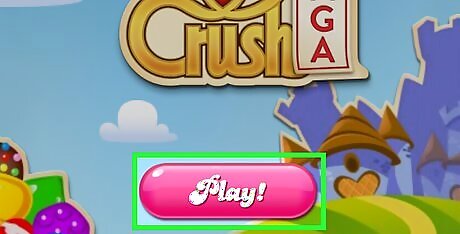
Select Play (mobile) or Play Now (desktop). This will prompt Candy Crush to load.

Select the "Lives" icon. Click or tap the heart-shaped "Lives" icon at the top of the page. On mobile, you must first exit to the map view in order to see this option.
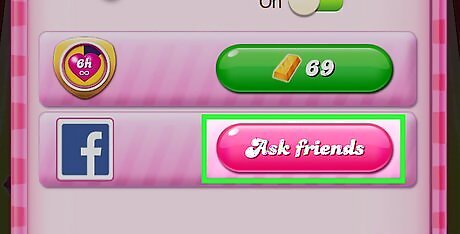
Select Ask friends. It's in the lower-right side of the menu. Doing so brings up a list of your friends.
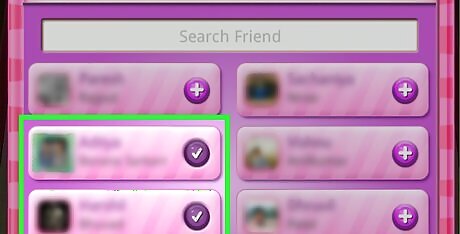
Select friends. Tap the name of each friend from whom you want to request a life. You can also type a specific friend's name into the text box at the top of the list.
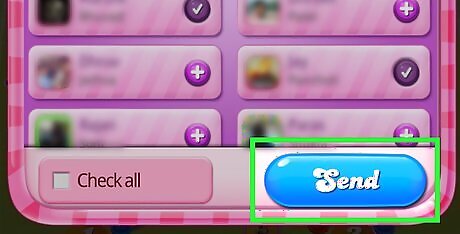
Select Send. It's at the bottom of the list of friends. Your request for lives will be sent to your selected friend(s).




















Comments
0 comment