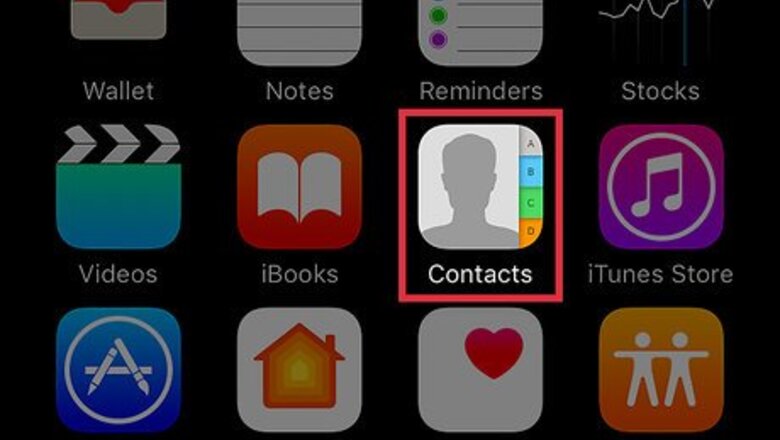
views
Creating A Contact Card
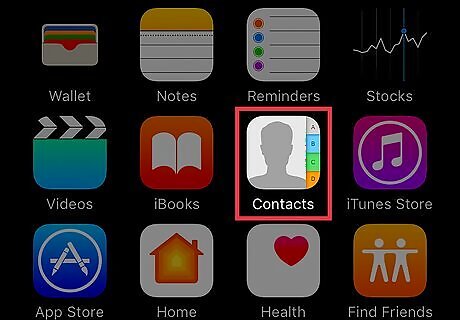
Open the Contacts app. This icon has a silhouette with an address book and is located on one of your home screens. This might also be located in the “Utilities” folder on one of your home screens.
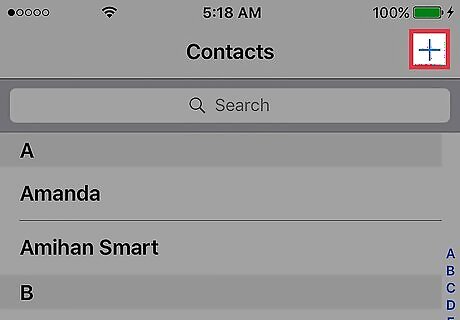
Tap +. This is in the upper right corner.
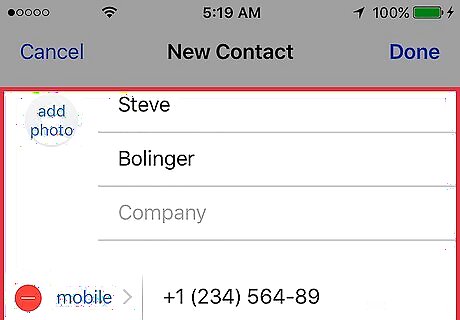
Enter your contact information. You can include your name(s), phone number, email, address, and more. Only one completed field is required to save the card.
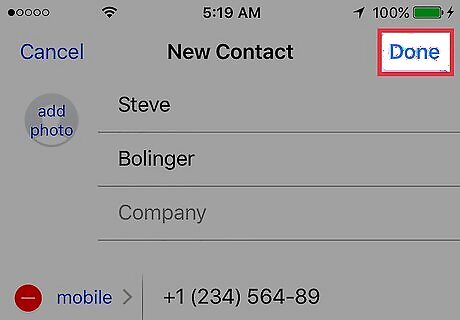
Tap Done. This is in the upper right corner and will save the contact.
Setting the Card to Your Info

Open the iPhone’s Settings. This is grey icon with cogs on one of your home screens. This may also be in the “Utilities” folder on one of your home screens.
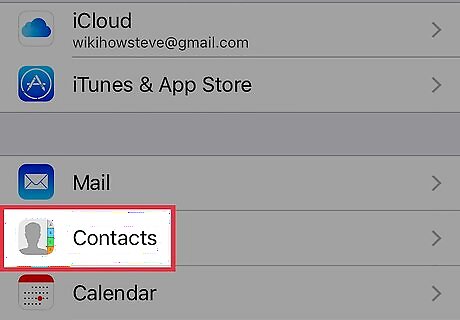
Scroll down and tap Contacts. This is in the fifth set of options.
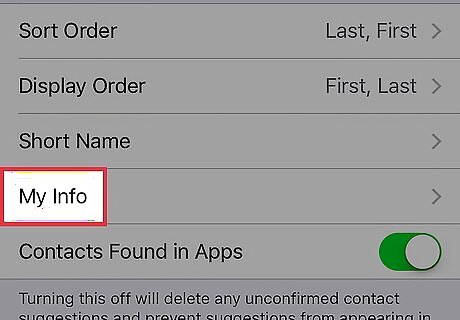
Tap My Info.
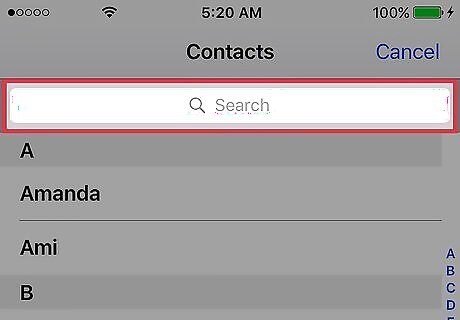
Search for your name. You can tap the search bar and enter text or swipe to scroll through the list of contacts that appears.
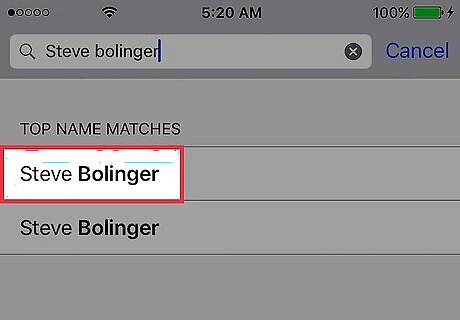
Tap your name. This will set this contact to be associated with you and be used to integrate with Siri (like getting directions home), Maps, Mail, and other apps. You can edit the contact card at any time to change your information without having to reset it in the Contacts menu. You can also create a new contact card and set that as your preferred ‘identity’.















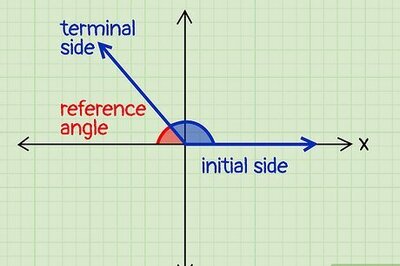

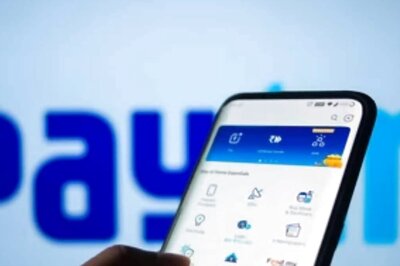


Comments
0 comment