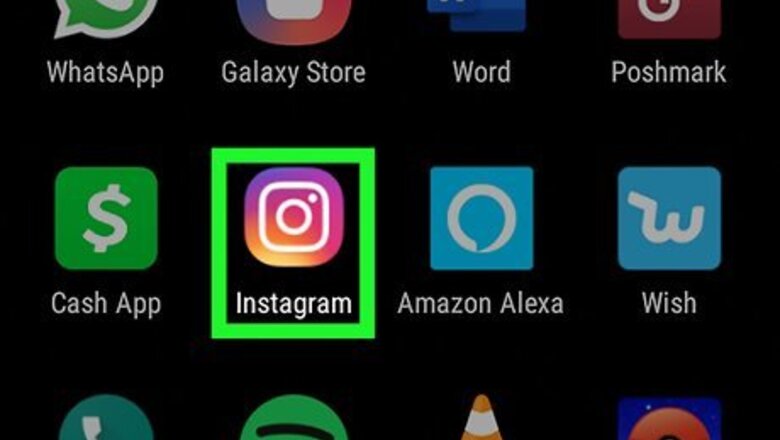
views
Linking Your Facebook Account to Instagram
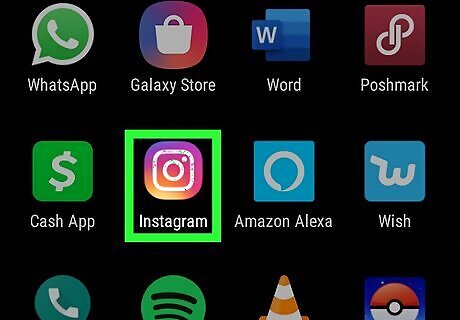
Open Instagram on your Android. It’s the pink, purple, and orange camera icon that’s typically found in the Apps drawer or on your home screen.
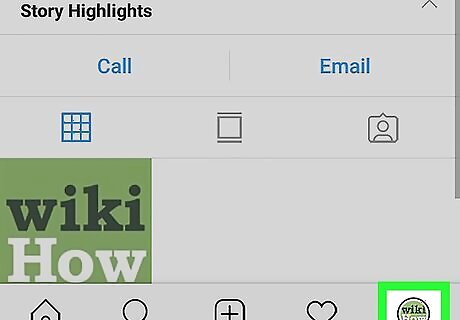
Tap your profile picture. It's in the lower-right corner of Instagram. This displays your user profile.
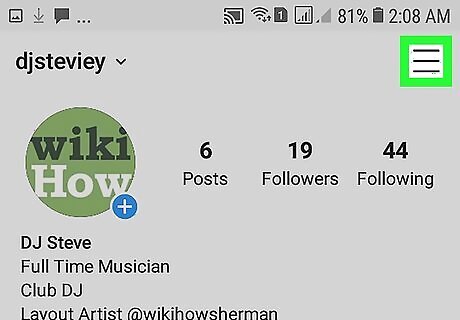
Tap ☰. It's the icon with three horizontal lines. It's in the upper-right corner of your profile page This displays the menu.
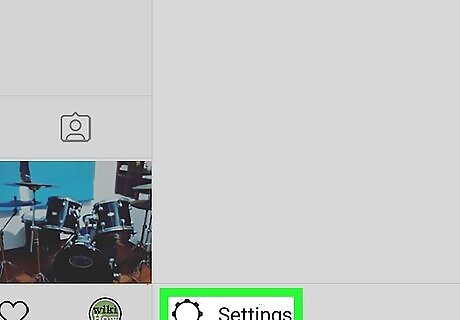
Tap Settings. It's at the bottom of the menu in the lower-right corner. It's next to an icon that resembles a gear.
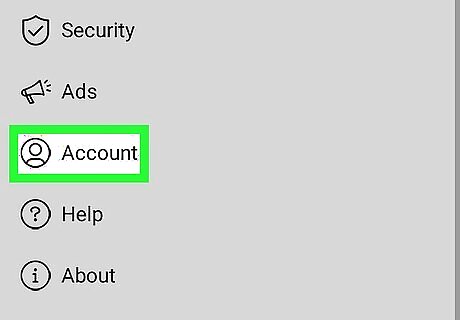
Tap Account. It's towards the bottom of the Settings menu. It's next to an icon that resembles a person.
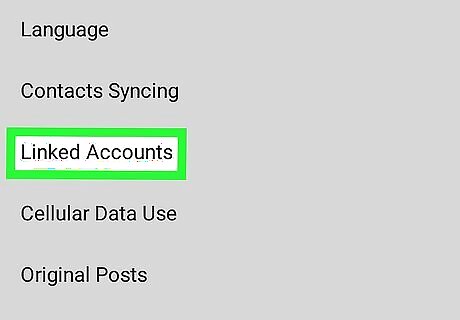
Tap Linked Accounts. It’s about halfway down the Account menu.
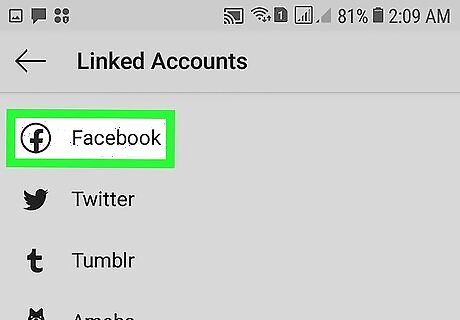
Tap Facebook. This opens the Facebook login screen.
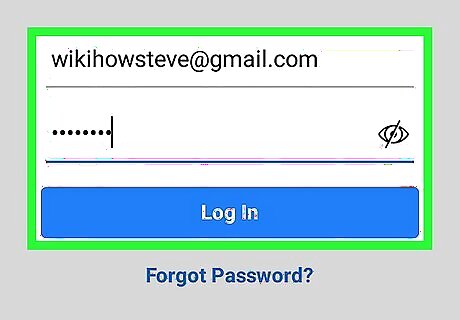
Log in to your Facebook account. To log in to Facebook, enter the mobile number, or email address and password associated with your Facebook account. Then tap the blue button that says Login.
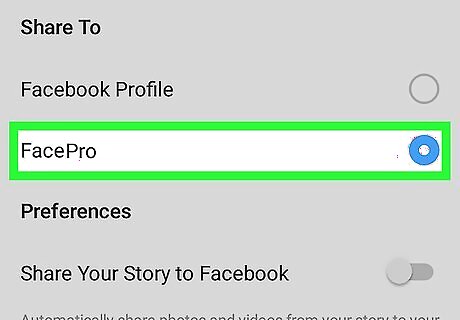
Select a Facebook page to share to. By default, Instagram posts you share to Facebook will be posted to your Facebook profile. If you want to share your Instagram posts to a different Facebook page that you own, tap the radio option next to the Facebook page you want to share to.
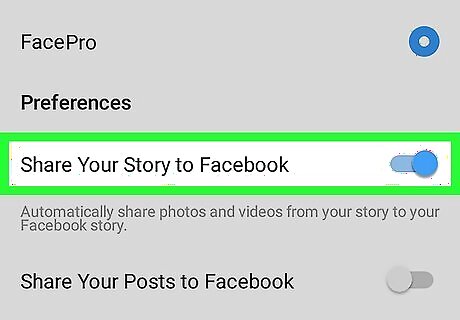
Tap the toggle switch Android 7 Switch On next to "Share your Story to Facebook" (optional). When this option is turned on, your Instagram stories will automatically be shared to your Facebook stories as well. If you do not wish to automatically share all your Instagram stories on Facebook, leave this option turned off. Tap the toggle switch Android 7 Switch On next to "Share your Posts to Facebook" (optional). When this option is turned on, all your Instagram posts will automatically be posted to your Facebook page or profile. If you do not wish to share all your Instagram posts to Facebook, leave this option turned off. You can share individual posts to Facebook without sharing all of them.
Sharing Your Instagram Posts on Facebook
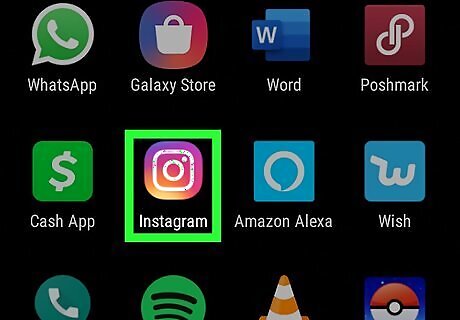
Open Instagram on your Android. It’s the pink, purple, and orange camera icon that’s typically found in the Apps drawer or on your home screen. Tap the Instagram icon to open Instagram. If you haven't already linked your Facebook account to Instagram, see this method.
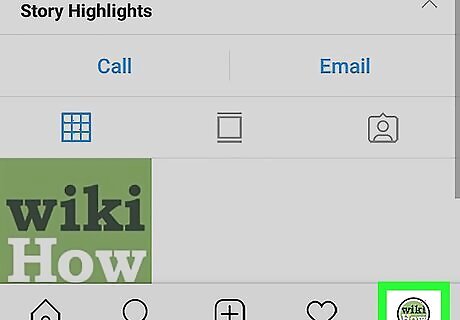
Tap your profile picture. It's in the lower-right corner of Instagram. This displays your user profile.
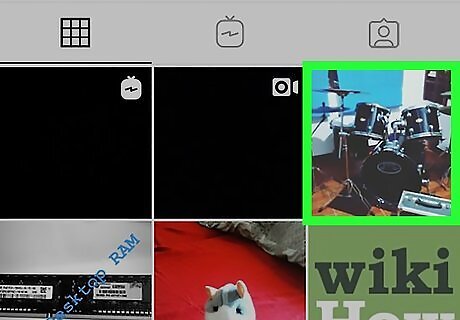
Tap a photo or video you want to share. Your Instagram posts are listed by photo or video on your profile page. Tap the image that corresponds to the post you want to share on Facebook. This displays the post.
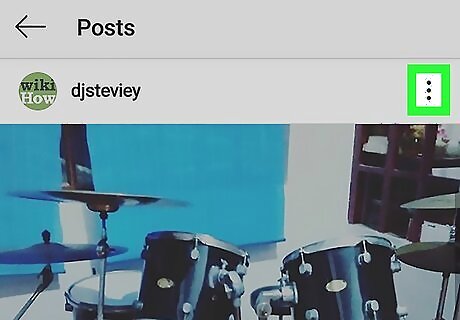
Tap ⋮ above the posts. It's the icon with three horizontal dots in the upper-right corner above each post. This displays the menu for the post.
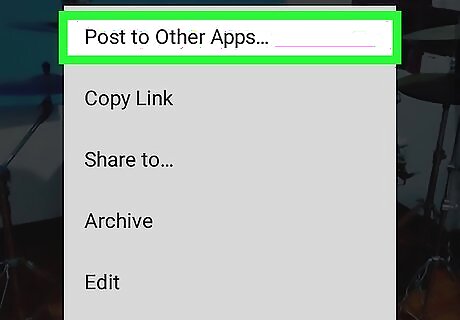
Tap Post to Other Apps. It's the first option at the top of the menu when you tap the menu icon above your own posts.
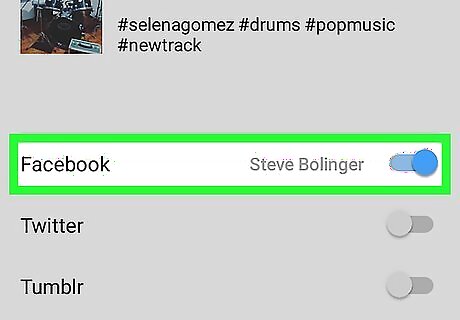
Tap the toggle switch Android 7 Switch On next to "Facebook". This indicates that you want to share the post to Facebook.
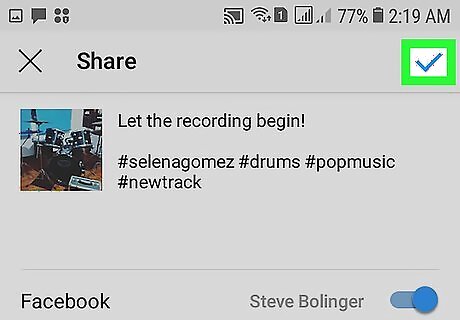
Tap Android 7 Done. It's the blue checkmark icon in the upper-right corner. This shares your post to Facebook.
Sharing Other People’s Posts on Facebook
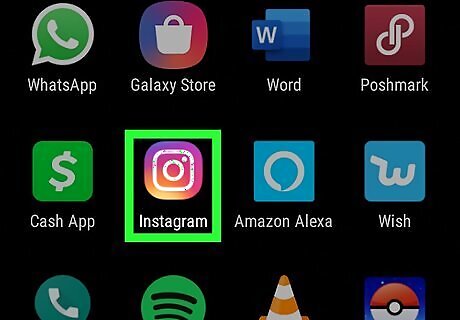
Open Instagram on your Android. It’s the pink, purple, and orange camera icon that’s typically found in the Apps drawer or on your home screen. Tap the Instagram icon to open Instagram. If you haven't already linked your Facebook account to Instagram, see this method.
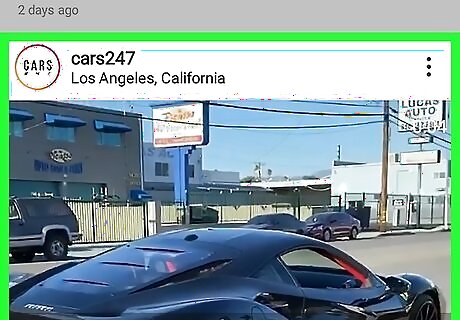
Find a post you want to share. You can find the latest posts from the people you follow on your home page. You can also tap the magnifying glass icon at the bottom of the screen and use the search bar to search for Instagram posts by user or title.
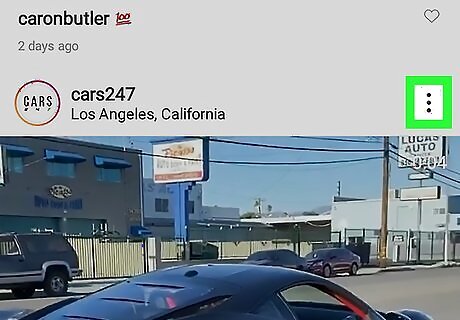
Tap ⁝ above the post. It's the icon with three vertical dots. It’s at the top-right corner of the photo or video. A pop-up message will appear. You can also tap this option on Instagram Stories.
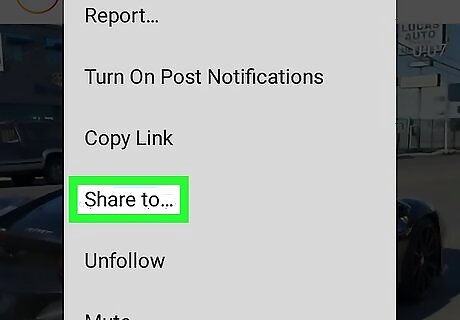
Tap Share to. It's about halfway down the menu that appears when you tap the menu icon. This displays a list of apps you can share the post to.
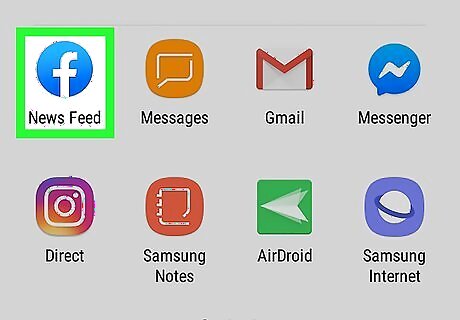
Tap the Facebook icon. The Facebook icon is blue with a white "f" in the middle. Tap the Facebook icon to attach the Instagram post to a new Facebook post.
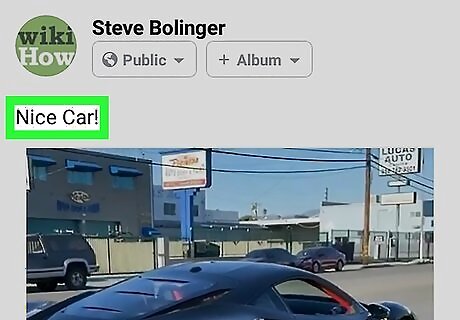
Type a brief message (optional). If you want to say something about the Instagram post, type it above the image where it says "Write something".
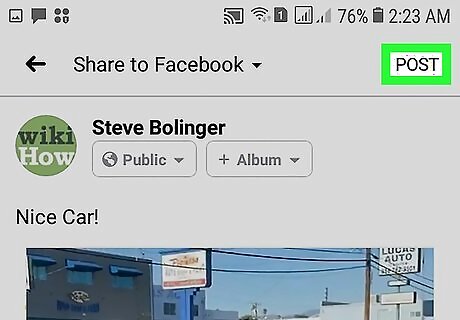
Tap Post. It's in the upper-right corner of the Facebook app. This posts the Instagram post to Facebook.




















Comments
0 comment