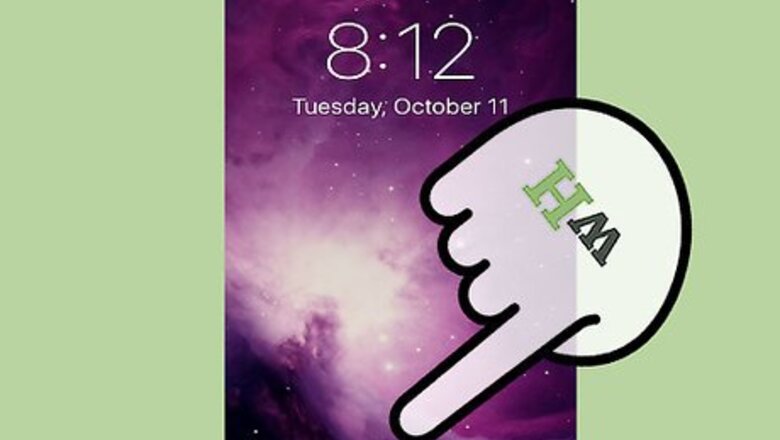
views
Disabling the Press to Unlock Feature
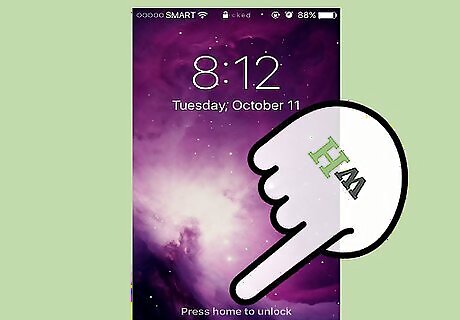
Press the "Home" button to unlock your screen. You'll need to enable the "rest to lock" option from the Settings menu; while it's no "slide to unlock", this feature prevents accidental Siri activation as well as general wear and tear on the Home button. If you have a passcode enabled, you'll need to enter it before you can access the Home screen. Tapping the Home button while your phone is unlocked will bring you back to the Home screen from anywhere in your iPhone's pages or apps.

Tap the "Settings" app to open your phone's settings. The Settings app traditionally lives on the Home screen; its icon resembles a grey gear.
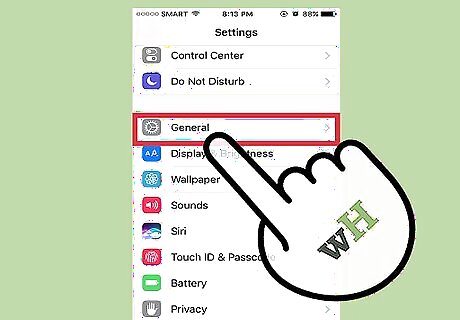
Tap the "General" option. This should be toward the bottom of your phone's screen upon opening Settings.
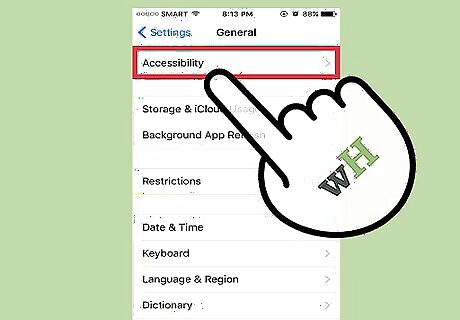
Tap the "Accessibility" option. You can change aspects of your iPhone's accessibility--such as zoom, text size, and assistive touch--from here.
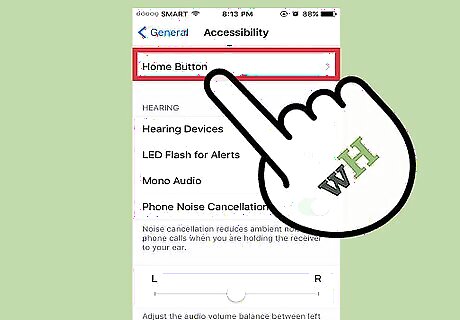
Tap the "Home Button" tab. You may have to scroll down to find this option.
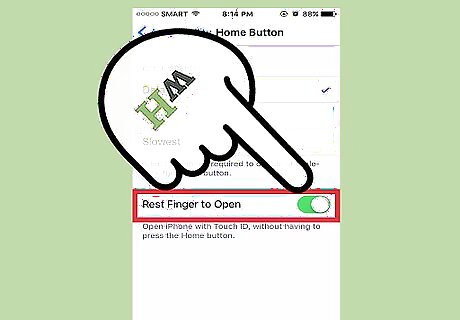
Tap the switch next to the "Rest Finger to Open" option. This will disable your "press to unlock" feature; to unlock your phone from now on, you'll simply need to rest your finger on the Touch ID sensor.
Using Rest to Unlock
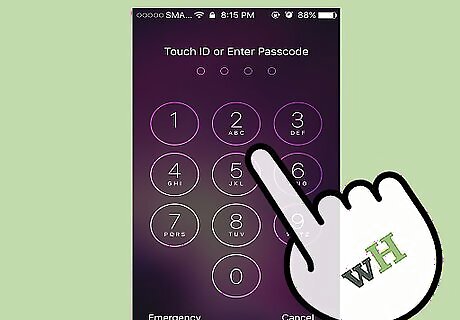
Make sure your iPhone is locked. If your screen is off or you're viewing the lock screen, your phone is locked.
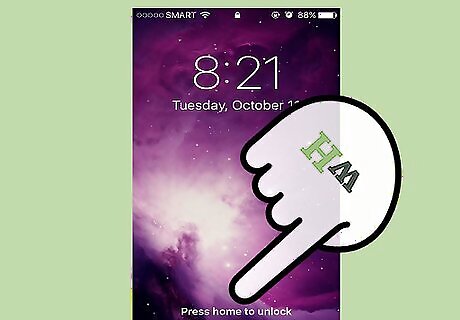
Tap the Home button to wake up your iPhone's screen. You can also press the "lock" button on the right side of your iPhone's casing. If you have "Raise to Wake" enabled, simply pick up your phone to wake up the lock screen.
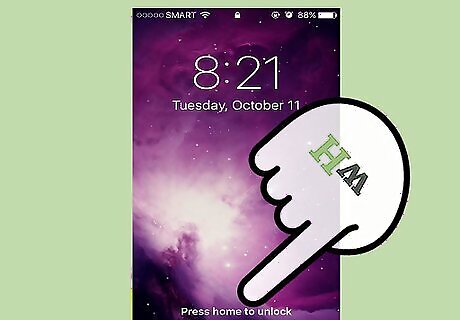
Rest your finger on the Touch ID sensor. If you have scanned your fingerprint before, this will unlock your phone! If you want to activate your passcode instead of using your fingerprint, use a non-registered finger on the Touch ID sensor. This will bring up the passcode interface.

Tap the Home button to access the Home screen. You have successfully used the "rest to unlock" feature!




















Comments
0 comment