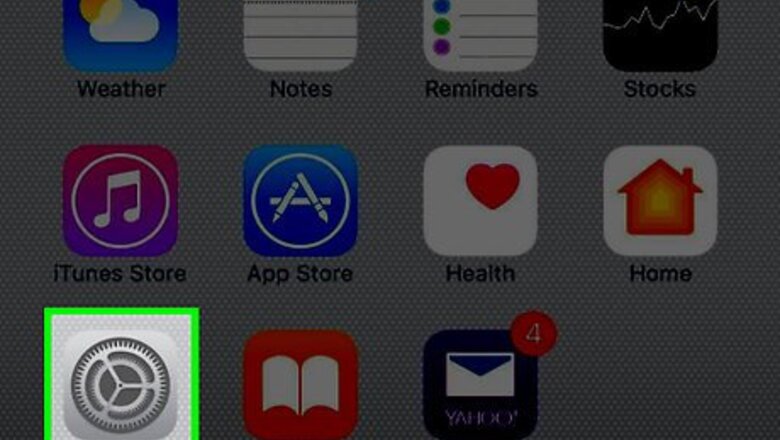
views
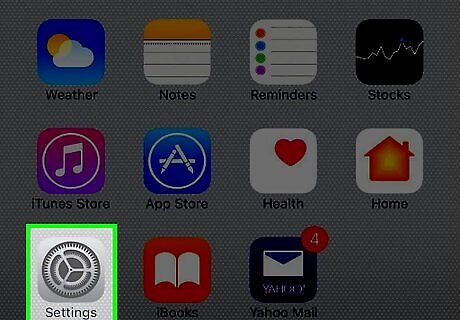
Open Settings. It's a gray app that contains gears (⚙️) and is typically located on your home screen.

Scroll down and tap Mail. It's in the section of the menu that lists other Apple apps like Notes and Contacts.
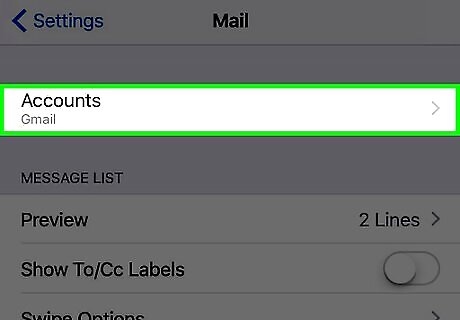
Tap Accounts. It's at the top of the menu.

Tap Add Account. It's at the bottom of the list of accounts.
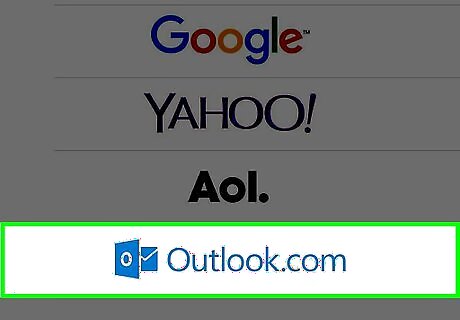
Tap Outlook.com. It's near the bottom of the menu.
Enter your Hotmail email address. Type it in the field provided.
Tap Next.
Enter your password. Type the password associated with your Hotmail account into the field on the screen. If you haven't used your Hotmail account in a while, or you've forgotten your password, log into the Outlook.com website from your computer for help reactivating your account or resetting your password.
Tap Sign In. It's the blue button on the right side of the screen.
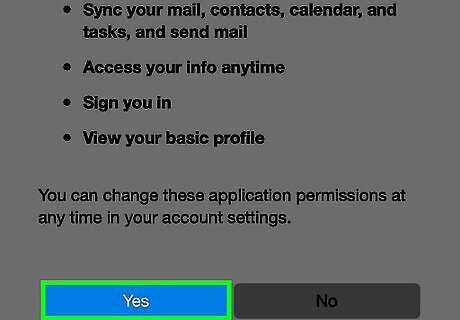
Tap Yes. Doing so allows the Mail app to access your Hotmail account.
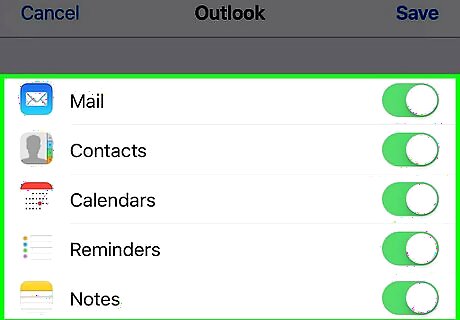
Select the data to sync. Slide the buttons next to the listed apps to the "On" (green) position to sync your Hotmail data to your iPhone. You can sync: Mail Contacts Calendars Reminders Notes




















Comments
0 comment