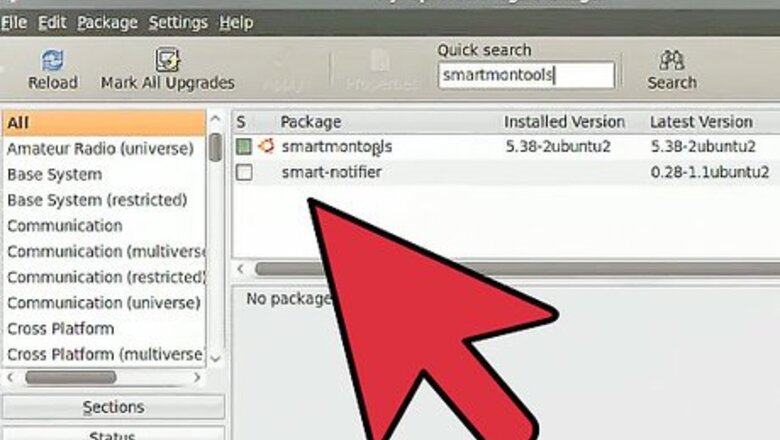
views
Most of the components in your computer are electronic devices. They don’t fail with time like a mechanical device such as a car. But your hard drive is one of the few mechanical devices used in modern computing, and as such, it’s destined to die eventually.
It’s important to learn to recognize the warning signs of an imminent hard drive failure, since you might not have the budget for an extensive back-up system, so you can rescue all that data before it’s lost—sometimes forever, not retrievable at any cost.
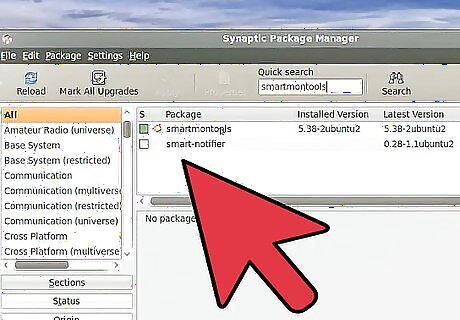
Find out when it’s going to fail before it fails. That’s not always possible, and sometimes a hard drive will just die—but it’s still important to keep an eye on the symptoms of an imminent hard drive so you have the chance to back-up your data and get professional help. Hard drives are incredibly sensitive bits of hardware, so don’t try to crack it open and have a look inside unless you know what you’re doing. And most definitely ensure that if you do crack it open, the platters don’t get exposed to the open air—hard drives can only be opened in Class 100 clean rooms or they’re pretty much instantly destroyed by dust. It’s a lot easier (and cheaper) to back-up than to get your data recovered. Once you detect any of the signs of failure you need to ensure that you have a back-up and if not, make one. Then when the drive dies, you can claim your warranty if you still have it, or buy a new drive, and be on your way. Recovery can cost thousands and thousands of dollars, with no guarantee the data will all be recovered; it sure is a ridiculous amount to pay, but there’s not much you can do but shop around and find the best price. The cost of transferring a back-up onto a brand new drive is much cheaper than having a recovery specialist do the same for you.
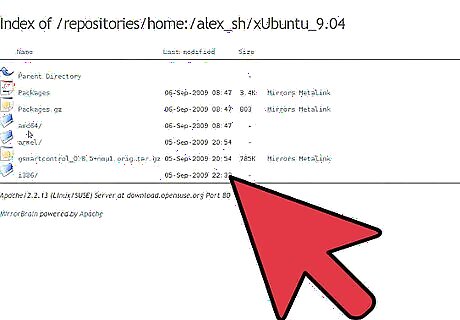
Listen for strange noises: Sometimes hearing strange grinding and thrashing noises means your drive is beyond repair—for instance, if you’ve had a head crash, it very often is. Or it could just be that the motor has failed or your hard drive is grinding away because of noisy bearings. If you’re hearing strange noises then act very quickly—you probably don’t have much time.
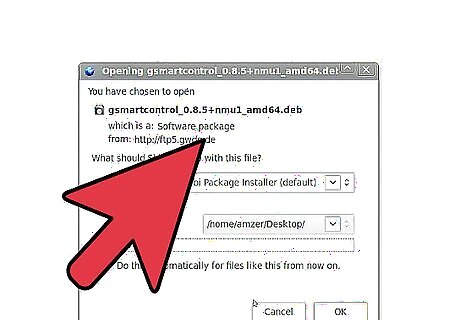
Watch for disappearing data and disk errors: Your computer won’t let you save a document? Or you’re sure that you had a file on your desktop yesterday that’s nowhere to be seen today? Programs that always worked suddenly stop working, asking where a file it depends on is stored? These are all potential signs that your hard drive is on its way out. Of course, it could be that your kids moved your files for fun or a virus is eating through them, but disappearing data is never a good sign for your drive if you can rule out those alternative causes.
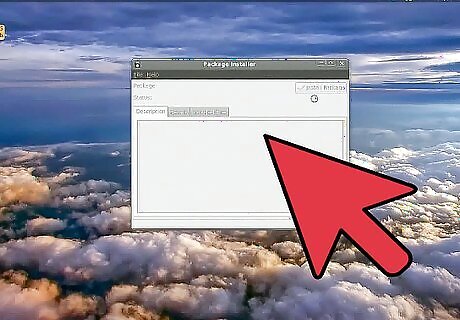
Your computer stops recognizing your drive: This may seem obvious, but if your computer no longer recognizes your drive chances are there’s a problem with it, not the computer. Test it in a friend’s computer and see if your hard drive is recognized by it. Often, this will be a logical failure—unless you can hear strange noises that indicate a severe mechanical or head problem.
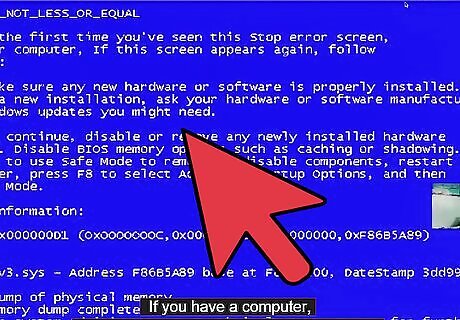
Computer Crashes: Does your computer regularly blue-screen or suddenly reboot? Does it crash often, especially when booting your operating system? If your computer is crashing, especially at times when the computers is accessing files (such as during the boot sequence), it may indicate a problem with your drive.
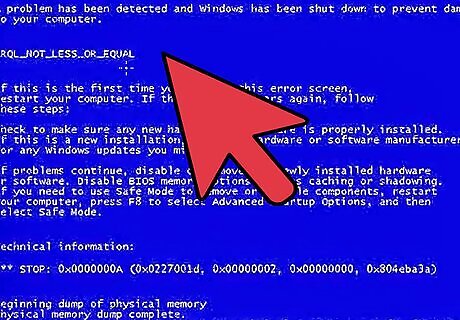
Really Slow Access Times: It shouldn’t take half an hour to open a folder in Windows Explorer, or two hours to empty the trash. People have come across this problem plenty of times over the years, and it’s always followed by a failing hard drive within a month or two.
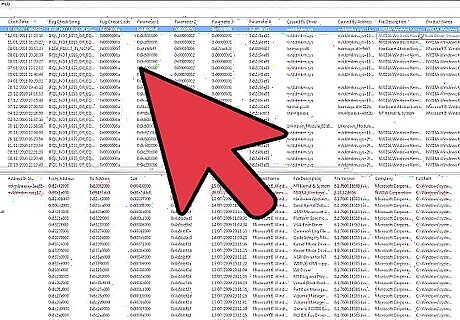
Sound is a great indicator. As soon as the sound changes from the norm, or you get plenty of clicking and grinding from your hard drive, you need to power it down immediately. Get to know the sound of your hard drive while it’s young and in working order, because you’ll need to be able to hear the slightest differences when it gets older.
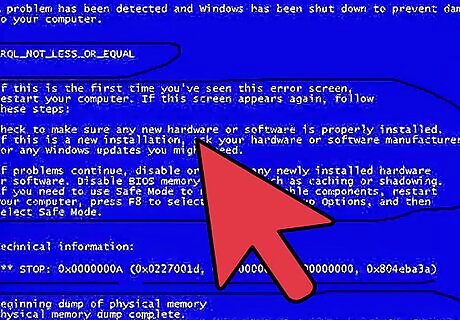
If your computer crashes or can't find a file that was there not long ago it can mean that your hard-drive is on its way out, but it could also be that there is a simple file-system error in the disks' formatting. These types of error can usually (but not always) be fixed by using the chkdsk function that comes as standard in nearly all Windows installations. To correct a file-system error on drive C:, open a command-prompt while running your computer as an administrator if necessary - if using Windows Vista or later - and type "chkdsk C: /f". (If you want chkdsk to check for data file errors too you can add another parameter: "chkdsk C: /f /r".)
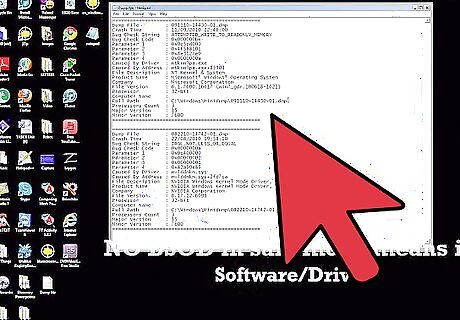
chkdsk will check and repair the file-system structure on disk C: (Plus check and repair any data-file errors if the /r parameter is used.). If you have more than one hard-drive it is advisable to run chkdsk on those too, by substituting the C: for the drive-letter of that particular extra hard-drive. (Such as E: - The command will then look like "chkdsk E: /f /r".) This will clear up a file-system error in most cases, and the drive will work normally again. However if the error recurs, either on reboot or within 12 hours of operation on the same drive as the original error; then your drive is failing and you should try to back up as much data from that drive as you can as quickly as you can before removing and replacing that drive. (It is irreparable and will only deteriorate further if you continue using it.) Time the startup of the system




















Comments
0 comment