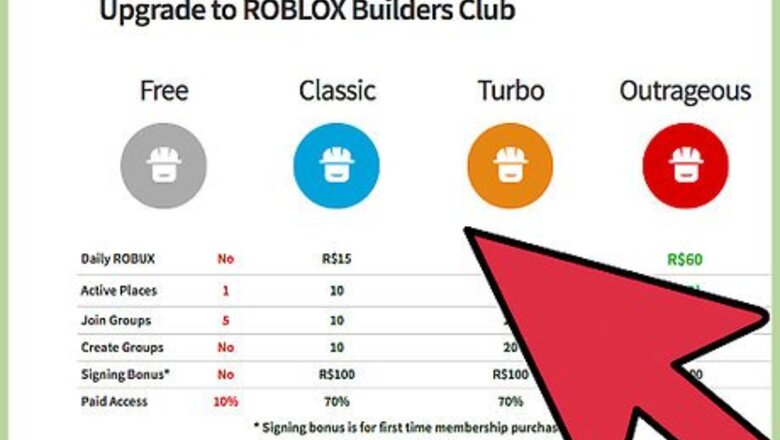
views
X
Research source
Whether using Robux, items you've collected, or bartering items you've made, trading on Roblox can be an exciting way to get new items.
Preparing to Trade
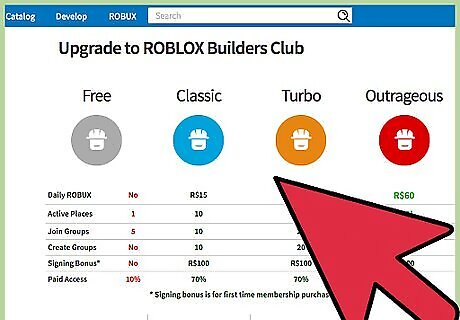
Join the Builders Club. To participate in trading items on Roblox, you will need to enroll as a member of the builders club. To do so, you will have to pay a monthly or an annual fee, which can range from $5.95 to over $100. You can find information about the Builders Club at the Roblox homepage at www.roblox.com.
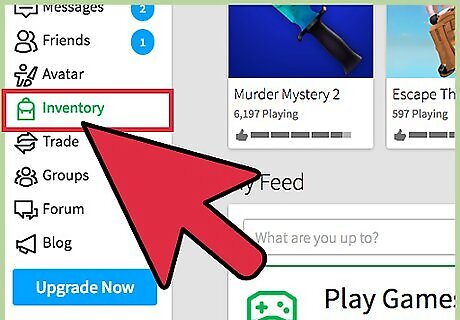
Collect items to trade or invest in Robux. By accumulating rare or limited edition items, you will increase your trading potential. You can also sweeten the deal when trading by adding Robux to your offer, putting items worth more than what's in your inventory within your reach.
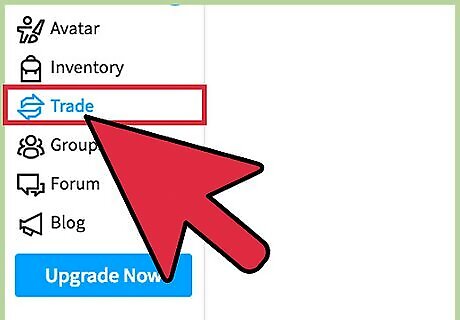
Set your trade accessibility. In-game, you can modify whether or not you are open to trade through a drop down menu in the account settings of your Roblox account profile. There, you should find the Trade Accessibility drop-down menu, where you can choose if you are open to trade or not.
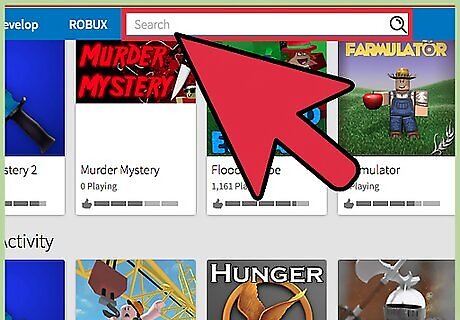
Search for friends. On the Roblox homepage (www.roblox.com), you can use the search bar to find friends by typing their username into the search bar at the top of the page. Once you've found your trading partner, access their profile page with the search bar and initiate a trade by selecting the "Trade Items" option. You can also make use of profile pages to scope out someone's inventory to see if they have items you're interested in.
Trading in Roblox

Log in to Roblox. Now that you're a member of the Builders Club and have prepared to join the trading frenzy, access Roblox as you would normally. Make sure you have enabled trading by going to your Roblox account, looking underneath your personal blurb, and verifying you are open to trade in the "Trade Accessibility" drop-down menu.
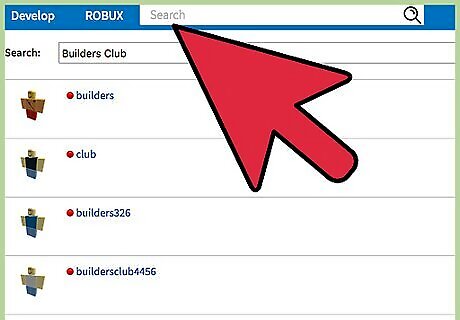
Find Builders Club members to trade with. You can only trade with members of the Builders Club who are both open to trade and have also set trade-parameters to include you. You may initiate a trade with any person who meets these criteria.
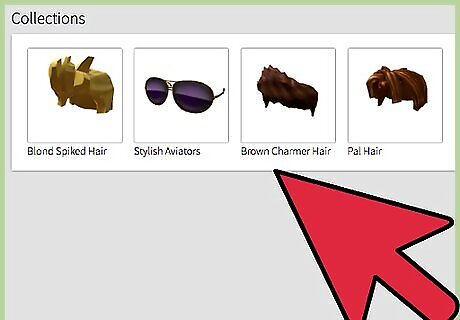
Open the trade browser window through a user profile. If you know the username of someone you would like to trade with, you can access that person's profile by searing the user name in the search box at the top of the Roblox homepage. Next to the "Send Message" option should be a drop-down menu entitled "More." In this menu, "Trade Items" should be available, and selecting this will open the Trade Browser Window.
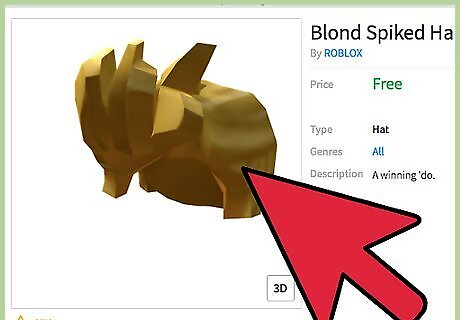
Build the trade to your liking. Maybe you have a surplus of Robux and want to use these instead of trading a rare item, or maybe it's the other way around. You can adjust your trade offer until you find a good exchange. Be warned that the market fee for trading R$ is 30%. The total R$ calculated will include this 30% reduction.
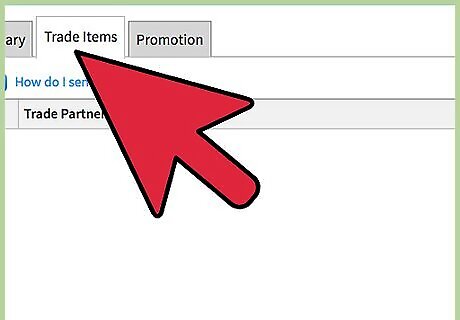
Offer a trade. Now that you're in the trade window, all of your limited items and all of the limited items of the user you are trading to should be displayed. These can be added to a trade with a click. You can remove mis-queued items for trade by hovering your cursor over that item in the current offer window and clicking the "Remove" button that should appear there. You can also initiate a trade from a user's inventory list, where you should find a button towards the bottom that reads: "Trade Items". The amount of Robux you use cannot go over 50% the current offer, which is calculated in-game. As an example, if your current trade is rated at R$300, you cannot add more than R$150. Submitting a trade will notify the user with whom you are trading with a private message including your offer. Most traders like to receive higher Recent Average Price (RAP) when trading. For instance, the person will most likely accept when they gain a couple hundred more RAP when completing the trade. It's very risky to send a trade with the person losing RAP.
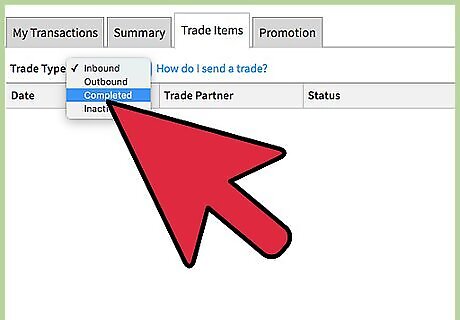
View and curate trade offers. Return to your profile and find your trade page, which you can access through the "Trade Type" drop-down menu on your Trade page. Here you will be able to see outstanding offers which you can accept or decline. You also have the option to ask more for your trade by clicking the "Counter" button.
Be patient. Your trade will be valid for up to four days, and at any point during this time the other player can accept, decline, or counter the trade.




















Comments
0 comment